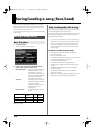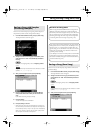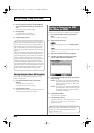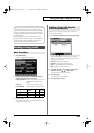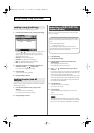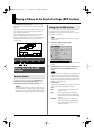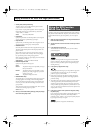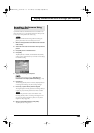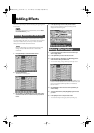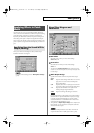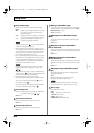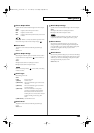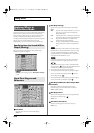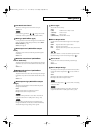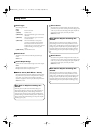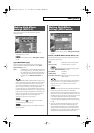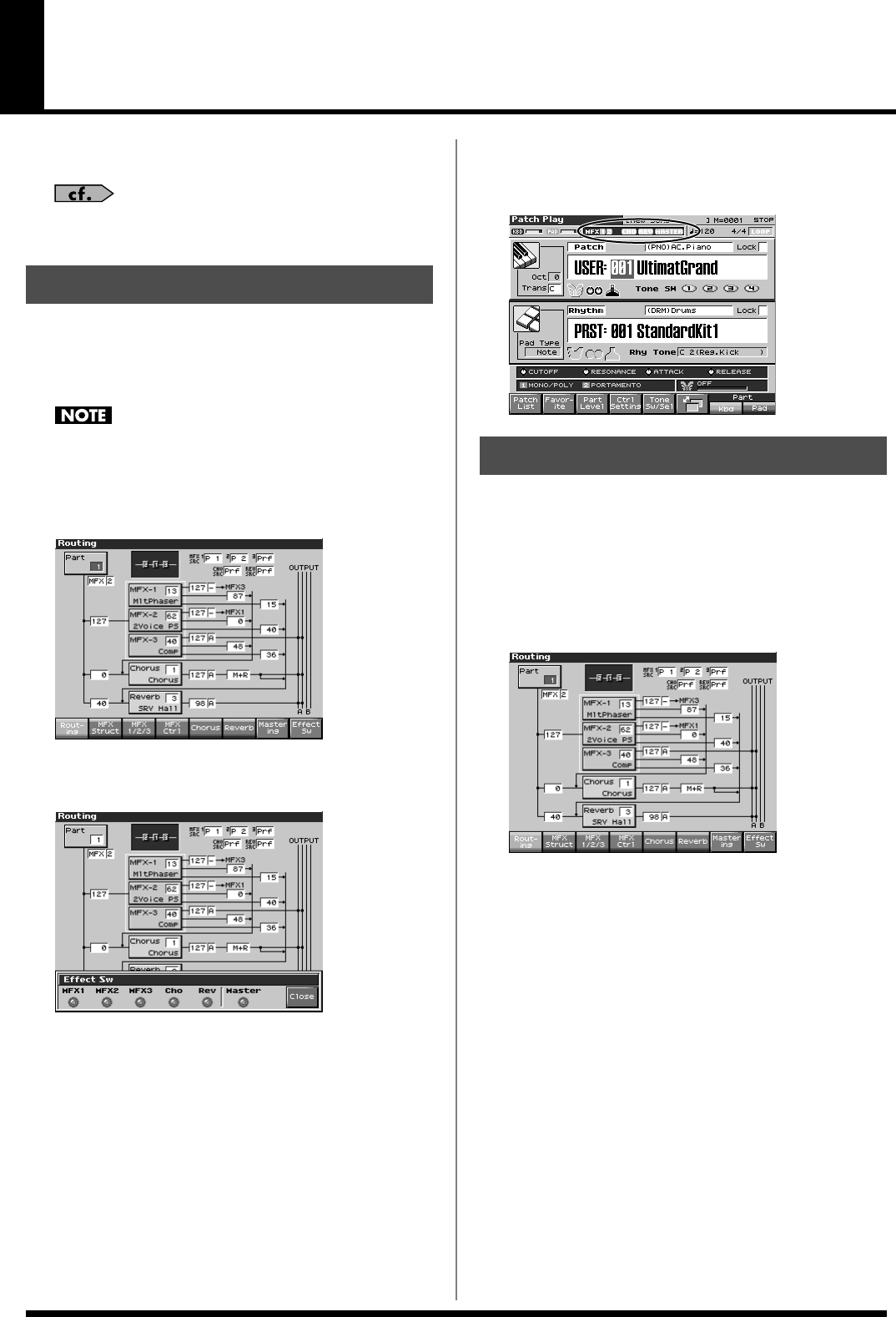
206
Adding Effects
This section explains the procedures and settings for applying effects
in each mode.
For details of the Fantom-X’s onboard effects, refer to
“About
the Onboard Effects”
(p. 29).
The Fantom-X’s onboard effects can be turned on/off as a whole.
Turn these settings OFF when you wish to listen to the unprocessed
sound as you create a sound, or when you wish to use external
effects processors instead of the built-in effects.
Effect ON/OFF settings are global Fantom-X settings. These
settings cannot be made for each Patch or Performance
individually.
1.
Press [EFFECTS] to access the Effects screen.
fig.22-001_50
2.
Press [F8 (Effect Sw)].
The Effect Sw window appears.
fig.22-002_50
3.
Use [F1 (MFX1)]–[F6 (MASTER)] to turn each effect switch
on/off. The switch will turn on/off each time you press the
button.
4.
Press [F8 (Close)] to return to the previous screen.
When you return to the Play screen, the settings will be
displayed in the following area.
fig.22-003
1.
In the appropriate mode, select the sound to which you
want to apply effects.
2.
Press [EFFECTS] to access the Effects screen.
3.
Press one of the [F1 (Routing)]–-[F7 (Mastering)] tabs to
select the effect that you want to edit.
* You can also do this by pressing [MENU] from the Effect screen.
fig.22-001_50
In Performance mode, each time you press the [F3 (MFX1/2/3)]
button, it will alternate between 1, 2, and 3. In Patch mode, each
time you press the [F3 (MFX1/2)] button, it will alternate
between 1 and 2.
4.
Use [CURSOR] to move the cursor to the parameter you
wish to modify.
5.
Turn the VALUE dial or press [INC]/[DEC] to get the value
you want.
6.
Press [EXIT] to return to the previous screen.
* You cannot edit the effect settings for patches of the GM group.
Turning Effects On and Off
Making Effect Settings
Fantom-X678_r_e.book 206 ページ 2005年5月12日 木曜日 午後4時40分