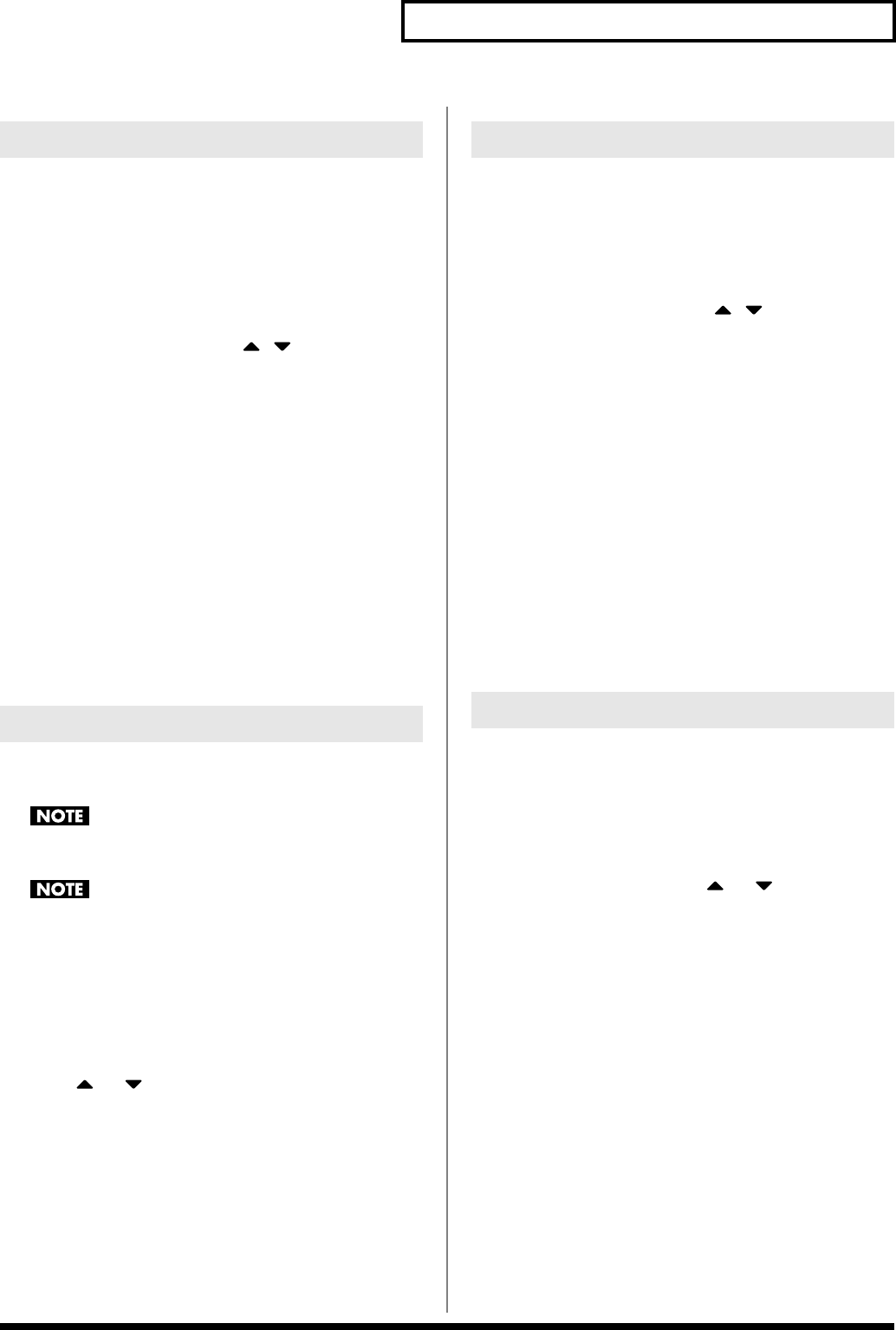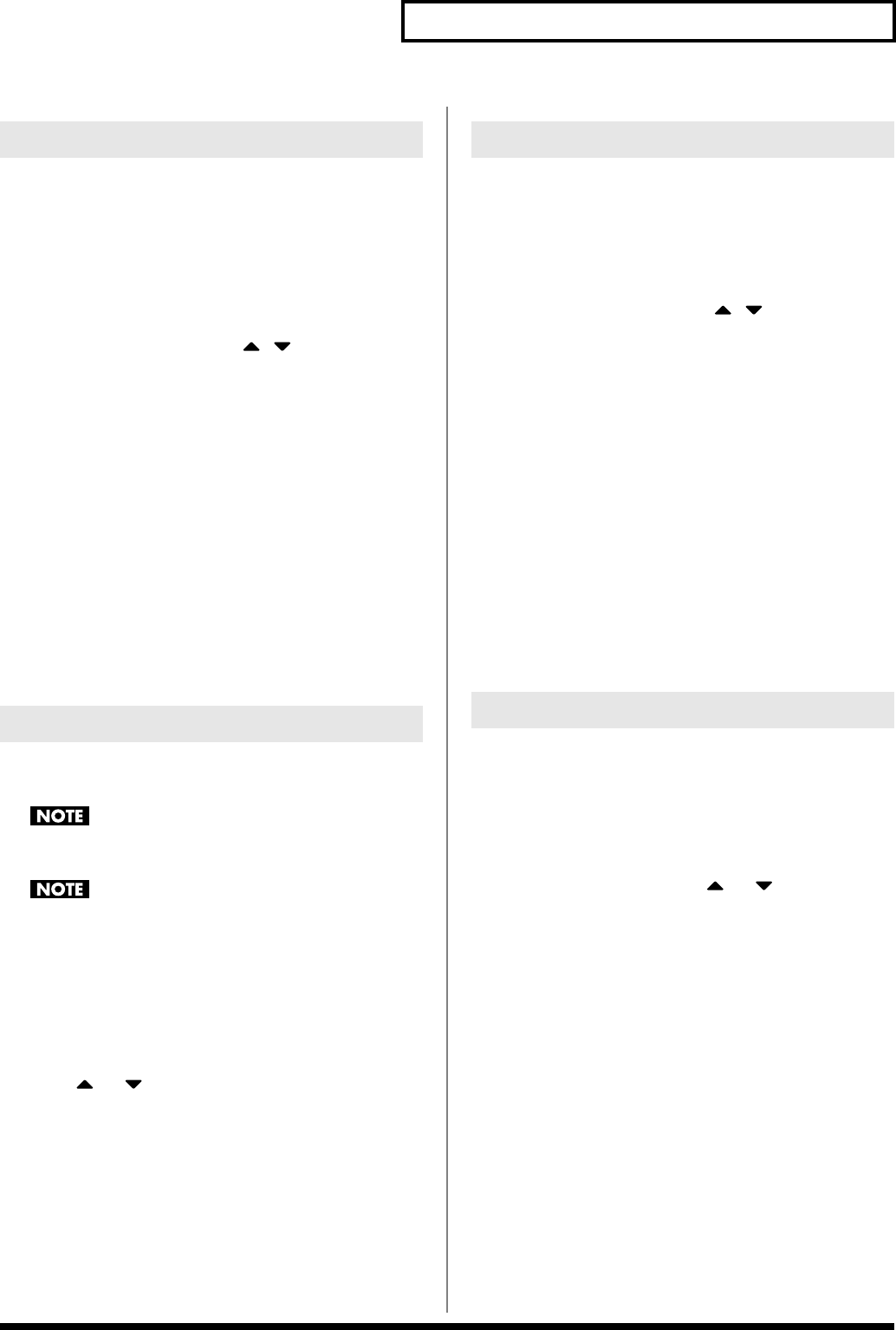
147
Editing a Sample
Here’s how you can load a sample from the user area, a memory
card, or a preset into sample memory.
1.
Press [SAMPLE LIST].
The Sample List display appears.
2.
From [F1 (Preset)]–[F3 (Card)], select the bank that contains
the desired sample.
3.
Use VALUE dial, [INC][DEC], or to select a sample.
If you want to load two or more samples, press [F5 (Mark Set)]
to add a check mark (
✔
) to the samples that you want to select.
To remove the check mark, press [F4 (Mark Clear)].
If you hold down [SHIFT] and press [F5 (Mark Set All)], a check
mark will be added to all samples of the selected bank. If you
hold down [SHIFT] and press [F4 (Mark Clr All)], check marks
will be removed from all selected samples.
The edit screen for the selected sample will appear.
4.
Press [F7 (Load Utility)], and then press [F7 (Load)].
A message will ask you for confirmation.
5.
Press [F8 (Exec)] to load the sample.
To cancel, press [F7 (Cancel)].
* You can also perform this operation from the Sample Edit or Sample
List screen by pressing [MENU] and selecting Load Sample.
Here’s all samples in the user memory and memory card can be
loaded.
When you execute Load All Samples, all unsaved samples will
be erased.
If the total size of the data in the user bank and card bank
exceeds the size of memory, the samples of the user bank will be
loaded first. At this time, as many card bank samples as
possible will be loaded, starting from the lowest-numbered
sample.
1.
From the Sample List screen or Sample Edit Screen (p.
148), press [MENU].
2.
Press or to select “Load All Samples,” and then
press [ENTER].
A message will ask you for confirmation.
* If you press [SAVE/LOAD] and then press [F7 (Load All Smpl)]
instead of performing steps 1–2, the same confirmation message will
appear.
3.
Press [F8 (Exec)] to execute.
To cancel, press [F7 (Cancel)].
* You can also perform this operation from the Sample Edit or Sample
List screen by pressing [MENU] and selecting Load All Samples.
Here’s how you can unload a sample from sample memory. The
saved sample file itself will not be deleted.
1.
With the Sample List screen shown, choose [F1 (Preset)]–
[F3 (Card)] to select the group that contains the sample you
want to erase.
2.
Use VALUE dial, [INC][DEC], or to select a sample.
If you want to erase two or more samples, press [F5 (Mark Set)]
to add a check mark (
✔
) to the samples that you want to select.
To remove the check mark, press [F4 (Mark Clear)].
If you hold down [SHIFT] and press [F5 (Mark Set All)], a check
mark will be added to all samples of the selected bank. If you
hold down [SHIFT] and press [F4 (Mark Clr All)], check marks
will be removed from all selected samples.
The edit screen for the selected sample will appear.
You can press [F8 (Preview)] to audition the selected sample.
3.
Press [F7 (Load Utility)], and the press [F6 (Unload)].
A message will ask you for confirmation.
4.
Press [F8 (Exec)] to unload the sample.
To cancel, press [F7 (Cancel)].
* You can also perform this operation from the Sample Edit screen by
pressing [MENU] and selecting Unload Sample.
Here’s how to completely delete a sample file.
* You cannot delete the preset samples.
1.
With the Sample List screen shown, choose [F2 (User)]–[F3
(Card)] to select the group that contains the sample you
want to delete.
2.
Turn the VALUE dial, or press or to select the
sample.
If you want to delete two or more samples, press [F5 (Mark Set)]
to add a check mark (
✔
) to the samples that you want to select.
To remove the check mark, press [F4 (Mark Clear)].
If you hold down [SHIFT] and press [F5 (Mark Set All)], a check
mark will be added to all samples of the selected bank. If you
hold down [SHIFT] and press [F4 (Mark Clr All)], check marks
will be removed from all selected samples.
The edit screen for the selected sample will appear.
You can press [F8 (Preview)] to audition the selected sample.
3.
Press [F7 (Load Utility)], and the press [F5 (Delete Sample)].
A message will ask you for confirmation.
4.
Press [F8 (Exec)] to delete the sample.
To cancel, press [F7 (Cancel)].
* You can also perform this operation from the Sample Edit or Sample
List screen by pressing [MENU] and selecting Delete Sample File.
Loading a Sample
Loading all Samples
Unloading a Sample
Deleting a Sample
Fantom-X678_r_e.book 147 ページ 2005年5月12日 木曜日 午後4時40分