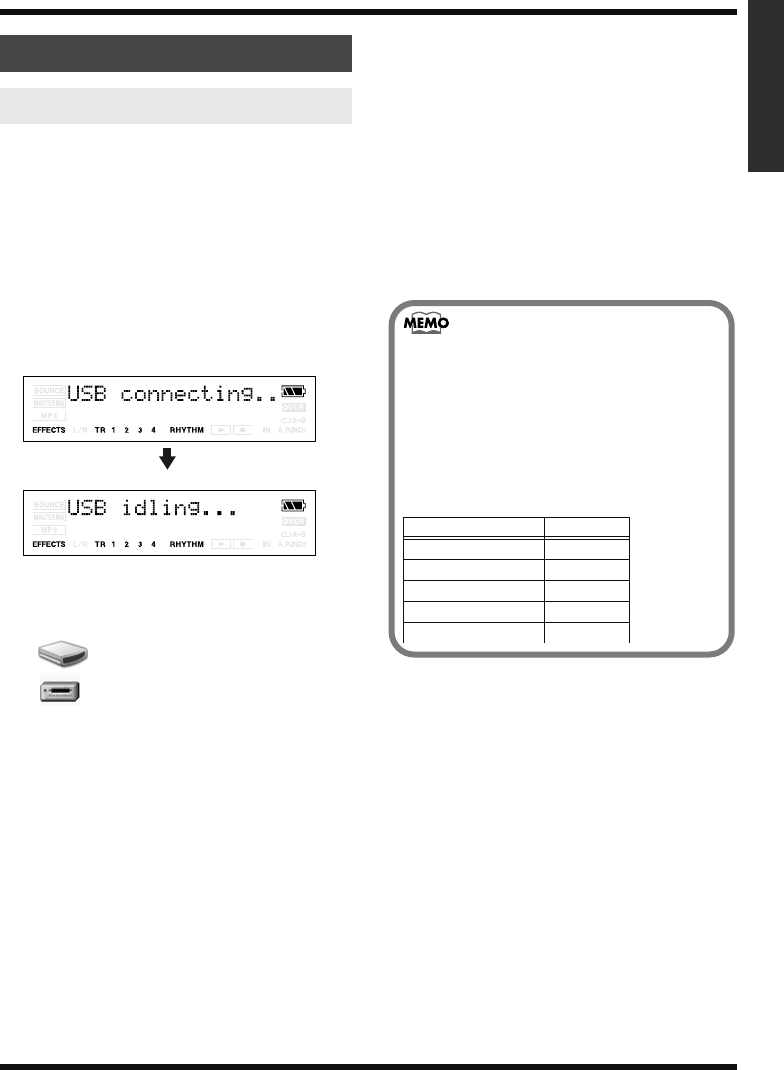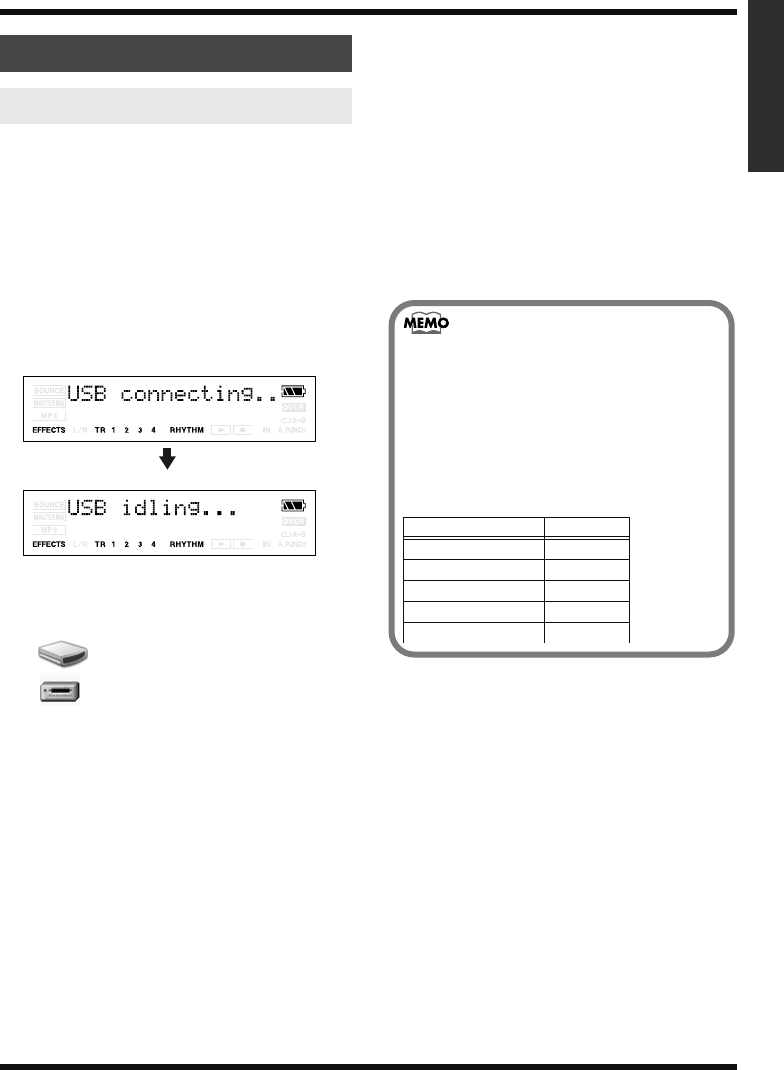
99
Section 6. Using USB
Section 6
* You must perform the following procedure with the
recorder stopped.
1.
Use a USB cable to connect the MICRO
BR to your computer.
When communication with your computer
begins, the MICRO BR will display a
message of “USB connecting..” Then when
the computer has detected the connection,
the MICRO BR will display a message of
“USB Idling...”
The “MICRO_BR” (or “Removable disk
(?:)”) icon is added to the computer.
fig.05-060
2.
Inside My Computer, double-click the
MICRO_BR icon (or the “Removable Disk
(?:)” icon).
The root folder (p. 97) of the MICRO BR
(memory card) will be displayed.
3.
Transfer audio files using the following
procedure.
Copying an MP3/WAV file
from your computer to the
MICRO BR
1.
From your computer, drag the MP3/WAV
file into the MICRO BR’s MP3 folder.
The audio file will be copied from your
computer.
2.
When you’ve finished copying, break the
USB connection as described in
“Breaking the connection with your
computer” (p. 104).
Copying an MP3/WAV file
from the MICRO BR to your
computer
1.
Double-click the MP3 folder in the MICRO
BR.
The audio files saved in the MP3 folder will
be displayed.
2.
From the MP3 folder, copy the desired
audio files to the desired folder on your
computer.
3.
When you’ve finished copying, break the
USB connection as described in
“Breaking the connection with your
computer” (p. 104).
With Windows
Transferring MP3/WAV files
MICRO_BR
Removable Disk (?:)
(Ex.)
Filenames and song order
MP3/WAV files on the MICRO BR will
play back in the order of their filename
(numerical or alphabetical order).
If you want to change the playback order,
you can edit the file names so that they are
in numerical or alphabetical order.
(Ex.)
Filename song order
123MUSIC.MP3 1
AMAZING.MP3 2
BIGDANCE.MP3 3
HELLO.WAV 4
: :
MICRO-BR_e1.book 99 ページ 2006年8月1日 火曜日 午後12時6分