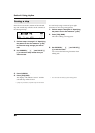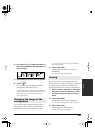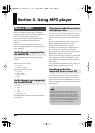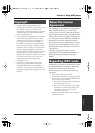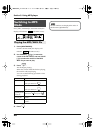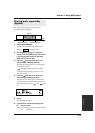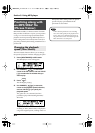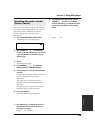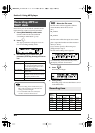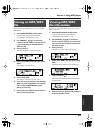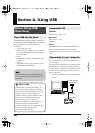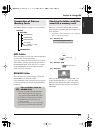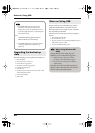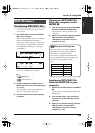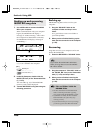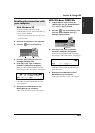94
Section 5. Using MP3 player
Here’s how you can record the sound from the
inputs directly as MP3 or WAV format data.
1.
Press [MP3/TRAINER] to MP3 mode.
Switch to MP3 mode as described in
“Switching to MP3 Mode” (p. 90).
2.
Press .
The Type parameter will appear. You are
now in recording-standby mode.
fig.Disp-CENTER-ADJ.eps
3.
Use VALUE [-] [+] to select the Type
parameter (recording format) you want to
use.
4.
Press .
Recording will begin.
fig.Disp-CENTER-ADJ.eps
5.
Press [STOP].
Recording stops. The recorded data is saved
in the MP3 folder.
Recording MP3 or
WAV data
Type
Explanation
MP3 64 kbps
The audio quality will be lower, but
you can record in MP3 format for
an extended length of time with a
smaller amount of data.
MP3 128 kbps This is the normal audio quality in
MP3 format.
MP3 192 kbps The amount of data will be larger,
but there will be minimal loss of au-
dio quality in MP3 format.
WAV Record in WAV format.
• When recording in the WAVE format, 44.1
kHz, 16-bit recordings are produced. This
setting cannot be changed.
• As for both MP3 and WAV format, the
sound is recorded with the stereo.
Recording time
Memory
Card
Capacity
MP3 WAV
64 kbps 128 kbps 192 kbps
32 MB
65 min 32 min 21 min 2 min
64 MB 131 min 65 min 43 min 5 min
128 MB 265 min 132 min 88 min 12 min
256 MB 531 min 265 min 177 min 24 min
512 MB 1065 min 532 min 355 min 48 min
1 GB 2081 min 1040 min 693 min 94 min
About the file name
The file name will be assigned as follows
when the MP3/WAV file is saved.
(Ex.)
BR_01.MP3
:
BR_99.MP3
The file name will be the input source name
plus a sequential number and the extension
.MP3 (or .WAV).
If you want to specify a file name press
[TR4] (NAM) in step 3.
The file name setting screen appears.
fig.Disp-CENTER-ADJ.eps
If an identically named file already exists,
the display will ask “Overwrite?”
MICRO-BR_e1.book 94 ページ 2006年8月1日 火曜日 午後12時6分