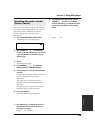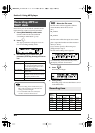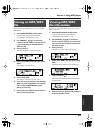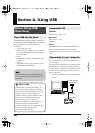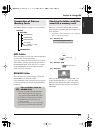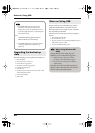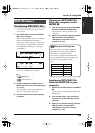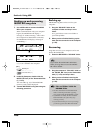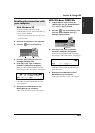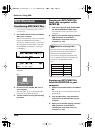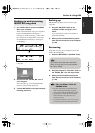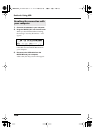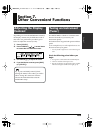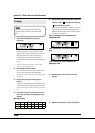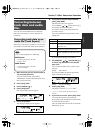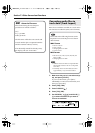101
Section 6. Using USB
Section 6
With Windows XP
In My Computer, right-click on the
“MICRO_BR” icon (or “Removable disk (?:)”
icon) to “Eject” the disk.
* If this procedure fails to eject the disk, use the
procedure below.
1.
Close the all windows in your computer.
2.
Click the icon in the task tray.
fig.05-080
3.
Click the “Stop USB Disk–drive (?:)”
message displayed there.
4.
Click [OK] in the “Safe To Remove
Hardware” dialog box that appears.
When you have finished USB connecting,
the message “OK to disconnect” will appear.
In this state you may safely disconnect the
USB cable from the MICRO BR and from
your computer.
5.
Disconnect the USB cable from the
MICRO BR and your computer.
After a time, the Play screen will reappear.
With Windows 2000/Me
1.
In My Computer, right-click on the
“MICRO_BR” icon (or “Removable disk
(?:)” icon) to “Eject” the disk.
2.
Click the icon in the task tray, then
click the “Stop USB Disk–drive (?:)”
message displayed there.
fig.05-080
3.
Click [OK] in the “Safe To Remove
Hardware” dialog box that appears.
When you have finished USB connecting,
the message “OK to disconnect” will appear.
In this state you may safely disconnect the
USB cable from the MICRO BR and from
your computer.
4.
Disconnect the USB cable from the
MICRO BR and your computer.
After a time, the Play screen will reappear.
Breaking the connection with
your computer
Task Tray
Task Bar
Task Tray