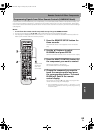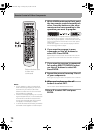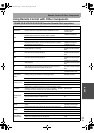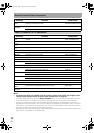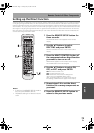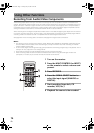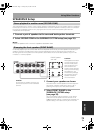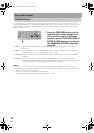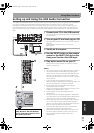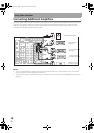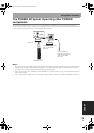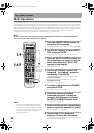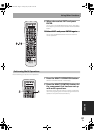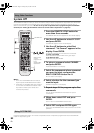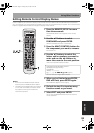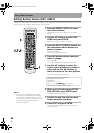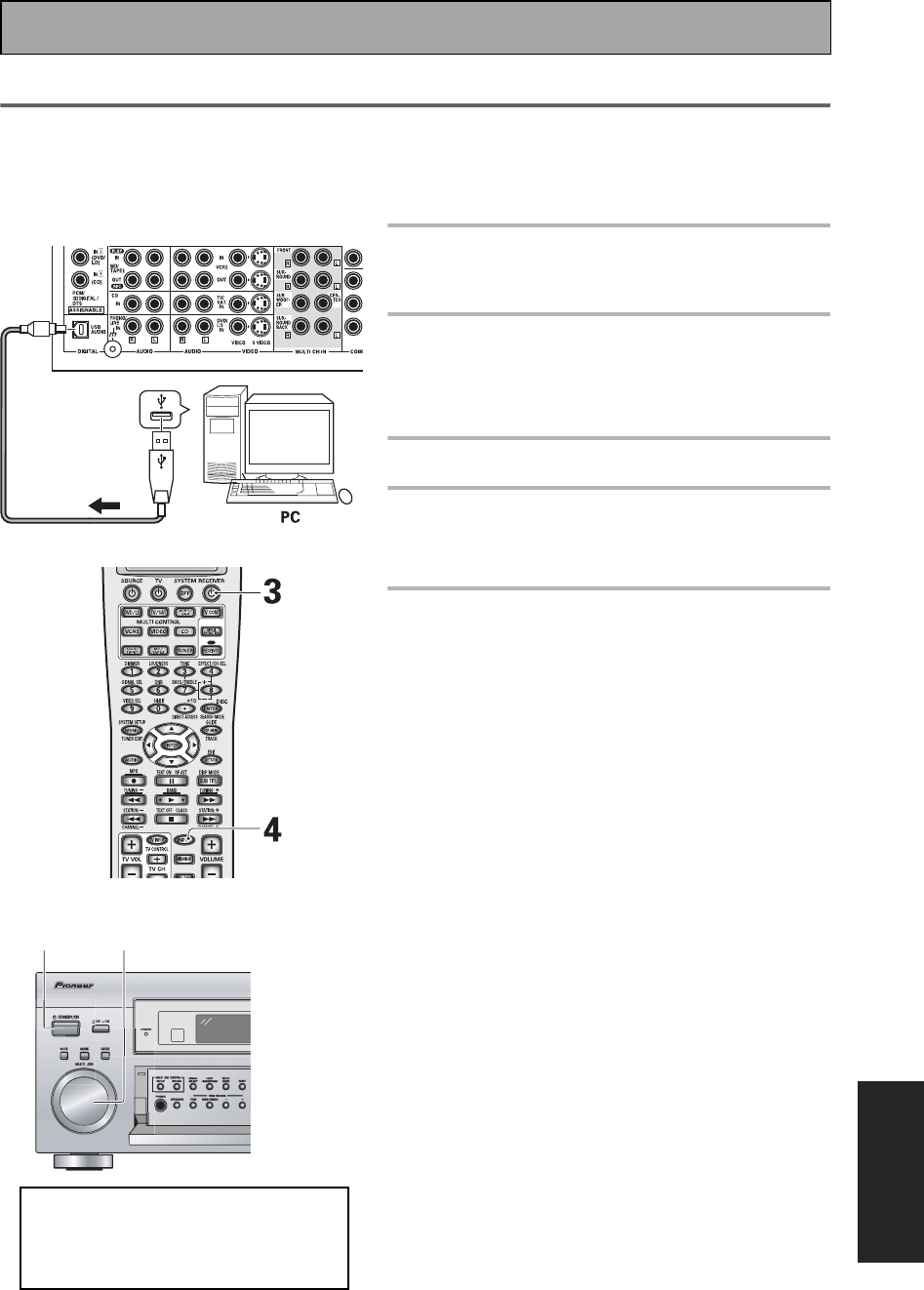
Using Other Functions
77
En
EXPERT
Setting up and Using the USB Audio Connection
The USB Audio Connection feature allows you hook up a PC to this receiver. In this way you can hear soundtracks
from your computer. To use this feature follow the steps below. The USB port can only receive 2 channel
soundtracks. USB device controls on the computer (such as volume) may or may not work. In either case, we
recommend leaving all volume controls on max and controlling the volume from the receiver. This function has
been confirmed to work with Windows
®
98, Windows
®
2000, Windows
®
Me and Windows
®
XP operating systems
(OS).
1 Connect your PC to the USB terminal.
You need to use a full speed USB cable (not supplied) for
this connection.
2 Turn on your PC and start up your OS.
Some operating systems may or may not work with this
USB port.
If the computer was previously running quit all
applications.
3 Switch on the receiver.
4 Use the INPUT button on the remote
control or the MULTI JOG dial on the
front panel to select the USB input.
5 Play back a music file on your PC.
Make sure the volume on both the computer and the
receiver is turned up.
Memo:
• The maximum power for the USB connection is 100 mA.
• Do not disconnect the USB cable while installing the
drivers. Also, do not disconnect the USB cable while the
your PC is recognizing the receiver, which takes a few
seconds every time you turn on your PC and it is hooked
up the receiver.
• If your PC does not recognize the receiver try
disconnecting the USB cable and connecting it again. If it
still does not recognize it restart the computer.
• Do not disconnect the USB cable while playing a
soundtrack from the computer.
• When you're using the USB connection no signal will be
output from the DIGITAL OUT 1 and 2.
• Some software may be incompatible with this
configuration.
• The sound may be interrupted, degraded or played back
incorrectly due to your PC settings and PC specifications.
Consult your PC manual concerning USB devices.
• When listening to your PC through this USB connection
you will also hear computer alert sounds through the
receiver. If you don't want to hear these alert sounds turn
them off in the computer's control panels.
• Don't use other applications on your computer when
playing back through this USB connection.
• Pioneer cannot be held responsible for damage to your
computer system, software crashes or failures or any
other possible computer problems due to this
configuration.
B typeB typeB typeB type
B typeB typeB typeA type
USB cable
Microsoft Windows
®
98, Windows
®
2000, Windows
®
Me and Windows
®
XP are registered trademarks of the
Microsoft Corporation.
34
VSX-AX5i.book Page 77 Friday, May 23, 2003 6:33 PM