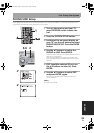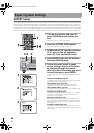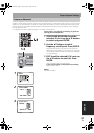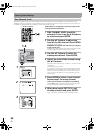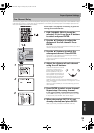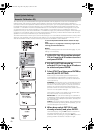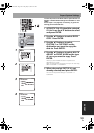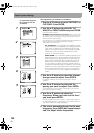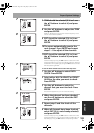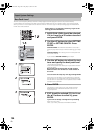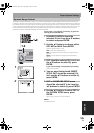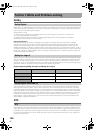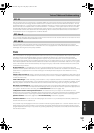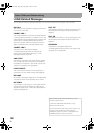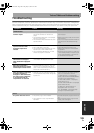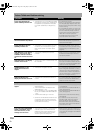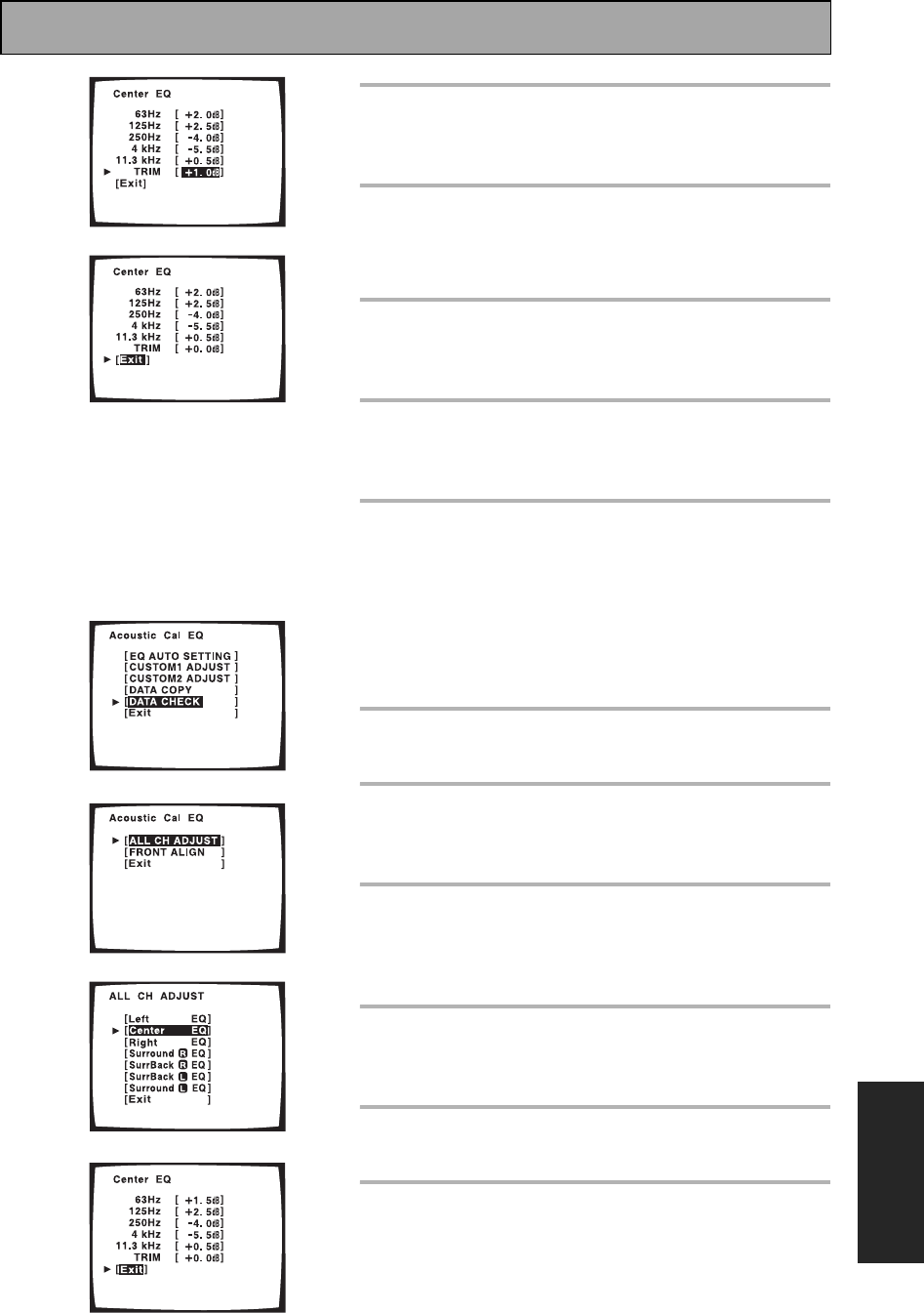
Expert System Settings
103
En
EXPERT
7 TRIM should be selected (if it isn’t use
the buttons to select it) and press
ENTER.
8 Use the buttons to adjust the TRIM
and press ENTER.
TRIM will balance the volume level of each frequency in the
overall volume of that speaker.
9 EXIT should be selected (if it isn’t use
the buttons to select it) and press
ENTER.
10The cursor automatically goes to the
next channel. Press ENTER and repeat
steps 3 – 8 to adjust all the channels.
11EXIT should be selected (if it isn’t use
the buttons to select it) and press
ENTER.
Leave the setup by using the buttons to select EXIT and
pressing ENTER. You can now go to DATA CHECK or leave the
ACOUSTIC CAL EQ setting by using the buttons to select
EXIT and pressing ENTER.
To use the DATA CHECK feature follow the steps here.
1 Use the buttons to select DATA
CHECK. Press ENTER.
2 Select either ALL CH ADJUST or FRONT
ALIGN as the data you want to check.
Press ENTER.
3 Use the buttons to select the
channel that you want to check. Press
ENTER.
That channel appears so you can check the setting.
4 When that channel has been checked,
use the buttons to select the EXIT
and press ENTER.
5 Repeat step 3 and 4 to check all the
channels.
6 When all channels have been checked
select EXIT (if it's not already selected)
and press ENTER.
Leave the setup by using the buttons to select EXIT and
pressing ENTER. You can now go to another ACOUSTIC CAL
EQ setting by using the buttons and pressing ENTER.
1
2
3
4
7
9
VSX-AX5i.book Page 103 Friday, May 23, 2003 6:33 PM