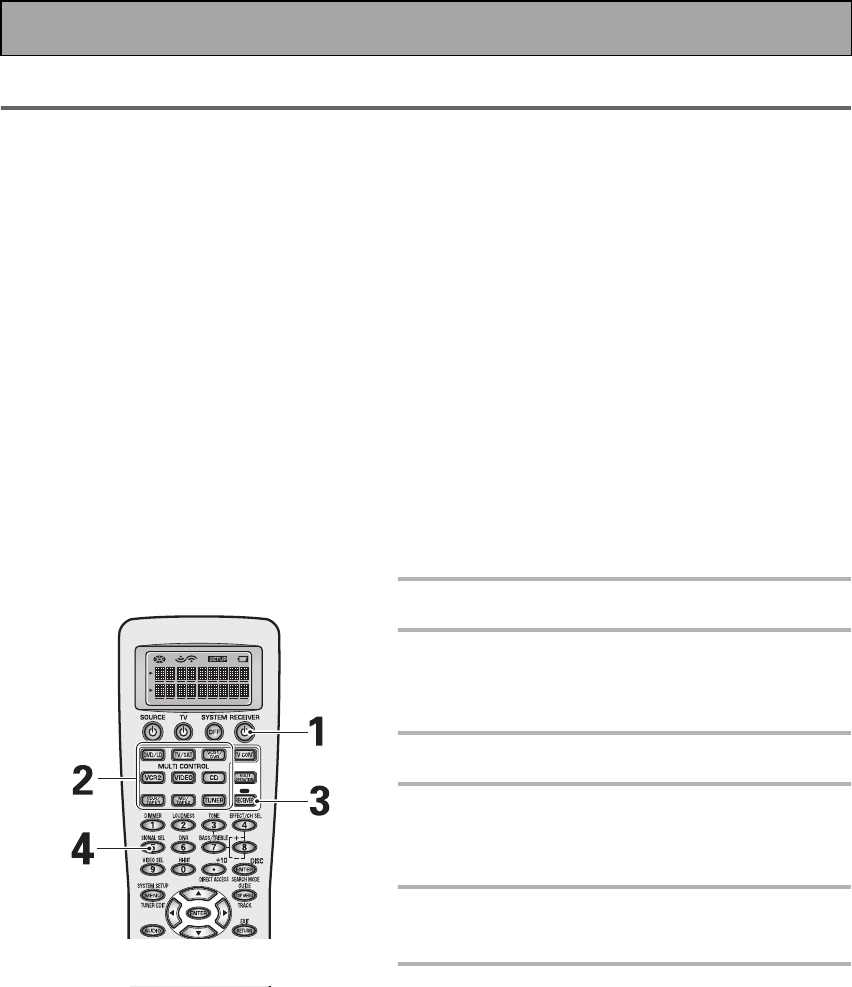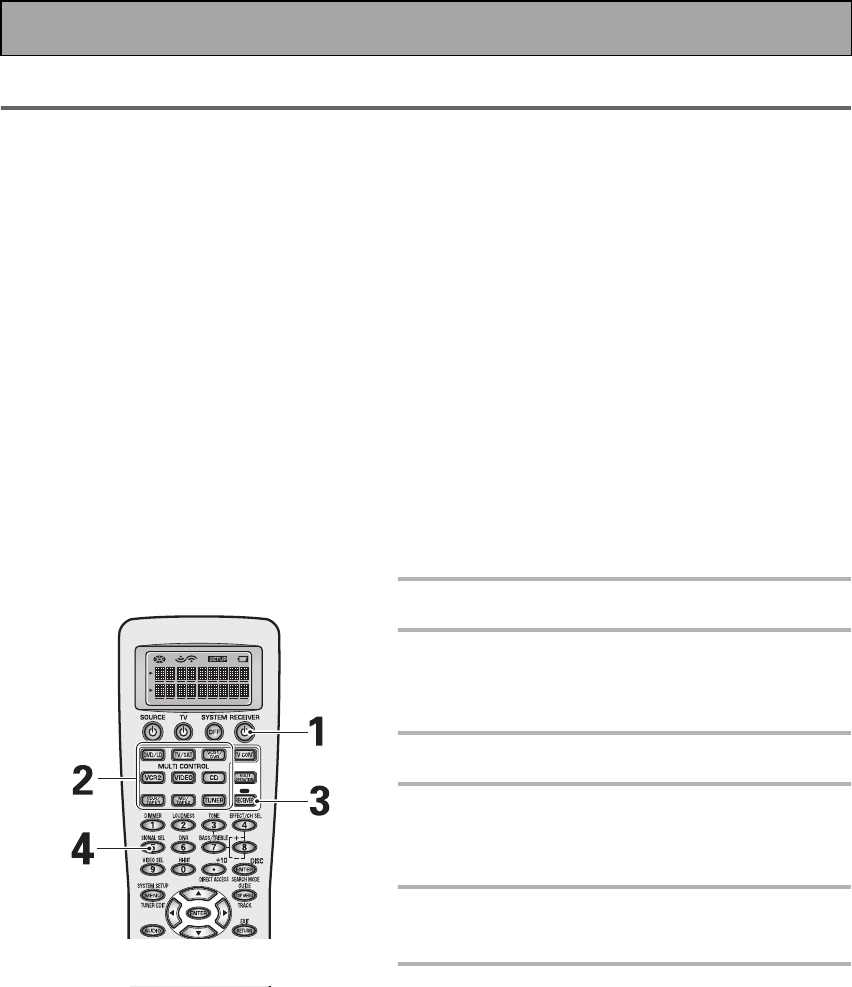
Using Other Functions
74
En
Recording from Audio/Video Components
The following explanations show you how make a recording from one component to another connected to this
receiver. Note that an analog recorder (such as a VCR) cannot record from a source that is connected using only a
digital connection. Likewise, a digital recorder (such as a CD-R) cannot record digitally from a component that is
connected using only analog connections. In both of these cases, make sure that the digital component also has
analog connections to the receiver, and that the SIGNAL SELECT is set to ANALOG.
When recording from one digital component to another, bear in mind that the digital signal output from this receiver
mirrors the input from the source. So if the input is, say, Dolby Digital, the output will also be Dolby Digital. Before
recording, make sure that the recorder is compatible with the source digital audio format.
See page 20 for more on analog audio connections and page 22 for digital audio connections.
Memo:
• The receiver's volume, channel level, balance, TONE, DIGITAL NR, MIDNIGHT, LOUDNESS, ACOUSTIC EQ and
surround effects have no effect on the recorded signal, except in PHONO. Thus when recording in PHONO
function DIRECT is best used.
• In some cases, digital recordings have copy guard protections and making a digital copy is not possible. In this
case you can only copy them in an analog manner.
• Some video recordings are copy-protected; these sources cannot be recorded.
• When recording video, the source must be connected to the receiver using the same type of video cord
(composite, or S video) as you used to connect the recorder to the receiver.
1 Turn on the receiver.
2 Press the MULTI CONTROL (or INPUT)
on the remote to select a source com-
ponent.
3 Press RECEIVER.
4 Press the SIGNAL SELECT button to
select the input signal (ANALOG or
DIGITAL).
5 Start recording (tape deck, CD
recorder, VCR, etc.)
6 Playback the source to be recorded.
Using Other Functions
VSX-AX5i.book Page 74 Friday, May 23, 2003 6:33 PM