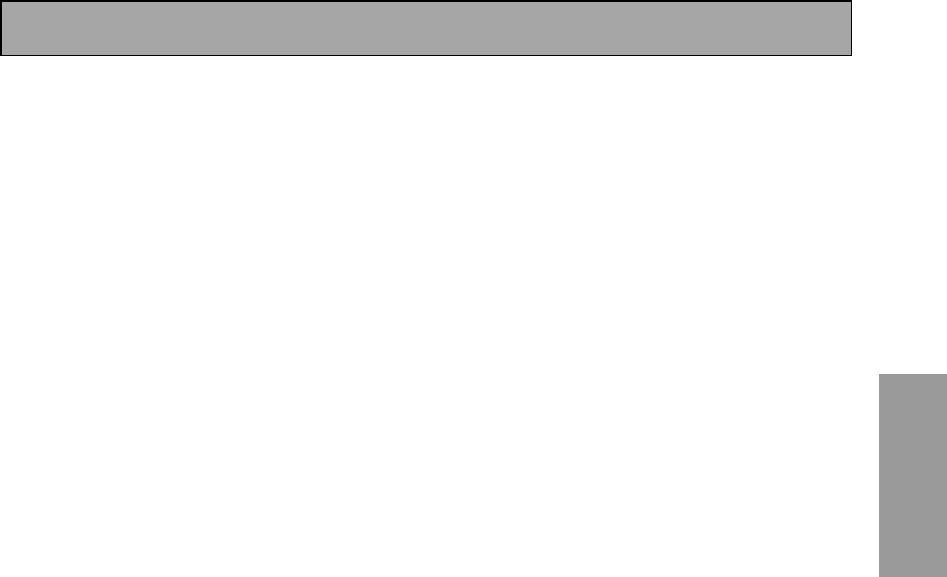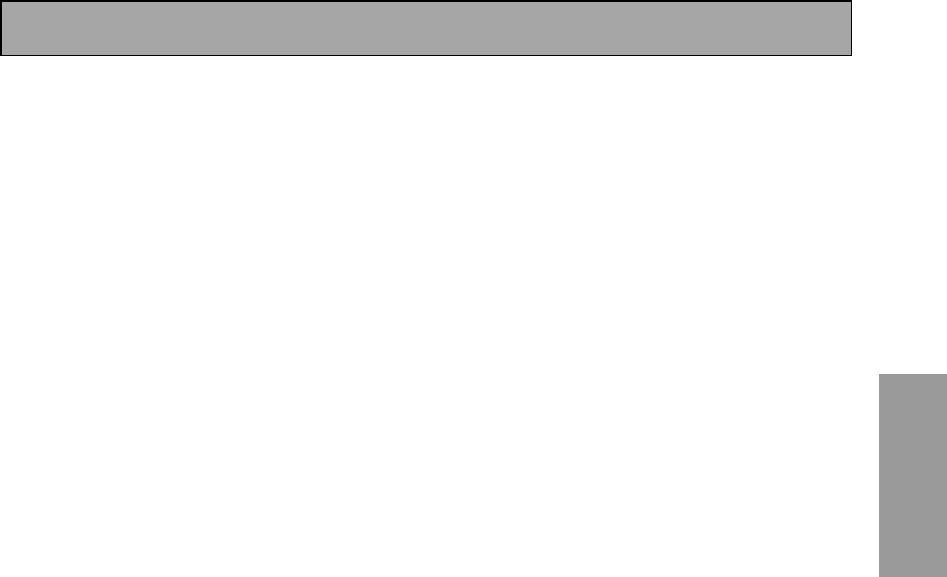
Displays and Controls
31
En
PREPARATION
8 Display (see page 35)
9 MCACC indicator (see pages 13 and 51)
Lights when the ACOUSTIC CAL EQ is on. (After
the Auto Surround Sound Setup has been
completed the ACOUSTIC CAL EQ is set on and
this display will light.)
10 i.LINK indicator
Lights when an i.LINK -Audio-equipped
component is selected.
11 MULTI CH IN button
Use this button to select the component you
have hooked up to the MULTI CH IN terminals
(for example, a DVD-Audio player).
12 ACOUSTIC EQ button (see pages 51 and
100)
Press to switch on/off and select the type of
acoustic calibration EQ.
13 MASTER VOLUME dial
Use to raise or lower the volume of the receiver.
14 MULTI JOG CONTROL buttons
SET UP: Press to switch the SYSTEM SETUP
mode.
RETURN: Press to move back one step in the
SYSTEM SETUP process.
15 SIGNAL SELECT button (see page 46)
Press SIGNAL SELECT repeatedly to select one of
the following:
AUTO: If there are analog and digital signals
input, the receiver automatically selects the dig-
ital signal.
DIGITAL: To select an optical or coaxial digital
signal.
ANALOG: To select an analog signal.
16 HI-BIT HI-SAMPLING button
(see page 54)
Use this button to switch the AUDIO SCALER
mode on or off.
17 SB CH MODE button (see page 55)
Use this button to turn the surround back
channels ON/OFF/AUTO or switch the virtual
surround back mode between ON/OFF/AUTO.
18 Tuner control buttons (see page 58)
BAND: Press to select the AM or FM band.
CLASS: Press repeatedly to switch the preset
station classes.
SELECT: Switches the –/+ buttons between
station memory and frequency select modes.
–/+: Selects station memories or frequencies
when using the tuner.
TUNER EDIT: Press to memorize and name a
station for recall using the MULTI JOG and
ENTER buttons.
19 CHARACTER/SEARCH button
(see page 64)
Use to search for different program types in RDS
mode.
20 EON MODE button (see pages 65–66)
Use to search for different programs that are
transmitting traffic or news information.
21 PHONES jack
Connect headphones for private listening (no
sound will be heard through the speakers).
22 SPEAKERS (A/B) button (see page 76)
The use of this button depends on how the
SURRBACK SYSTEM (see page 39) is set. If
NORMAL SYSTEM is chosen this button toggles
between A and OFF. If SECOND ZONE is chosen
this button toggles between A, B, A+B and OFF.
If FRONT BI-AMP is chosen this button toggles
between A+B and OFF.
23 TONE CONTROL buttons (see page 53)
TONE button: This button switches between
TONE on and off, which bypasses the tone
circuitry.
BASS/TREBLE button: Use to select whether the
bass or treble will be adjusted.
–/+ buttons: Use to adjust the frequency levels.
24 SETUP MIC jack (see page 13)
Plug in the setup mic here. This is very important
in order to set up your system and get proper
surround sound.
25 VIDEO INPUT jacks (see page 18)
DIGITAL IN: Digital input for connecting a game
console, DVD player or video camera (etc.), that
has an optical digital connection.
S-VIDEO: Video input for connecting a portable
DVD player or video camera (etc.), that has an S
video out.
VIDEO / AUDIO (L/R): Video input for
connecting a portable DVD player or video
camera (etc.), that has standard video/audio
outputs.
26 MIDNIGHT button (see page 52)
Switches the MIDNIGHT listening mode on or off.
27 LOUDNESS button (see page 52)
Switches the LOUDNESS mode on or off.
VSX-AX5i.book Page 31 Friday, May 23, 2003 6:33 PM