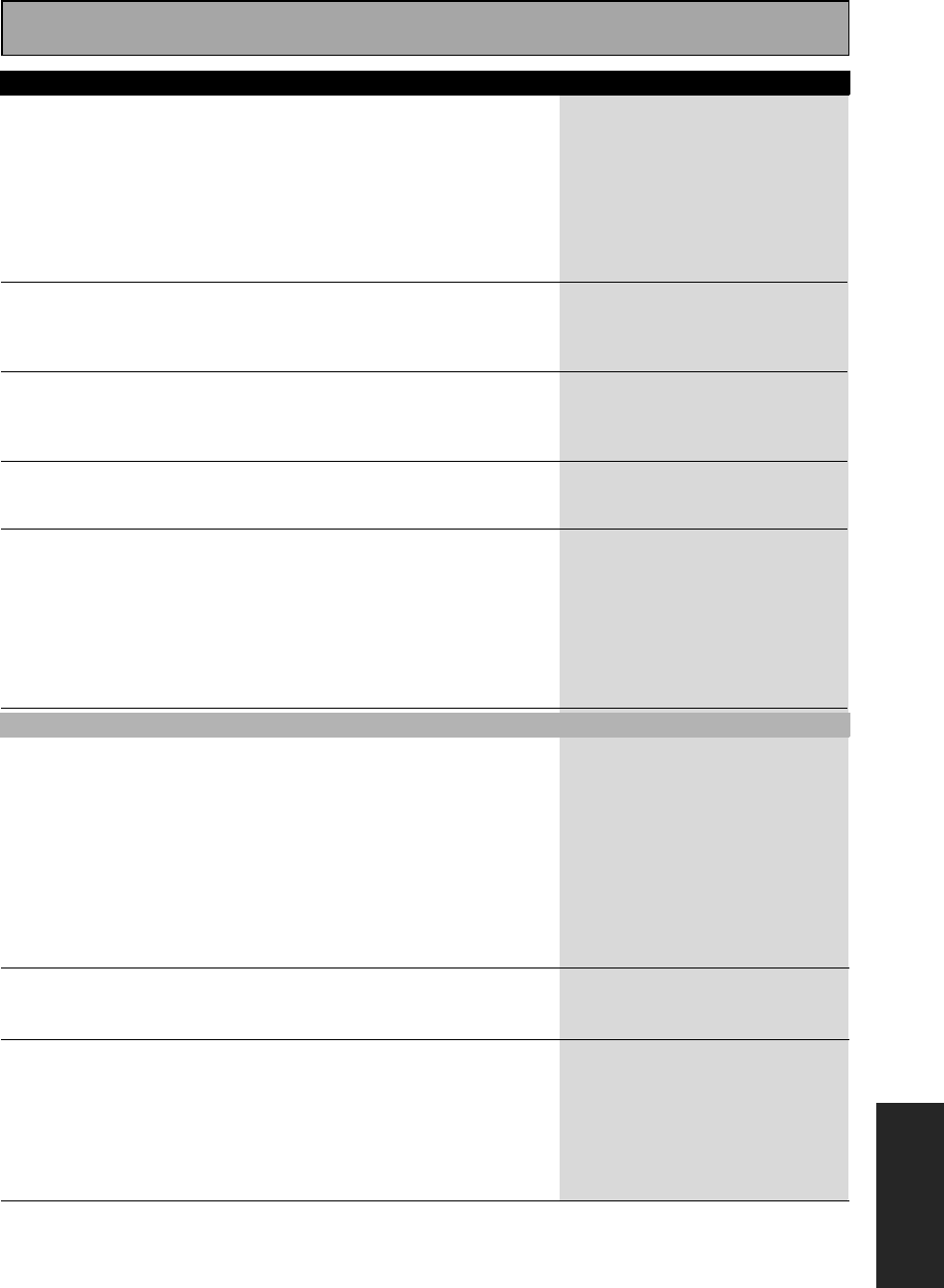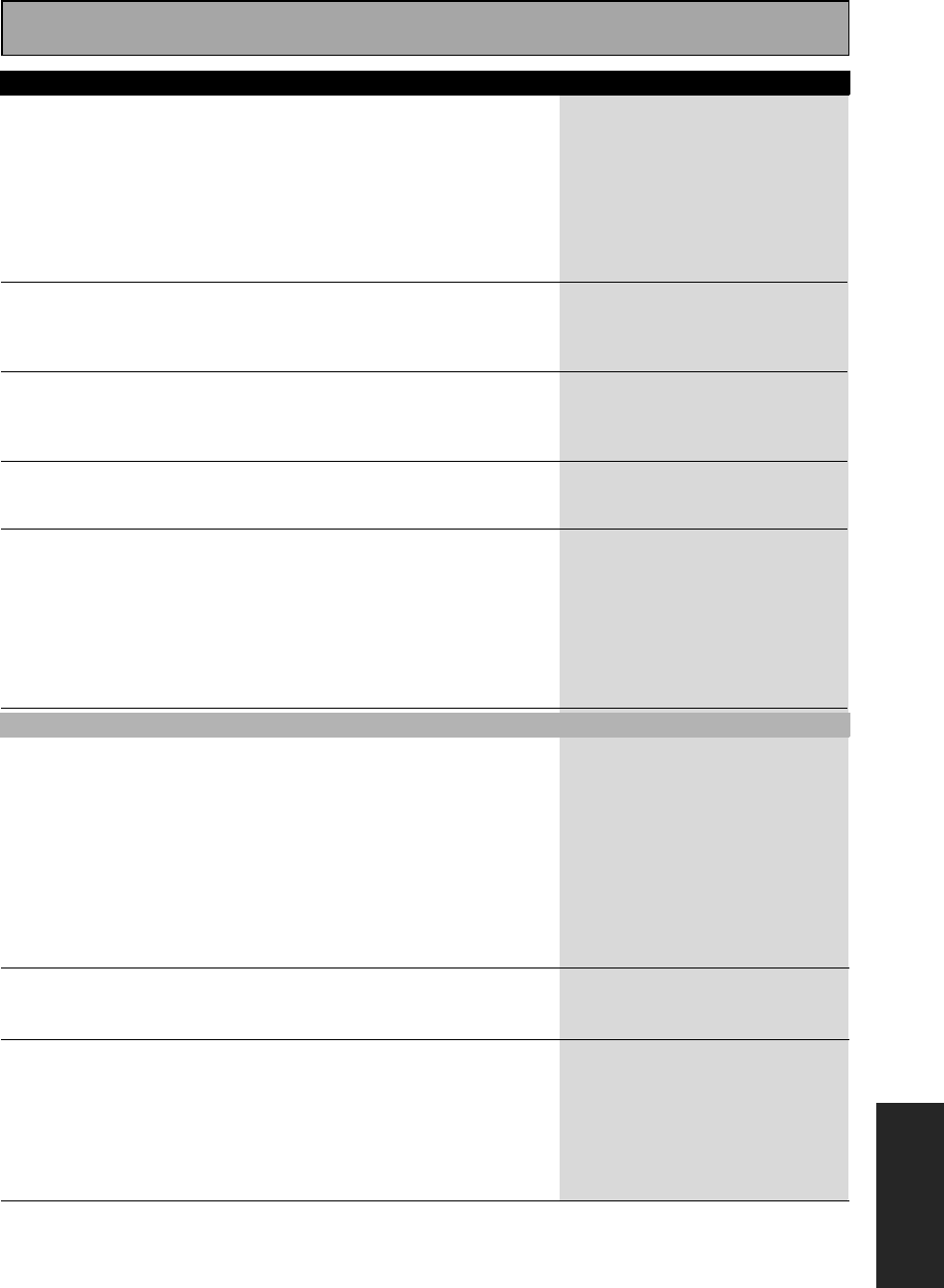
Techno Tidbits and Problem-solving
113
En
EXPERT
Broadcast stations cannot be
selected automatically.
• The antenna is poorly positioned.
• Interference caused by other equipment
(fluorescent lamp, motor, etc.).
• Weak radio signals.
• Adjust the direction and position for
best reception.
• Turn off the equipment causing the
noise or move it away from the
receiver.
• Place the antenna farther away from
the equipment causing the noise.
• Connect an outdoor AM or FM
antenna (see page 24).
Noise or hum can be heard
even when there is no sound
being input.
• There is electrical interference from
another component or appliance.
• Check that personal computers or
other digital components connected to
the same power source are not caus-
ing interference.
When a search is performed
by a DTS compatible CD player
during playback, noise is
output.
• The search function performed by the
player interferes with the reading of digi-
tal information.
• This is not a malfunction, but be sure
to turn the volume down to prevent the
output of loud noise from your speak-
ers.
When playing a DTS format LD
there is noise audible on the
soundtrack.
• The SIGNAL SELECT is on ANALOG. • Set the SIGNAL SELECT to DIGITAL
(see page 46).
Audio doesn't record (in some
cases, even if video does).
• You are trying to make an analog record-
ing from a digital signal, or a digital
recording of an analog source.
• The digital source is copy protected.
• The jacks for recording have not been
connected properly.
• You can only record analog to analog,
or digital to digital. Make sure the play-
back and recording components are
hooked up with the same kind of con-
nections.
• You can't record digital sources that
have been copy protected.
• Check connections (see pages 20 and
22).
No image is output when a
function is selected.
• Improper connections.
• The input source is not properly
selected.
• The video input selected on the TV
monitor is incorrect.
• The TV or monitor is hooked up with
cord that is different than that used for
the video player.
• The component video setting is incor-
rect.
• Make sure the component is con-
nected correctly (see pages 16 and
17).
• Press the correct function button.
• Please read the TV monitor manual
and change the settings accordingly.
• Use the same cable to connect to
your TV and all your video equipment
(see pages 16 and 17).
• Select the correct COMPONENT IN
SELECT setting (see page 90).
There is no image coming
from the selected
component’s video jacks.
• The type of cord connected to the TV
doesn't match your video input set-
tings.
• Change the settings to match the
cord connected (see page 16).
Can't record video. • The source is copy protected.
• You are trying to record a source con-
nected to the component video jacks.
• The recorder's video input is hooked up
using a different type of cord to the
source video output.
• You can't record sources that have
been copy protected.
• Connect the component with S video
or composite video cords (see pages
16 and 17).
• Hook up the source and the recorder
using the same type of video cord.
(see page 17)
Cause
Remedy
Video
Symptom
VSX-AX5i.book Page 113 Friday, May 23, 2003 6:33 PM