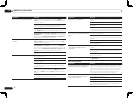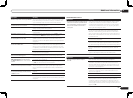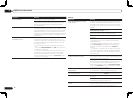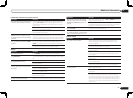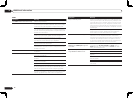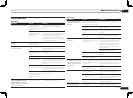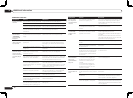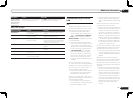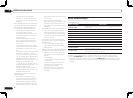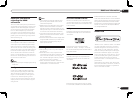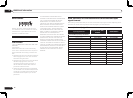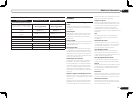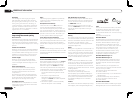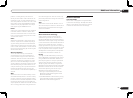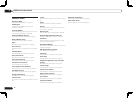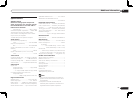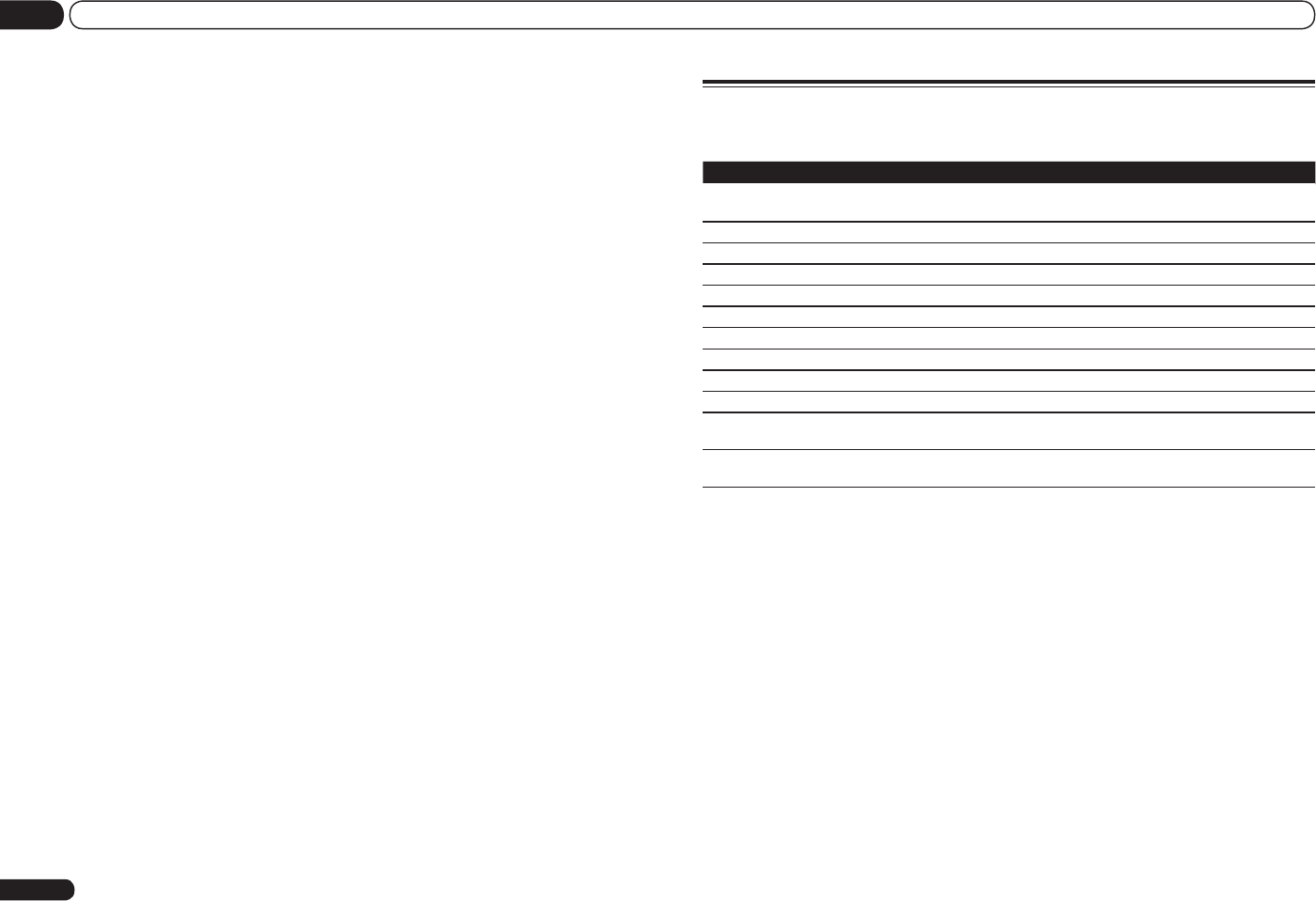
About status messages
Refer to the following information when you come up with a status message while operating the
Home Media Gallery.
Status messages Descriptions
STARTING H.M.G.
A component on the network, including a PC, is currently being connected.
Wait for a while.
Connection Down
The selected category or Internet radio station cannot be accessed.
File Format Error
Cannot be played back for some reasons.
Track Not Found
The selected song has not been found anywhere on the network.
Server Error
The selected server cannot be accessed.
Server Disconnected
The server has been disconnected.
empty
There are no files stored in the selected folder.
Preset Not Stored
The selected Internet radio station is not currently registered and saved.
Out of Range
The value entered is beyond the permitted range of the network settings.
License Error
The license for the contents to be played back is invalid.
Item Already Exists
This is displayed when the file you have attempted to register in the Favorites
folder has already been registered.
Favorite List Full
This is displayed when you have attempted to register a file in the Favorites
folder but the Favorites folder is already full.
If the problem is not solved after the troubleshooting above, if the screen freezes unexpectedly or if
the buttons on the remote control or front panel stop working completely, do the following:
! Press u STANDBY/ON on the front panel to turn off the power, then turn the power back on.
! If the power cannot be turned off, press and hold u STANDBY/ON on the front panel for over 10
seconds. The power will turn off. (In this case, the various settings made on the receiver may be
cleared.)
En
80
13 Additional information
If the settings can be displayed,
change the IP address settings of the
receiver and wireless LAN converter as
necessary.
The IP address settings of the receiver and
wireless LAN converter do not match the
settings of the wireless LAN router, etc.
! Check the IP address settings of the
receiver and wireless LAN converter
(including the DHCP setting).
If the receiver’s DHCP setting is “ON”,
turn the receiver’s power off, then turn
the power back on.
Check that the IP addresses of the
receiver and wireless LAN converter
match the settings of the wireless LAN
router, etc.
If the receiver’s DHCP setting is “OFF”,
set an IP address matching the network
of the base unit (wireless LAN router,
etc.).
For example, if the wireless LAN router’s
IP address is “192.168.1.1”, set the
receiver’s IP address to “192.168.1.XXX”
(*1), the subnet mask to “255.255.255.0”,
the gateway and DNS to “192.168.1.1”.
Next, set the wireless LAN converter’s IP
address to “192.168.1.249” (*2).
(*1) Set the “XXX” in “192.168.1.XXX” to
a number between 2 and 248 that is not
assigned to other devices.
(*2) Set the “249” in “192.168.1.249” to
a number between 2 and 249 that is not
assigned to other devices.
Try making the wireless LAN converter’s
advanced settings.
! The wireless LAN converter can be
connected to a computer to make the
advanced wireless LAN settings. For
details, see the CD-ROM included for
the wireless LAN converter. Check the
settings of the wireless LAN router, etc.,
then change the settings of the wireless
LAN converter.
Note, however, that making the
advanced wireless LAN settings will not
necessarily improve the wireless LAN
environment. Be careful when changing
the settings.
The access point is set to conceal the SSID.
! In this case, the SSID may not be dis-
played on the access point list screen.
If not, set the SSID, etc., by making the
wireless LAN converter settings on the
receiver manually.
The access point’s security settings use
WEP 152-bit length code key or shared key
authentication.
! The receiver does not support WEP
152-bit length code key or shared key
authentication.
Network connections cannot be established
even when the above measures are taken.
! Reset the wireless LAN converter. After
this, redo the wireless LAN converter’s
settings.
About resetting
1. Check that the wireless LAN convert-
er’s power is on.
2. Press the wireless LAN converter’s
reset button for at least 3 seconds.
3. Release the reset button.
When the wireless LAN converter is
restarted, the resetting procedure is
completed.