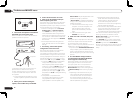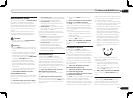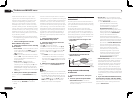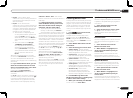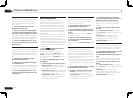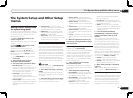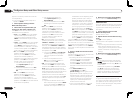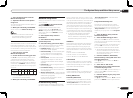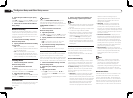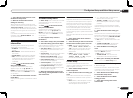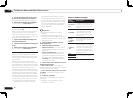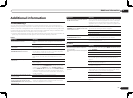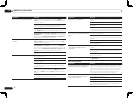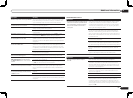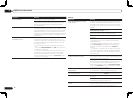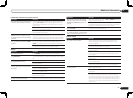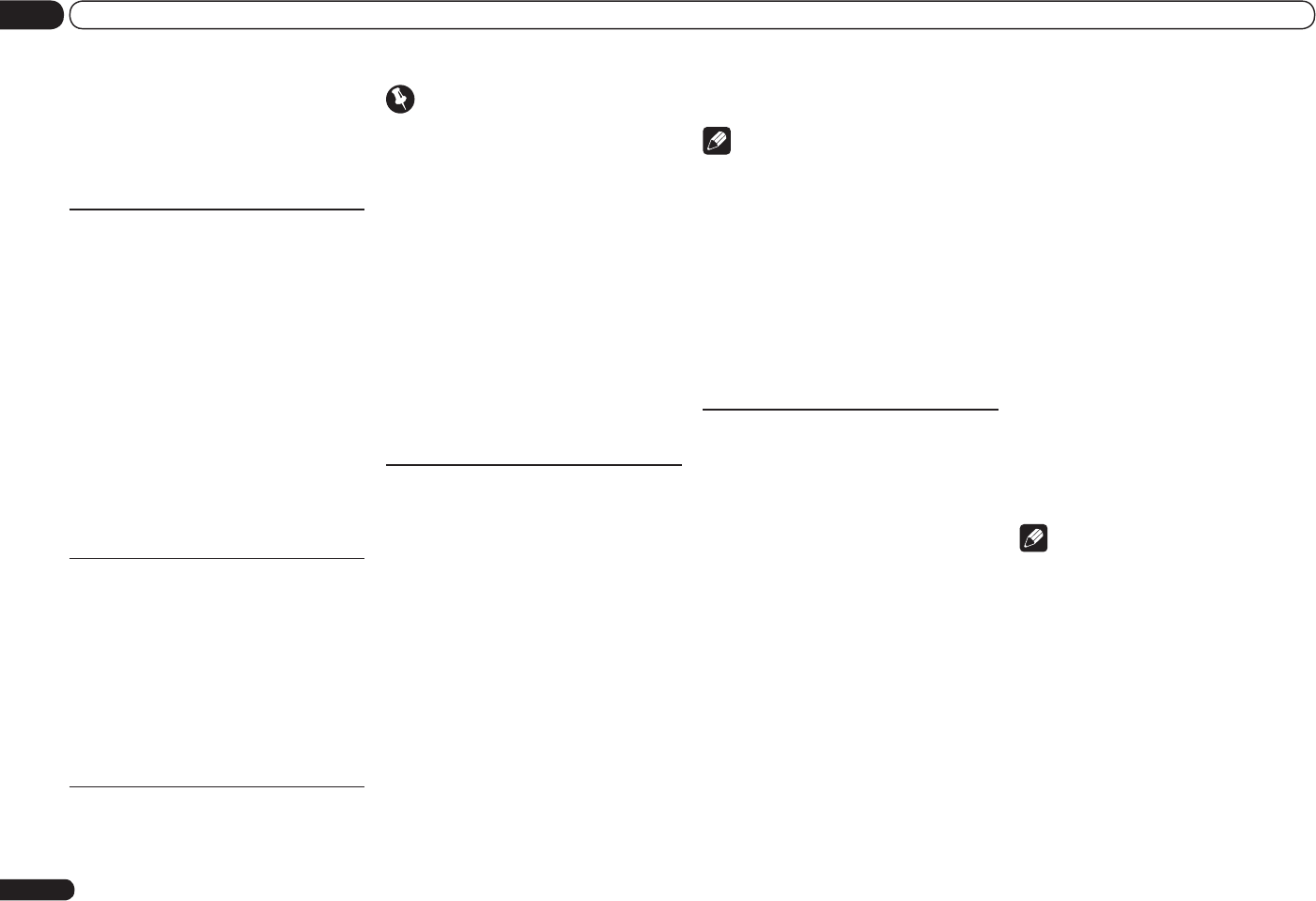
En
68
12 The System Setup and Other Setup menus
4 If there are other port numbers you
want to change, repeat steps 2 and 3.
Note
! When the wireless LAN converter (AS-WL300)
is connected, the port number cannot be set
to port 3.
! We recommend setting the port number to 23
or within the range of 49152 to 65535.
! When the port number is changed, network
communications between the receiver and
AVNavigator are no longer possible. In this
case, click Settings on the AVNavigator’s
function menu, select the IP Address tab
and input one of the port numbers set on the
receiver side to enable communications with
AVNavigator.
Wireless LAN Converter
This setting is required for connecting a wire-
less LAN converter to the receiver and using
wireless network functions.
For the wireless LAN converter, use the sepa-
rately sold AS-WL300.
Access Point Setting
Make the connection settings for the wireless
LAN converter connected to the receiver and
the access point. Connect the wireless LAN
converter to the receiver and set DHCP on the
“IP Address, Proxy” settings menu beforehand
(page 67). There are four way to make the set-
tings for connecting to the access point, as
shown below.
! WPS (PBC) – Connection settings are made
automatically simply by pressing the WPS
buttons on the access point and wireless LAN
converter, following the instructions displayed
on the receiver’s screen. This is the simplest
way of making the settings, and is possible
when the access point and wireless LAN
converter are equipped with WPS buttons.
Network connection settings require
approximately 2 minutes from the time the
WPS buttons are pressed. Wait until the
settings are completed.
! WPS (PIN) – Display a list of the SSIDs of
connectable access points and select the
access point to which you want to connect
from this list. Connection settings are made by
inputting the 8-digit PIN code displayed on the
receiver’s screen to the access point to which
you want to connect.
! Search for Access Point – Display a list of
the SSIDs of connectable access points and
select the access point to which you want to
connect from this list. Connection settings
with the access point are made by setting the
access point’s security protocol, security key
and WEP default key (only when the access
point’s security protocol is WEP).
! Manual Setting – Connection settings are
made by manually inputting the SSID, security
protocol, security key and WEP default key
of the access point to which you want to
connect.
Note
! If there is a “; ” (semicolon) in the access
point’s SSID or security key, wireless LAN
connection will not be possible even after
the wireless LAN converter settings are
completed. Change the setting of the access
point’s SSID or security key to a character
string that does not include a “; ” (semicolon).
WLAN IP Address
If the IP address of a device connected in the
LAN other than the wireless LAN converter
is set to “192.168.XXX.249”, the IP address of
the wireless LAN converter will be redundant,
making connection to the access point impos-
sible. In this case, use this setting to set an IP
address specific to the wireless LAN converter.
6 Enter the port number of your proxy
server.
Use i/j to select a character, k/l to set the
position, and ENTER to confirm your selection.
7 Select ‘OK’ to confirm the IP Address/
Proxy setup.
Network Standby
This setting allows the AVNavigator or iContro-
lAV2 function for operating the receiver from a
computer connected on the same LAN as the
receiver to be used even when the receiver is in
the standby mode.
1 Select ‘Network Standby’ from the
Network Setup menu.
2 Specify whether the Network Standby
is ON or OFF.
! ON – The AVNavigator or iControlAV2
function can be used even when the receiver
is in the standby mode.
! OFF – The AVNavigator or iControlAV2
function cannot be used when the receiver
is in the standby mode (This lets you reduce
power consumption in the standby mode).
Friendly Name
1 Select ‘Friendly Name’ from the
Network Setup menu.
2 Select ‘Edit Name’ then select
‘Rename’.
If after changing the name you want to restore
the name to the default, select Default.
3 Input the name you want.
Use i/j to select a character, k/l to set the
position, and ENTER to confirm your selection.
Parental Lock
Set restrictions for using Internet services. Also
set the password accompanying the usage
restrictions.
Important
When the HOME MEDIA GALLERY input is
selected, the setting made here cannot be
reflected. Set the input to something other than
HOME MEDIA GALLERY before making this
setting.
1 Select ‘Parental Lock’ from the
Network Setup menu.
2 Input the password.
Use i/j to select a character, k/l to set the
position, and ENTER to confirm your selection.
3 Specify whether to turn Parental Lock
on or off.
! OFF – Internet services are not restricted.
! ON – Internet services are restricted.
4 If you want to change the password,
select Change Password.
In this case, the procedure returns to step 2.
Port Number Setting
On this receiver, there can be up to 5 numbers
of ports where signals are received. One of
these, port 8102 which used for communicating
with iControlAV2, cannot be changed, but the
desired number can be set for the 4 other ports.
1 Select ‘Port Number Setting’ from the
Network Setup menu.
2 Select the port number you want to
change.
3 Input the port number.
! Use i/j to select a character, k/l to
set the position, and ENTER to confirm your
selection.
! It is not possible to set the same port number
more than once.