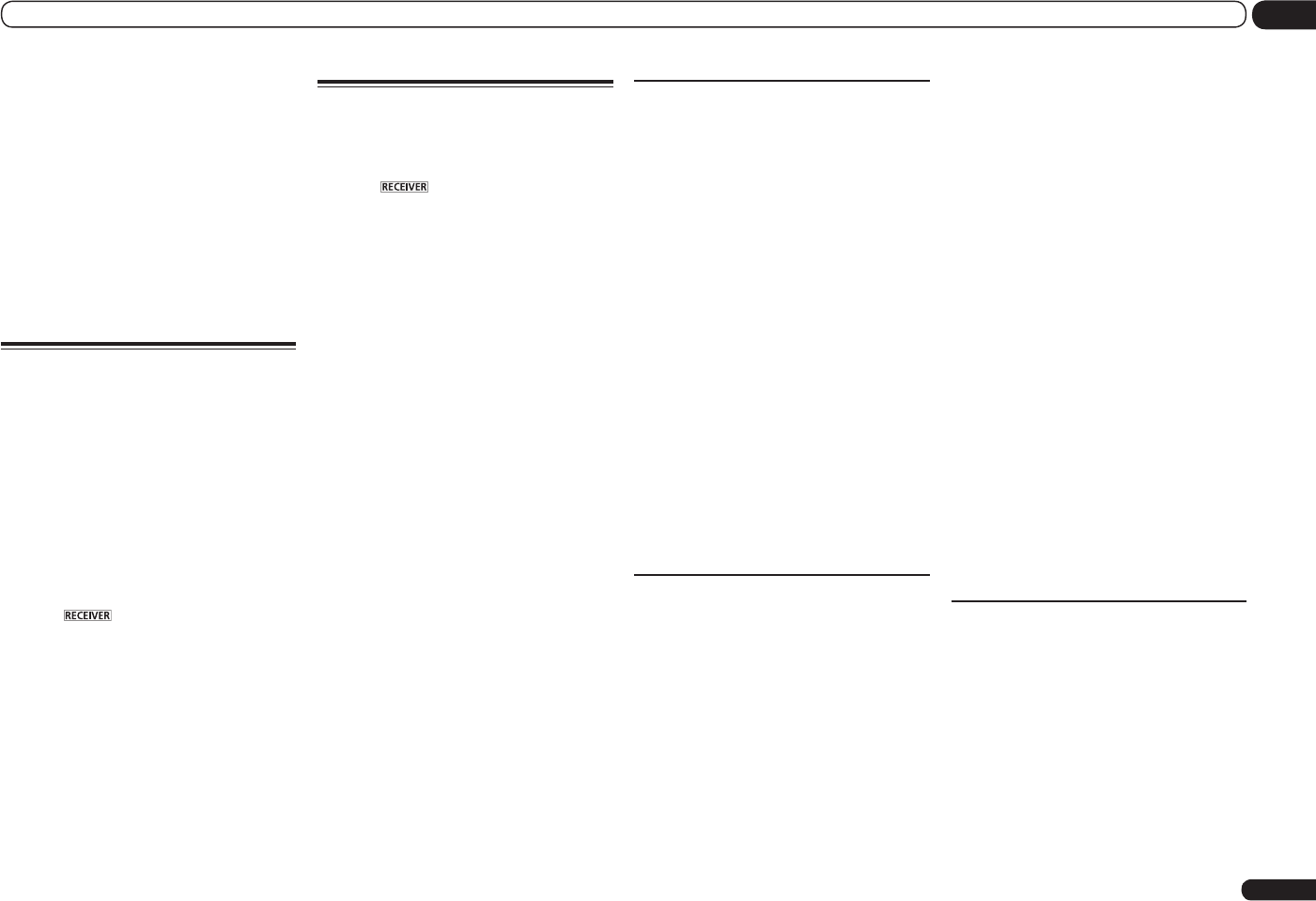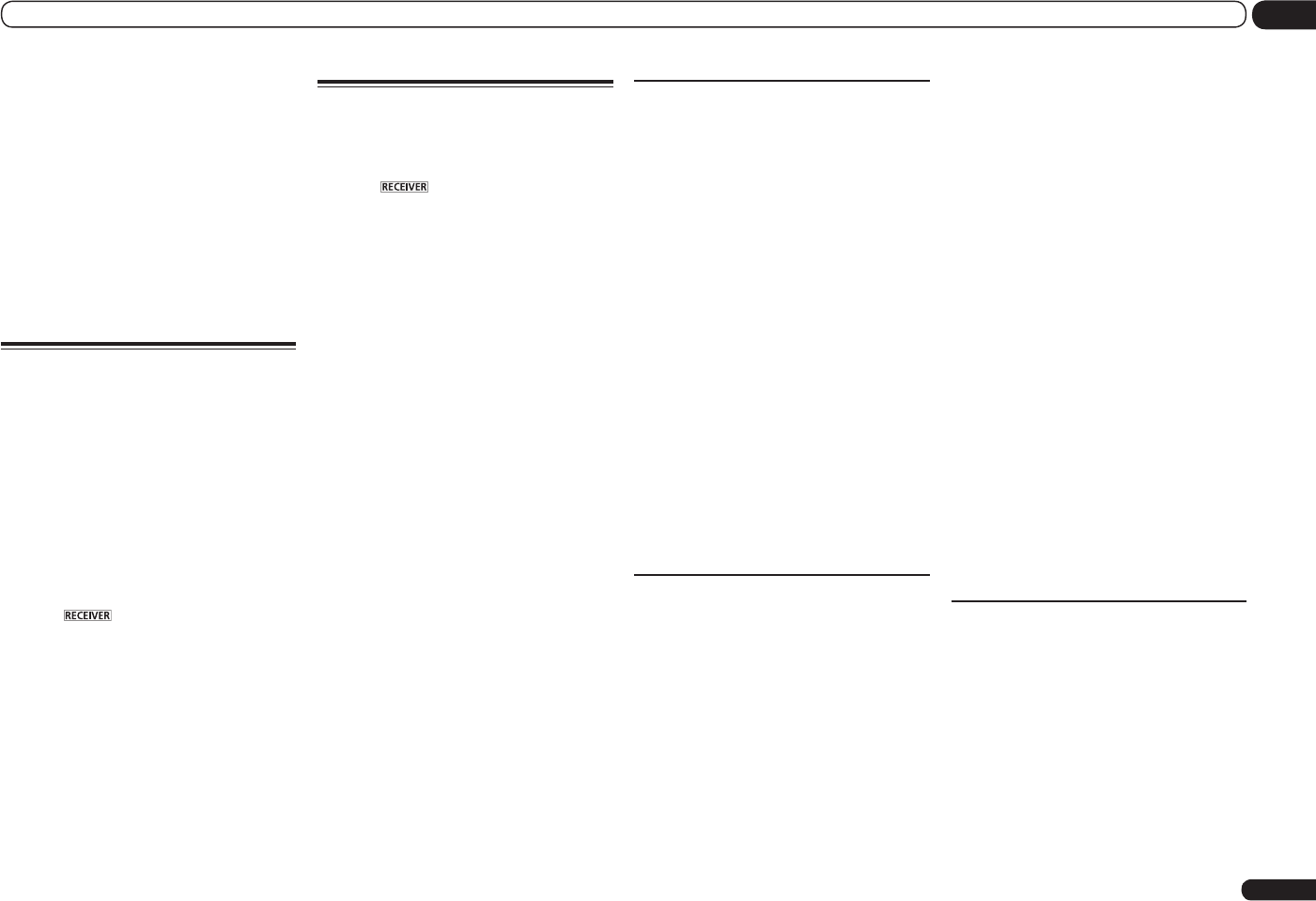
En
69
12
The System Setup and Other Setup menus
1 Select ‘Wireless LAN Converter’ from
the Network Setup menu.
2 Make the wireless LAN converter
settings as necessary.
When making the connection settings of the
wireless LAN converter and access point, select
“Access Point Setting” and make the connec-
tion settings for the wireless LAN converter and
access point following the instructions on the
screen.
If you want to set the wireless LAN converter’s
IP address, select “WLAN IP Address” and
input the IP address.
Checking the Network
Information
The setting status of the following network-
related items can be checked.
! IP Address – Check the IP address of this
receiver.
! MAC Address – Check the MAC address of
this receiver.
! Friendly Name – Friendly Name on page 68 .
! SSID – Check the SSID of the access point
connected with the wireless LAN converter
(only when a wireless LAN converter is
connected).
1 Press on the remote control,
then press HOME MENU.
A Graphical User Interface (GUI) screen
appears on your TV. Use i/j/k/l and
ENTER to navigate through the screens and
select menu items. Press RETURN to exit the
current menu.
2 Select ‘Network Information’ from the
Home Menu.
Display the setting status of the network-related
items.
The Other Setup menu
The Other Setup menu is where you can make
customized settings to reflect how you are
using the receiver.
1 Press on the remote control,
then press HOME MENU.
A Graphical User Interface (GUI) screen
appears on your TV. Use i/j/k/l and
ENTER to navigate through the screens and
select menu items. Press RETURN to exit the
current menu.
2 Select ‘System Setup’ from the
Home Menu.
3 Select ‘Other Setup’, then press ENTER.
4 Select the setting you want to adjust.
If you are doing this for the first time, you may
want to adjust these settings in order:
! Auto Power Down – Sets the power to turn
off automatically when the receiver is not
being used.
! Volume Setup – Sets up the volume-related
operations of this receiver (page 69).
! Remote Control Mode Setup – Sets this
receiver’s remote control mode (page 69).
! Flicker Reduction Setup – Adjusts the way
the GUI screen looks (page 70).
! Software Update – Use to update the
receiver’s software and check the version.
! Pairing Bluetooth Setup – Use to pair a
Bluetooth ADAPTER and Bluetooth wireless
technology device (page 34).
5 Make the adjustments necessary for
each setting, pressing RETURN to confirm
after each screen.
Auto Power Down
The power can be set to turn off automatically if
no operation has been performed for a specific
amount of time with no audio or video signals
being input to the receiver. When using ZONE
2, the ZONE 2 power can also be set to turn off,
but for ZONE 2 the power turns off automati-
cally after the amount of time set here even if
signals are being input or operations have been
performed.
Different times can be set for the main zone and
ZONE 2.
1 Select ‘Auto Power Down’ from the
Other Setup menu.
2 Select the zone you want to set and set
the time after which the power turns off.
! MAIN – The time can be selected from
among “15 min”, “30 min”, “60 min” and
“OFF”. The power turns off after there has
been no signal and no operation for the
selected time.
! ZONE 2 – The time can be selected from
among “30 min”, “1 hour”, “3 hours”,
“6 hours”, “9 hours” and “OFF”. The power
turns off after the selected time.
Volume Setup
You can set the maximum volume of this
receiver or specify what the volume level will be
when the power is turned on.
1 Select ‘Volume Setup’ from the
Other Setup menu.
2 Select the Power ON Level setting you
want.
The volume can be set so that it is always set
to the same level when the receiver’s power is
turned on.
! LAST (default) – When the power is turned
on, the volume is set to the same level as
when the power was last turned off.
! “---” – When the power is turned on, the
volume is set to minimum level.
! –80.0dB to +12.0dB – Specify the volume to
be set when the power is turned on, in steps
of 0.5 dB.
It is not possible to set a volume level greater
than the value specified at Volume Limit setup
(see below).
3 Select the Volume Limit setting you
want.
Use this function to limit the maximum volume.
The volume cannot be increased above the level
set here, even by operating MASTER VOLUME
button (or the dial on the front panel).
! OFF (default) – The maximum volume is not
limited.
! –20.0dB/–10.0dB/0.0dB – The maximum
volume is limited to the value set here.
4 Select the Mute Level setting you
want.
This sets how much the volume is to be turned
down when MUTE is pressed.
! FULL (default) – No sound.
! –40.0dB/–20.0dB – The volume will be
turned down to the level specified here.
5 When you’re finished, press RETURN.
You will return to the Other Setup menu.
Remote Control Mode Setup
! Default setting: 1
This sets this receiver’s remote control mode
to prevent erroneous operation when multiple
units of the receiver are being used.
1 Select ‘Remote Control Mode Setup’
from the Other Setup menu.
2 Select the Remote Control Mode
setting you want.
3 Select ‘OK’ to change the remote
control mode.