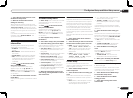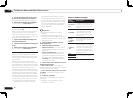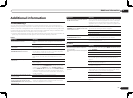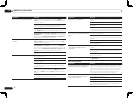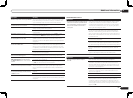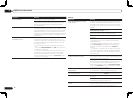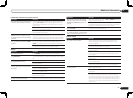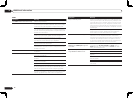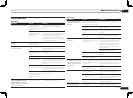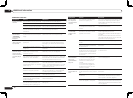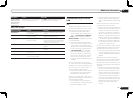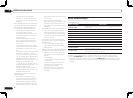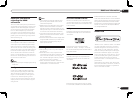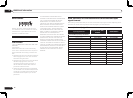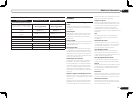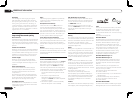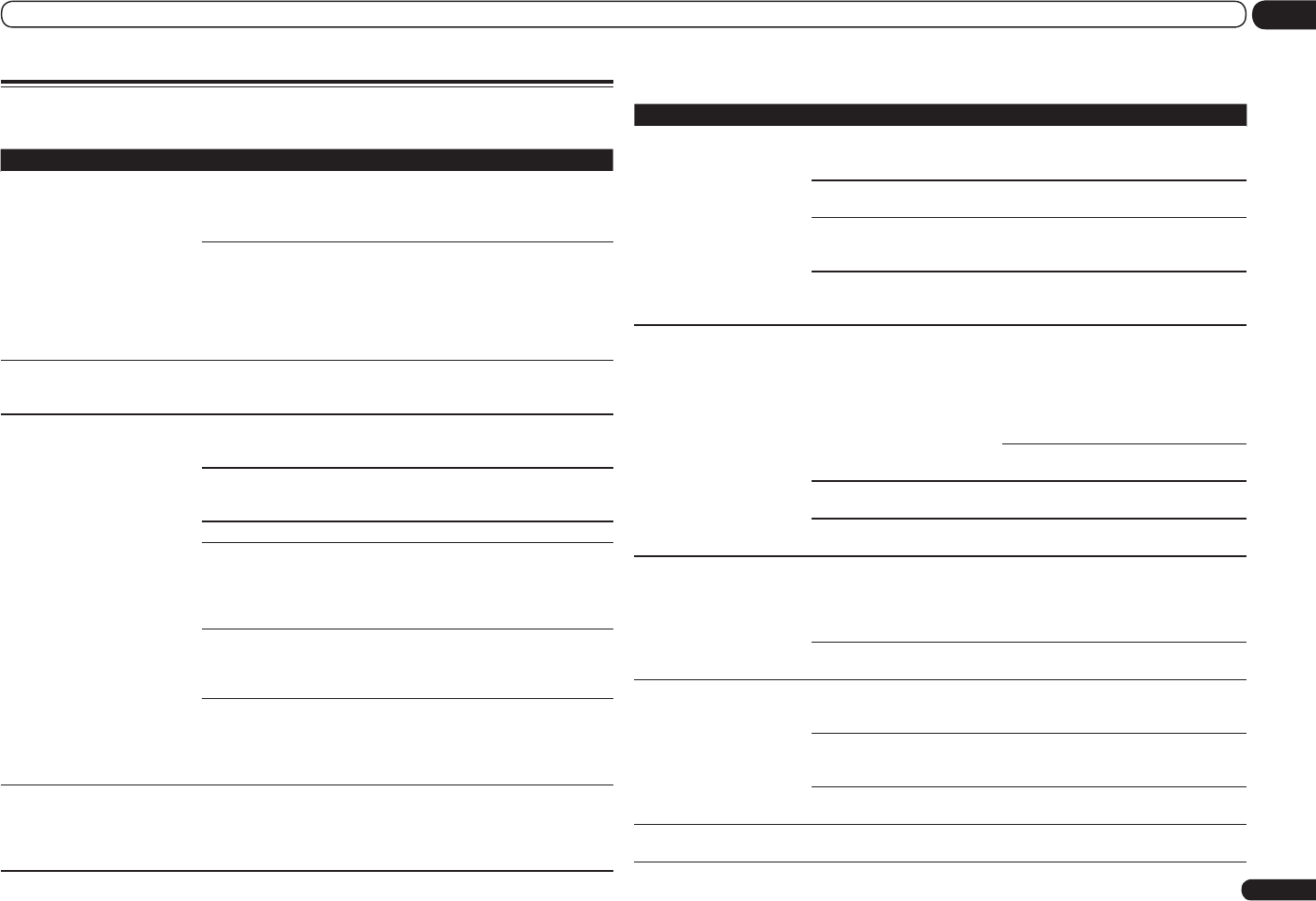
En
77
13
Additional information
Troubleshooting 2
AVNavigator
Symptom Causes Remedy
AVNavigator cannot be installed. An error message may
appear if there are not
enough system resources
available.
Re-start the PC, then start the installer
(AVNV_XXX_xxx.exe) with no other applica-
tions active.
Installation of AVNavigator
may fail because of incom-
patibilities with other
applications.
Try the following, in the order indicated.
1. If there are any other applications active,
exit the other applications and try starting the
installer (AVNV_XXX_xxx.exe) again.
2. If that does not work, try restarting your PC,
and starting the installer (AVNV_XXX_xxx.exe)
with no other applications active.
Software updating does not oper-
ate well.
There may be a problem
with your Internet Service
Provider’s network.
Contact your contracted provider.
AVNavigator does not interact
well with the receiver.
The receiver’s power is not
turned on.
Turn the receiver’s power on. (Wait about 60
seconds after the power turns on for network
functions to start.)
The receiver or computer
is not connected to the
LAN.
Connect a LAN cable to the receiver or com-
puter (page 21).
The router’s power is off. Turn the router’s power on.
AVNavigator’s network
settings are not correct.
If your router does not support DHCP, the
receiver’s IP address must be set in AVNavi-
gator. First set the IP address on the receiver,
then set the same address in AVNavigator
(page 67).
The receiver’s port number
setting has been changed.
Click Settings on the AVNavigator’s function
menu, select the IP Address tab and input the
changed port number (one of the port numbers
set on the receiver) (page 68).
Network connections
could be restricted due to
the computer’s network
settings, security settings,
etc.
Check the computer’s network settings,
security settings, etc.
When the Wiring Navi,
Interactive Manual, Glossary or
Software Update is launched, a
warning about security protection
appears on the browser.
This is because of the
browser’s security func-
tion.
This is not a problem. Perform the operation
to authorize the blocked contents.
USB interface
Symptoms Causes Remedies
The folders/files stored on a
USB memory device are not
displayed.
The folders/files are currently
stored in a region other than the
FAT (File Allocation Table) region.
Store the folders/files in the FAT region.
The number of levels in a folder is
more than 8.
Limit the maximum number of levels in a
folder to 8 (page 30).
There are more than 30 000 fold-
ers/files stored in a USB memory
device.
Limit the maximum number of folders/files
stored in a USB memory device to 30 000
(page 30).
The audio files are copyrighted. Copyrighted audio files stored on a USB
memory device cannot be played back
(page 30).
A USB memory device is not
recognized.
The USB memory device does not
support the mass storage class
specifications.
Try using a USB memory device compatible
with the mass storage class specifications.
Note that there are cases where even the
audio files stored on a USB memory device
compatible with the mass storage class
specifications are not played back on this
receiver (page 30).
Connect the USB memory device and
switch on this receiver (page 22).
A USB hub is currently being
used.
This receiver does not support USB hubs
(page 30).
This receiver recognizes the USB
memory device as a fraud.
Switch off and on again this receiver.
A USB memory device is
connected and displayed, but
the audio files stored on the
USB memory device cannot
be played back.
Some formats of USB memory
devices, including FAT 12, NTFS,
and HFS, cannot be played back
on this receiver.
Check whether the format of your USB
memory device is either FAT 16 or FAT 32.
Note that the FAT 12, NTFS, and HFS for-
mats cannot be played back on this receiver
(page 30).
The file format cannot be properly
played back on this receiver.
See the list of file formats that can be
played back on this receiver (page 31).
Cannot detect USB keyboard. The USB keyboard is routed
through a USB hub.
This receiver is not compatible with USB
hubs. Plug the keyboard directly into the
receiver.
A PS2 keyboard is routed through
a PS2/USB connector.
PS2 keyboards cannot be used with this
receiver, even if routed through a PS2/USB
connector. Use a USB keyboard.
Keyboard is not a USB HID Class
device.
Some devices will not be detected. Use a
USB HID Class keyboard.
Cannot enter correct text
using the USB keyboard.
Keyboard is not US-international
layout keyboard.
Use a US-international layout keyboard. NB:
Some characters cannot be entered.