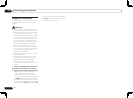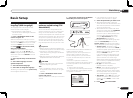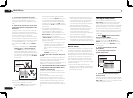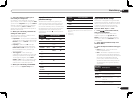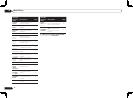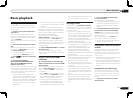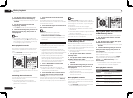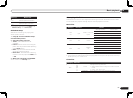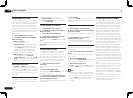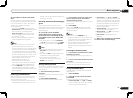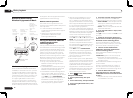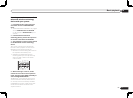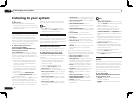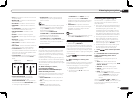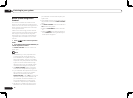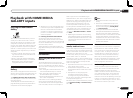4 Press ENTER.
After pressing ENTER, the preset class and
number stop blinking and the receiver stores
the station.
Listening to station presets
1 Press TUNER to select the tuner.
2 Press CLASS to select the class in which
the station is stored.
Press repeatedly to cycle through classes A to
G.
3 Press PRESET k/l to select the
station preset you want.
! You can also use the number buttons on the
remote control to recall the station preset.
Naming station presets
For easier identification, you can name your
station presets.
1 Choose the station preset you want to
name.
See Listening to station presets on page 32 for
how to do this.
2 Press T.EDIT (TUNER EDIT).
The display shows PRESET NAME, then a blink-
ing cursor at the first character position.
3 Input the name you want.
Use i/j to select a character, k/l to set the
position, and ENTER to confirm your selection.
Note
! To erase a station name, simply repeat steps 1
to 3 and input eight spaces instead of a name.
! Once you have named a station preset, you
can press DISP when listening to a station
to switch the display between name and
frequency.
Listening to Satellite Radio
To listen to Satellite Radio, you’ll need to con-
nect a SIRIUS Satellite Radio tuner (sold sepa-
rately) to your Sirius-Ready receiver. SIRIUS
Satellite Radio is available to residents of the
US (except Alaska and Hawaii) and Canada.
Satellite Radio delivers a variety of commercial-
free music from categories ranging from Pop,
Rock, Country, R&B, Dance, Jazz, Classical
and many more plus coverage of all the top
professional and college sports including play
by play games from select leagues and teams.
Additional programming includes expert sports
talk, uncensored entertainment, comedy, fam-
ily programming, local traffic and weather and
news from your most trusted sources.
Once you’ve purchased a SIRIUS tuner you’ll
need to activate it and subscribe to begin
enjoying the service. Easy to follow installation
and setup instructions are provided with the
SIRIUS tuner. There are a variety of program-
ming packages available, including the option
of adding “The Best of XM” programming to the
SIRIUS service. The “Best of XM” service is not
available to SIRIUS Canada subscribers at this
time. Please check with SIRIUS Canada for any
updates using the numbers and web address
below.
Family friendly packages are also available to
restrict channels featuring content that may be
inappropriate for children.
To subscribe to SIRIUS, U.S. and Canadian
customers can call 1-888-539-SIRI (1-888-539-
7474) or visit sirius.com (US) or siriuscanada.
ca (Canada).
SIRIUS, XM and all related marks and logos
are trademarks of Sirius XM Radio Inc. and its
subsidiaries. All rights reserved. Service not
available in Alaska and Hawaii.
En
32
05 Basic playback
Listening to the radio
The following steps show you how to tune in to
FM and AM radio broadcasts using the auto-
matic (search) and manual (step) tuning func-
tions. If you already know the frequency of the
station you want, see Tuning directly to a sta-
tion below. Once you are tuned to a station you
can memorize the frequency for recall later-see
Saving station presets on page 32 for more on
how to do this.
1 Press TUNER to select the tuner.
2 Use BAND to change the band (FM or
AM), if necessary.
3 Tune to a station.
There are three ways to do this:
! Automatic tuning – To search for stations
in the currently selected band, press and
hold TUNE i/j for about a second. The
receiver will start searching for the next
station, stopping when it has found one.
Repeat to search for other stations.
! Manual tuning – To change the frequency
one step at a time, press TUNE i/j.
! High speed tuning – Press and hold TUNE
i/j for high speed tuning. Release the
button at the frequency you want.
Improving FM sound
If the TUNED or STEREO indicator doesn’t
light when tuning to an FM station because the
signal is weak, press MPX to switch the receiver
into mono reception mode. This should improve
the sound quality and allow you to enjoy the
broadcast.
Using Neural Surround
This feature uses Neural Surround
TM
technolo-
gies to achieve optimal surround sound from
FM radio.
! While listening to FM radio, press
AUTO/ALC/DIRECT for Neural Surround.
! The Neural Surround mode can be selected
also with STANDARD.
Tuning directly to a station
1 Press TUNER to select the tuner.
2 Use BAND to change the band (FM or
AM), if necessary.
3 Press D.ACCESS (Direct Access).
4 Use the number buttons to enter the
frequency of the radio station.
For example, to tune to 106.00 (FM), press 1, 0,
6, 0, 0.
If you make a mistake halfway through, press
D.ACCESS twice to cancel the frequency and
start over.
Saving station presets
If you often listen to a particular radio station,
it’s convenient to have the receiver store the
frequency for easy recall whenever you want
to listen to that station. This saves the effort of
manually tuning in each time. This receiver can
memorize up to 63 stations, stored in seven
banks, or classes (A to G) of 9 stations each.
1 Tune to a station you want to
memorize.
See Listening to the radio on page 32 for more
on this.
2 Press T.EDIT (TUNER EDIT).
The display shows PRESET MEMORY, then a
blinking memory class.
3 Press CLASS to select one of the seven
classes, then press PRESET k/l to select
the station preset you want.
You can also use the number buttons to select a
station preset.