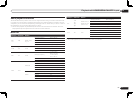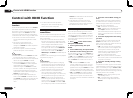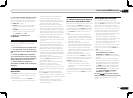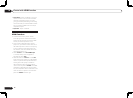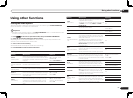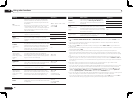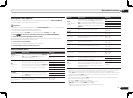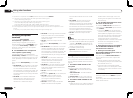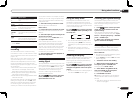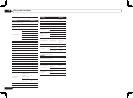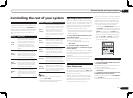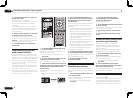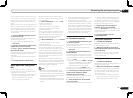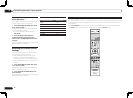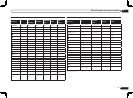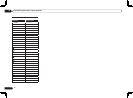En
51
09
Using other functions
Button(s) What it does
u
Switches on/off power in the sub
zone.
INPUT
SELECT
Use to select the input function in the
sub zone.
Input func-
tion buttons
Use to select the input function
directly (this may not work for some
functions) in the sub zone.
MASTER
VOLUME
+/–
<a>
Use to set the listening volume in the
sub zone.
MUTE
<a>
Mutes the sound or restores the
sound if it has been muted (adjusting
the volume also restores the sound).
a You can only use this button when Speaker System
is set to ZONE 2.
Making an audio or a video
recording
You can make an audio or a video recording
from the built-in tuner, or from an audio or video
source connected to the receiver (such as a CD
player or TV).
Keep in mind you can’t make a digital record-
ing from an analog source or vice-versa, so
make sure the components you are recording
to/from are hooked up in the same way (see
Connecting your equipment on page 11 for more
on connections).
! The receiver’s volume, Audio parameters (the
tone controls, for example), and surround
effects have no effect on the recorded signal.
! Some digital sources are copy-protected, and
can only be recorded in analog.
! Some video sources are copy-protected. These
cannot be recorded.
Since the video converter is not available when
making recordings (from the video OUT jacks)
make sure to use the same type of video cable
for connecting your recorder as you used to
connect your video source (the one you want to
record) to this receiver. For example, you must
connect your recorder using Component video
if your source has also been connected using
Component video.
1 Select the source you want to record.
Use the input function buttons (or
INPUT SELECT).
2 Prepare the source you want to record.
Tune to the radio station, load the CD, video,
DVD etc.
3 Select the input signal according to the
signal to be recorded.
Use the remote control’s SIGNAL SEL button.
4 Prepare the recorder.
Insert a blank tape, MD, video etc. into the
recording device and set the recording levels.
Refer to the instructions that came with the
recorder if you are unsure how to do this. Most
video recorders set the audio recording level
automatically-check the component’s instruc-
tion manual if you’re unsure.
5 Start recording, then start playback of
the source component.
Reducing the level of an
analog signal
The input attenuator lowers the input level of an
analog signal when it’s too strong. You can use
this if you find that the OVER indicator lights
often or you can hear distortion in the sound.
The attenuator isn’t available with digital
sources, or when using the Stream Direct
(ANALOG DIRECT) modes.
% Press to the receiver operation
mode, then press A.ATT to switch the
input attenuator on or off.
Using the sleep timer
The sleep timer switches the receiver into
standby after a specified amount of time so
you can fall asleep without worrying about the
receiver being left on all night. Use the remote
control to set the sleep timer.
% Press to the receiver operation
mode, then press SLEEP repeatedly to set
the sleep time.
30 min 60 min
Off 90 min
! You can check the remaining sleep time at
any time by pressing SLEEP once. Pressing
repeatedly will cycle through the sleep options
again.
! The sleep timer is valid for all zones. If
any zone is on, the sleep timer continues
functioning.
Dimming the display
You can choose between four brightness levels
for the front panel display. Note that when
selecting sources, the display automatically
brightens for a few seconds.
% Press to the receiver operation
mode, then press DIMMER repeatedly to
change the brightness of the front panel
display.
! You can also choose to turn the display off. In
this case, the FL OFF indicator lights.
Checking your system settings
Use the status display screen to check your
current settings for features such as surround
back channel processing and your current
MCACC preset.
1 Press to the receiver operation
mode, then press STATUS to check the
system settings.
The front panel display shows each of the fol-
lowing settings for three seconds each: Input
Source d Sampling Frequency d MCACC
preset d ZONE 2 input.
2 When you’re finished, press STATUS
again to switch off the display.
Resetting the system
Use this procedure to reset all the receiver’s
settings to the factory default. Use the front
panel controls to do this. Set MULTI-ZONE to
MULTI ZONE OFF.
! Disconnect the iPod and USB memory device
from the receiver beforehand.
! Set the Control with HDMI to OFF (see HDMI
Setup on page 44 ).
1 Switch the receiver into standby.
2 While holding down ENTER on the
front panel, press u STANDBY/ON.
The display shows RESET c NO d.
3 Select ‘RESET’ using PRESET k/l,
then press ENTER on the front panel.
The display shows RESET? OK.
4 Press ENTER to confirm.
OK appears in the display to indicate that the
receiver has been reset to the factory default
settings.
! Note that all settings will be saved, even if the
receiver is unplugged.