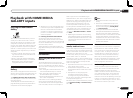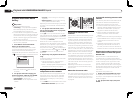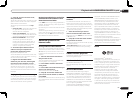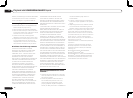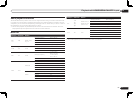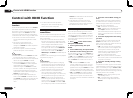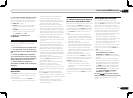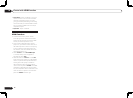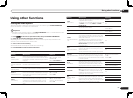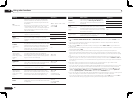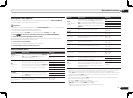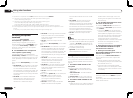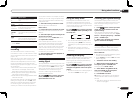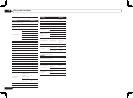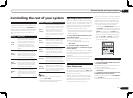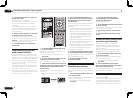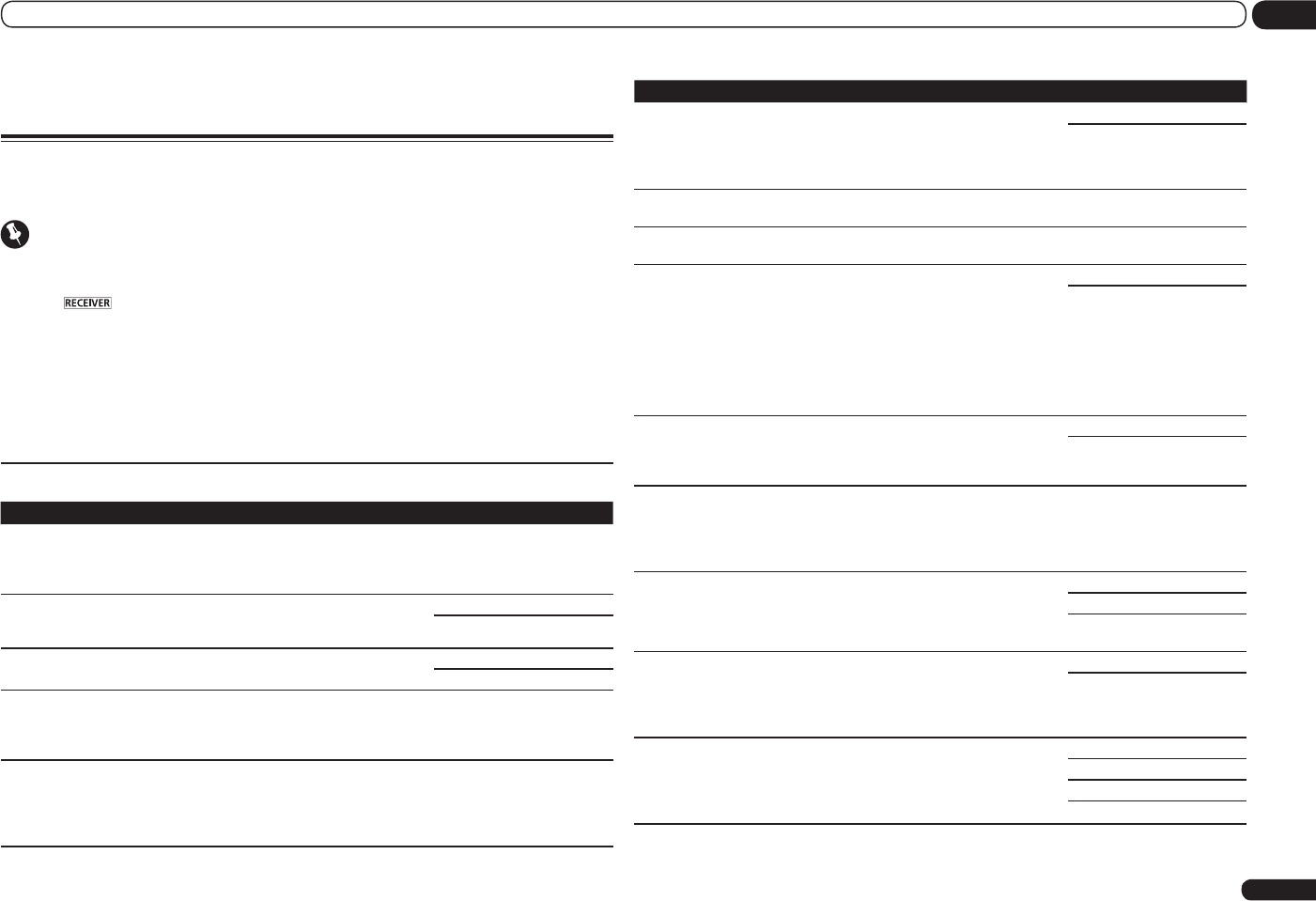
En
47
09
Using other functions
Using other functions
Setting the Audio options
There are a number of additional sound settings you can make using the AUDIO PARAMETER
menu. The defaults, if not stated, are listed in bold.
Important
! Note that if a setting doesn’t appear in the AUDIO PARAMETER menu, it is unavailable due to the
current source, settings and status of the receiver.
1 Press to the receiver operation mode, then press AUDIO PARAMETER.
2 Use i/j to select the setting you want to adjust.
Depending on the current status/mode of the receiver, certain options may not be able to be
selected. Check the table below for notes on this.
3 Use k/l to set as necessary.
See the table below for the options available for each setting.
4 Press RETURN to confirm and exit the menu.
Audio parameter menu
Setting What it does Option(s)
MCACC
(MCACC preset)
Selects your favorite MCACC preset memory when
multiple preset memories are saved. When an MCACC
preset memory has been renamed, the given name is
displayed.
c M1. MEMORY 1 to M6.
MEMORY 6 d
Default: M1. MEMORY 1
EQ
(Acoustic Calibration
EQ)
Switches on/off the effects of EQ Pro.
ON
OFF
S-WAVE
(Standing Wave)
Switches on/off the effects of Standing Wave Control.
ON
OFF
Phase C+
(Phase Control Plus)
For discs created with standards other than Phase
Control, the LFE channel is delayed upon recording in
the first place. This function corrects for phase shift-
ing on such discs.
c 0 to 16 (ms) d
Default: 6ms
DELAY
(Sound Delay)
Some monitors have a slight delay when showing
video, so the soundtrack will be slightly out of sync
with the picture. By adding a bit of delay, you can
adjust the sound to match the presentation of the
video.
c 0.0 to 10.0 (frames) d
1 second = 30 frames (NTSC)
Default: 0.0
Setting What it does Option(s)
TONE
(Tone Control)
Applies the treble and bass tone controls to a source,
or bypasses them completely.
This setting is only displayed when the listening mode
is STEREO, Auto surround (STEREO) or SOUND
RETRIEVER AIR.
BYPASS
ON
BASS
<a>
Adjusts the amount of bass.
c –6 to +6 (dB) d
Default: 0 (dB)
TREBLE
<a>
Adjusts the amount of treble.
c –6 to +6 (dB) d
Default: 0 (dB)
S.RTRV
(Auto Sound Retriever)
<b>
With the Auto Sound Retriever function, DSP process-
ing is used to compensate for the loss of audio data
upon compression, improving the sound’s sense of
density and modulation.
When ON is selected, the Sound Retriever effect is
optimized based on the bitrate information of the
contents input to the USB memory audio and HOME
MEDIA GALLERY (digital audio input only) to achieve
high sound quality.
OFF
ON
DNR
(Digital Noise Reduc-
tion)
May improve the quality of sound in a noisy source (for
example, video tape with lots of background noise)
when switched on.
This only has an effect with 2-channel signal inputs.
OFF
ON
DIALOG E
(Dialog Enhancement)
<c>
Localizes dialog in the center channel to make it stand
out from other background sounds in a TV or movie
soundtrack. By moving from UP1 through UP2 and
UP3 up to UP4, you can make the sound source seem
to relocate upwards.
c OFF/FLAT/UP1/UP2/UP3/
UP4 d
Default: OFF
DUAL
(Dual Mono)
Specifies how dual mono encoded Dolby Digital
soundtracks should be played. Dual mono is not
widely used, but is sometimes necessary when two
languages need to be sent to separate channels.
CH1 – Channel 1 is heard only
CH2 – Channel 2 is heard only
CH1 CH2 – Both channels
heard from front speakers
Fixed PCM
This is useful if you find there is a slight delay before
OFF recognizes the PCM signal on a CD, for instance.
When ON is selected, noise may be output during
playback of non-PCM sources. Please select another
input signal if this is a problem.
OFF
ON
DRC
(Dynamic Range
Control)
<d>
Adjusts the level of dynamic range for movie
soundtracks optimized for Dolby Digital, DTS, Dolby
Digital Plus, Dolby TrueHD, DTS-HD and DTS-HD
Master Audio (you may need to use this feature when
listening to surround sound at low volumes).
AUTO
MAX
MID
OFF