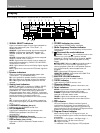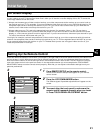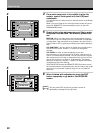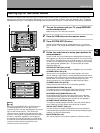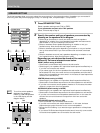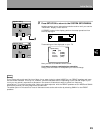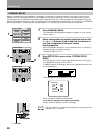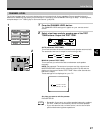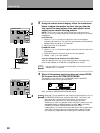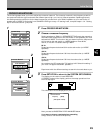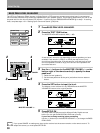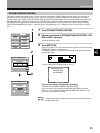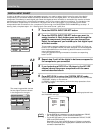26
1 Press CHANNEL DELAY.
The CHANNEL DELAY speaker settings will appear on your remote
control screen.
2 Select each speaker by pressing its button and use the
+/– (or %/fi) buttons to add or subtract the distance in
feet that the speaker is from your normal
listening position.
Adjust the speaker distance in 1 foot increments from 1 to 30 feet (1
foot equals approximately 0.3 meters).
The default setting is 10 ft.
3 Press SETUP OK to return to the SYSTEM SETUP
MENU.
Hold the remote control pointed towards the receiver until you see
the “RECEIVED” display on the receiver.
If "ERROR" flashes in the display, perform the setup operations from
the first step again.
Next, proceed to CHANNEL LEVEL below.
If you want to change a setting before proceeding
Simply select the speaker you want to change.
CHANNEL DELAY
Adding a slight delay to some speakers is necessary to achieve a surround sound effect. You need to figure out the
distance from your listening position to your speakers to add the proper delay. The following steps show you how to
set the delay time for each channel by specifying the distances from your listening position to each speaker. Once you
specify the speaker distances, the receiver calculates the correct delay times automatically. If continuing from SPEAKER
SETTING go to step 1. If starting fresh, complete steps 1-3 in “Setting Up for Surround Sound“ (p.23) first.
dB
SIGNAL
SELECT
ANALOG
SP
A
VOLUME
Channel Delay
[10ft]
[10ft]
[10ft]
[10ft]
[10ft]
[10ft]
Front L
Center
Front
Surround
Surround
Subwoofer
L
R
R
L
These settings will be displayed on your TV.
You can use the %¥fi buttons at the bottom of the remote control
instead of the +/– buttons
memo
Initial Set Up
3
Channel Delay
SETUP
OK
10
ft
10
ft
10
ft
10
ft
10
ft
10
ft
2
1
System Setup
SPEAKER
SETTING
CROSSOVER
NETWORK
BASS PEAK LEVEL
MANAGER
DYNAMIC RANGE
CONTROL
DIGITAL INPUT
SELECT
MULTI ROOM
CHANNEL DELAY
CHANNEL LEVEL
EXIT
Channel Delay
SETUP
OK
10
ft
10
ft
10
ft
10
ft
10
ft
10
ft
«
%¥fi buttons
ENTER
DVD/
L
D
TV/SAT
VCR1
VCR2
STANDBY/ON