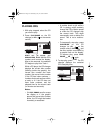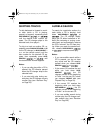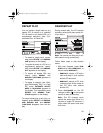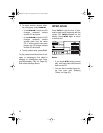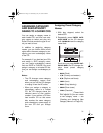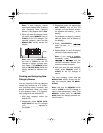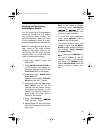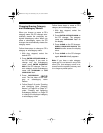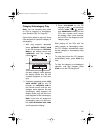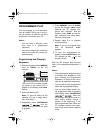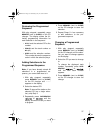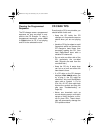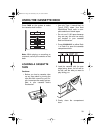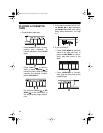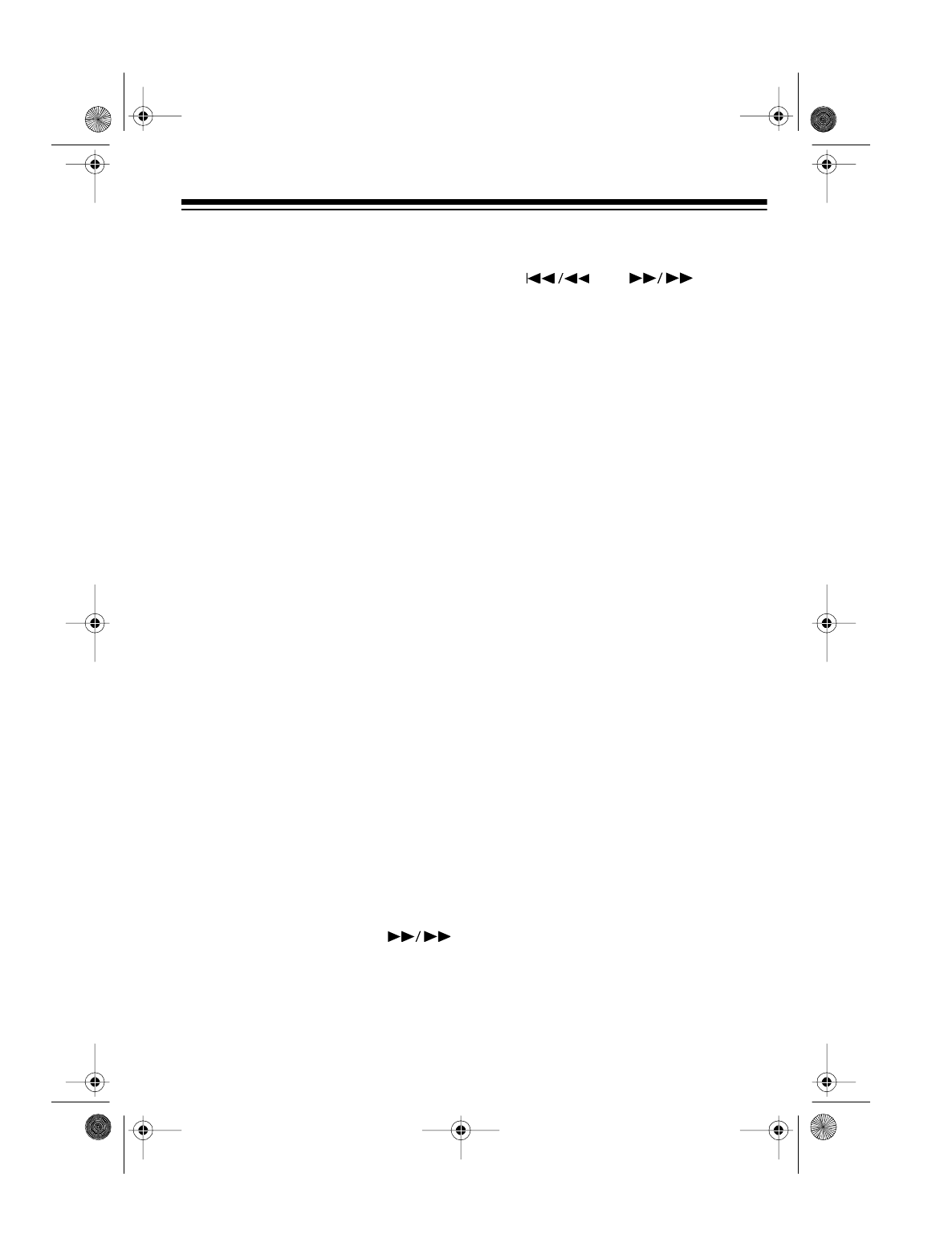
33
Creating and Assigning
Subcategory Names
You can create up to 24 subcategory
names that contains up to 8 charac-
ters (including letters, numbers, and
special characters). When you create
a new subcategory name, it is auto-
matically assigned to the selected CD.
Note:
Do not assign the same subcat-
egory name to CDs under different
categories. Otherwise, when you se-
lect and play the CDs under that sub-
category name, you might hear CDs
under an unexpected category.
1. With play stopped, select the
desired CD.
2. Press
ENTER CATEGORY MAIN
on
the CD changer. The category you
previously assigned to the CD and
CATEGORY
flash on the display.
3. Repeatedly press
ENTER CATE-
GORY SUB
until _ _ _ _ _ _ _ _
appears on the display.
SUB CAT-
EGORY
and the first _ flashes.
4. Repeatedly press the appropriate
DISC SELECT
key on the CD
changer until the desired charac-
ter replaces the flashing _ on the
display. For example, to select L,
press
4/JKL
four times (until
L
flashes on the display).
5. Press
SKIP/SEARCH
once. The next _ flashes.
6. Repeat Steps 4–5 until the display
shows the complete new subcate-
gory name.
Note:
If you make a mistake,
repeatedly press
SKIP/SEARCH
or until the
incorrect character flashes, then
enter the correct character.
7. To store the new subcategory
name, press
MEMORY
(next to
CLEAR
on the CD changer).
The stored category name, sub-
category name, and
IS
MEMO-
RIZED
scrolls across the display
(for example,
ROCK
BEATLES
IS
MEMORIZED
).
Note:
Use only the
MEMORY
but-
ton next to
CLEAR
on the CD
changer to store a new subcate-
gory name. (The
MEMORY
button
next to
FM/TUNE MODE
below the
display performs another func-
tion.)
13-1293.fm Page 33 Wednesday, July 14, 1999 6:49 PM