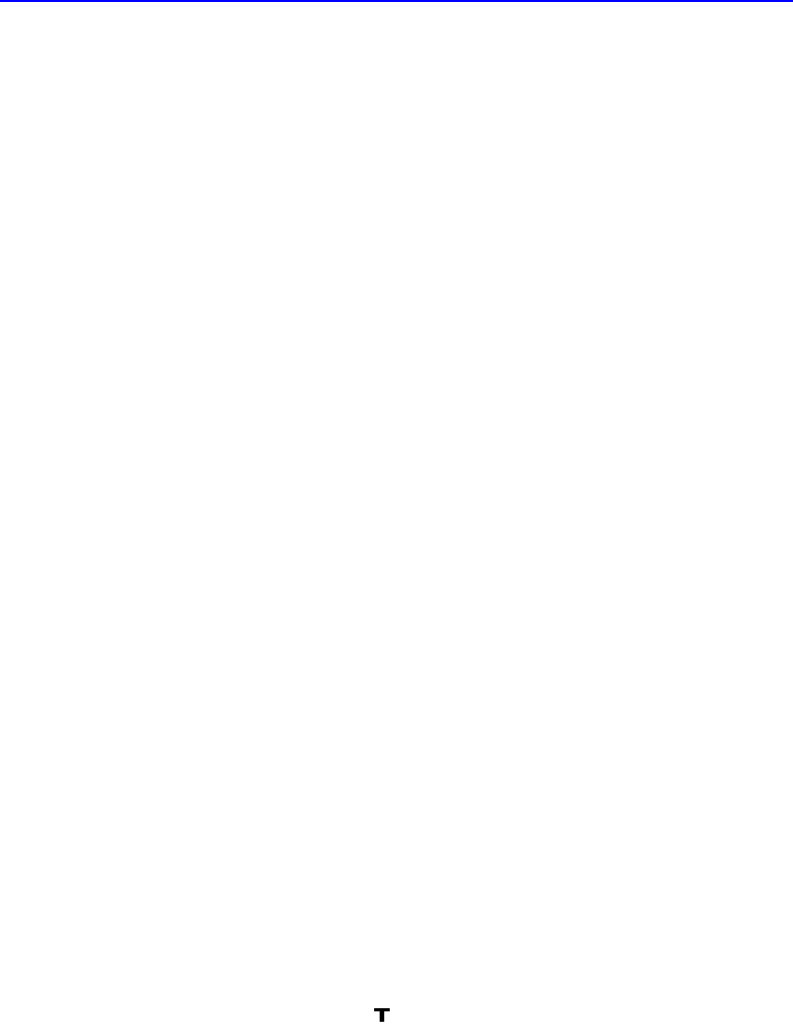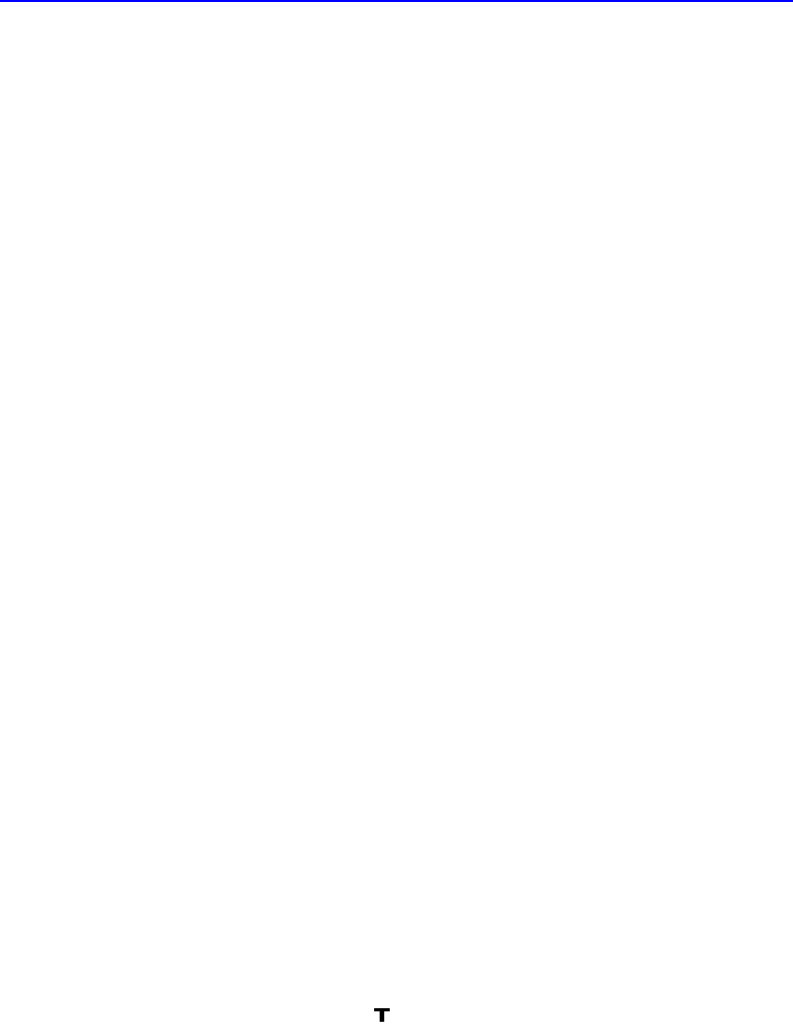
10-12 Adding Text
Undoing Mistakes
Changes you make don’t always look right the first time. Use the
following strategies to correct mistakes in various situations:
■ You can undo the most recent change by clicking the Undo button on
the toolbar. When you have a choice between clicking Undo and
correcting the mistake manually, click Undo—it is faster and will preserve
more image quality than making a second change over the first.
However, you can undo only the most recent change.
■ If you’ve already made too many changes to undo, but have not saved
the photo since making the unwanted changes, choose the Revert to
Saved command from the File menu.
■ If you’ve applied a change but PhotoDeluxe isn’t finished processing it
(for
example, you see the progress bar at the bottom of the photo
window), you
may be able to cancel the operation by pressing the Esc
key.
■ To close a dialog box without applying changes, click Cancel. If you
already clicked OK and you don’t like the changes, click the Undo
button.
NOTE: To compare the two versions of a photo before and after you apply an
effect, click Undo repeatedly. This alternates between the two versions.
Adding Text
You can add text to a photo using the Text tool. You can color, move,
resize, and
distort text. If you use PostScript® or TrueType™ fonts, text
stays sharp and smooth as you resize and distort it. When you send the
file to another format, text is included with the photo.
NOTE: For text features to work properly in PhotoDeluxe, you must have
installed Adobe Type Manager, which is part of the PhotoDeluxe installation
process.
To add text:
1. Click the Text button () on the toolbar in the photo window.