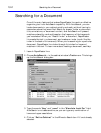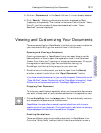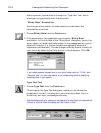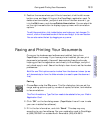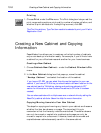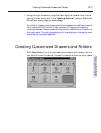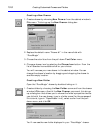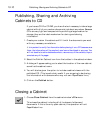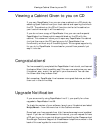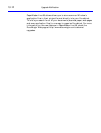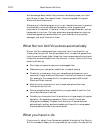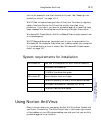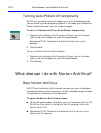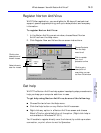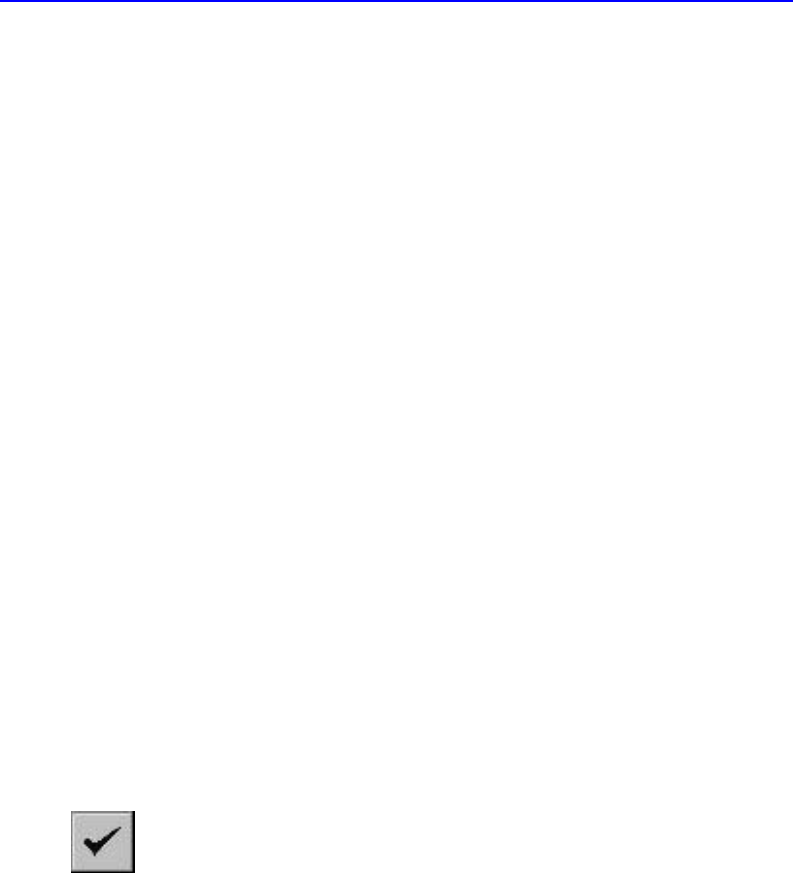
13-10 Publishing, Sharing and Archiving Cabinets to CD
Publishing, Sharing and Archiving
Cabinets to CD
If you have a CD-R or CD-RW, you have the tool necessary to take a large
cabinet with all of your custom documents just about anywhere. Because
CD’s are very light and compact while providing a large medium for
storage, they are the ideal mechanism for storing and sharing
information.
1. Create your custom file cabinet and fill it with the documents you want
with any necessary annotations.
It is important to verify the information before placing it on a CD because once
there, the information will be read-only and cannot be altered in any way. You
will not be able to add or delete documents, rename any of the contents, crop or
annotate any of the pages.
2. Select the Publish Cabinet icon from the toolbar in the cabinet window.
3. A dialog will appear asking you to select the location of the new cabinet
as well as the cabinet name.
4. You will also be given the option to include a cabinet viewer with the
published CD. (This is particularly useful if you are going to be sharing
the information with someone who may not own PaperMaster Live.)
5. Click on the Publish button.
Closing a Cabinet
1. Choose Close Cabinet from the cabinet window’s File menu.
This closes the cabinet including all of its drawers, folders and
documents. If this is the only open cabinet, this operation will exit
PaperMaster Live.