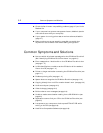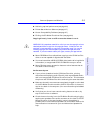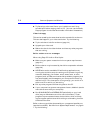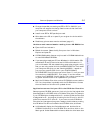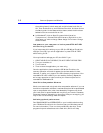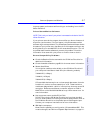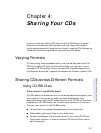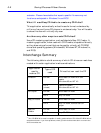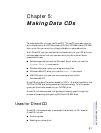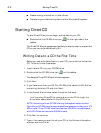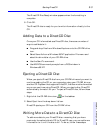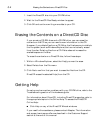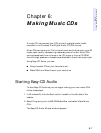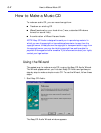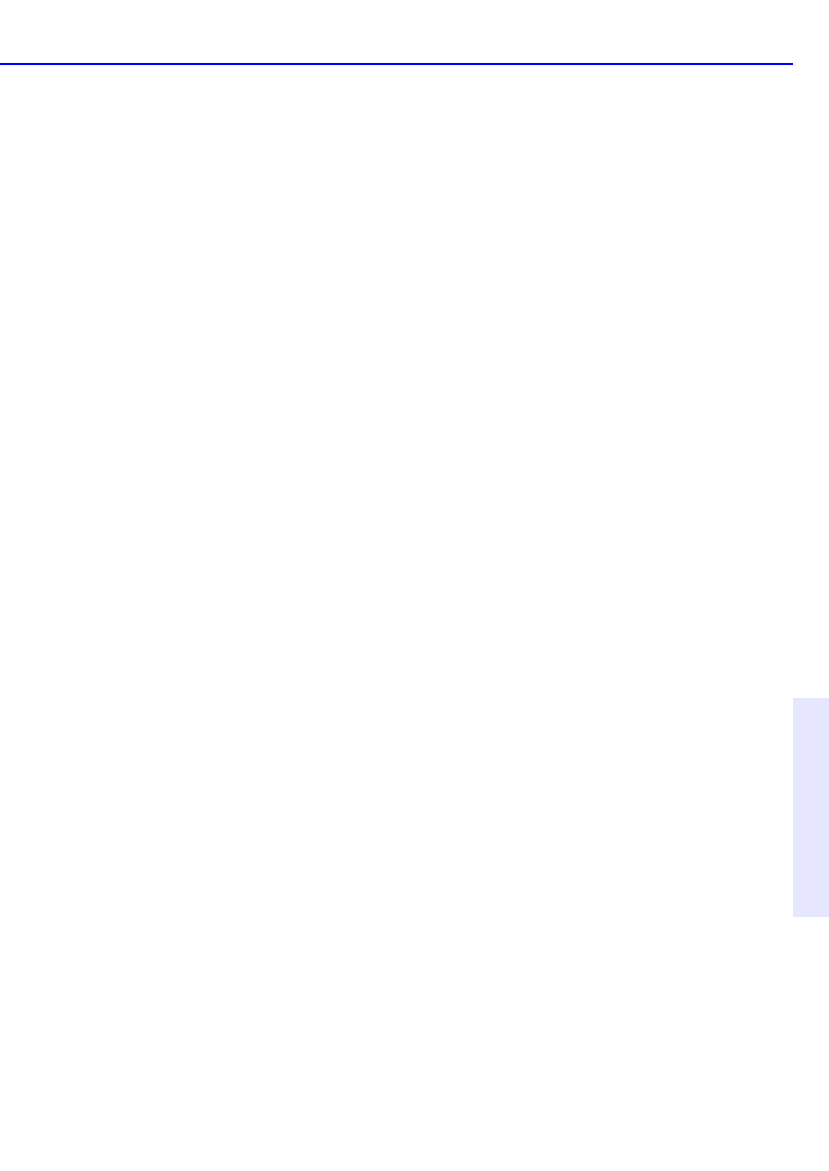
Sharing CDs across Different Formats 4-3
Chapter 4: Sharing Your CDs
Using CD-R Discs
When should I use CD-R discs?
The data you put on a CD-R can’t be erased. Use CD-R discs:
■ When you want to protect your data so that it cannot be erased
■ If you want to share your CD with users that have standard CD-ROM
drives
■ For audio CDs
Can I automatically share a CD-R with anyone?
Not necessarily. The software application you use will determine with
whom you can easily share the CD.
What if I used DirectCD to create my CD-R disc?
When you eject the disc from the drive, DirectCD will prompt you to
either leave the disc open so you can add more data later, or close the
disc so it can be read in a standard CD-ROM drive. If you intend to share
the disc with other users, then you must “close” the disc.
■ Windows 95 and Windows NT. If you are sharing a “closed” CD-R
with another Windows 95 or Windows NT user, your disc is now
ready to be shared.
There may be some CD-ROMs that can’t read the CD-R. If you have
problems try turning off the “Read Ahead” on your CD-ROM. Refer to
your operating system documentation on how to do this. Another
option is to use CD Copier to create a disc copy of your original CD-R
disc. A description of how to do this can be found in the section
“How to Make a Copy of a CD” on page 8-3.
■ Windows 3.x and DOS. Some additional steps are required if you
want to share your “closed” disc with Windows 3.x or DOS users. You
will need to create a copy of your original CD-R disc on another piece
of CD-R media using the CD Copier application. This will write a disc
in the proper format for Windows 3.x and DOS users. Follow the
instructions given in the section “How to Make a Copy of a CD” on
page 8-3 to accomplish this task.
NOTE: CDs created with CD Copier will display long filenames when viewed in
Windows 95 and NT. When viewed in Windows 3.x and DOS, file names are
shortened to the DOS standard of eight characters with a three-character