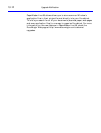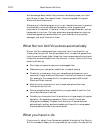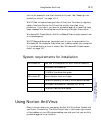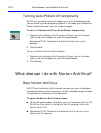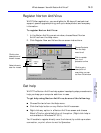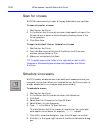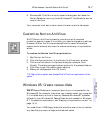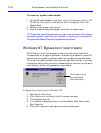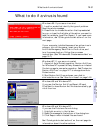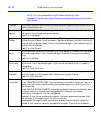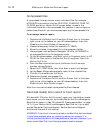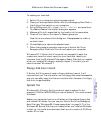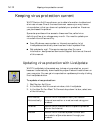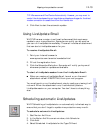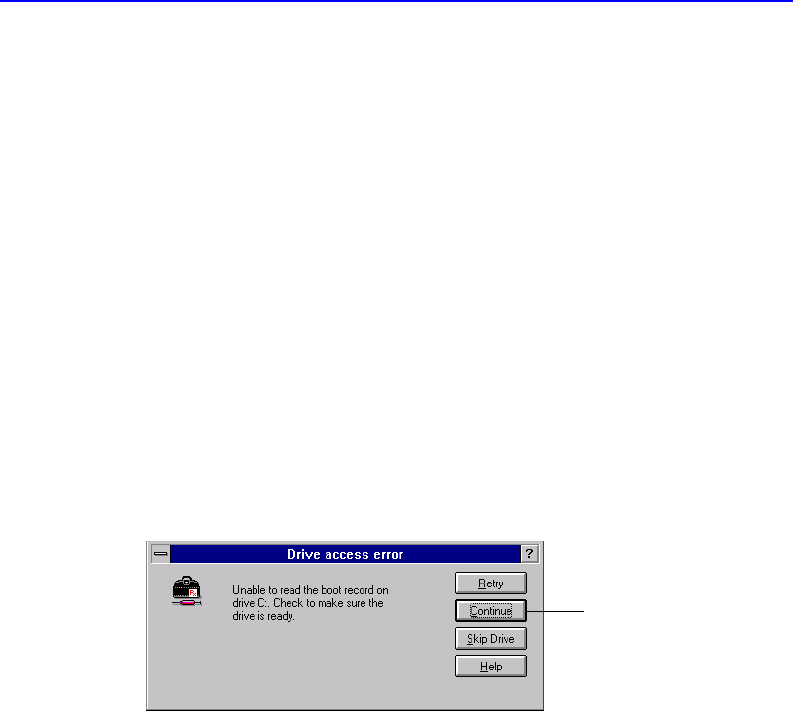
14-8 What else can I do with Norton AntiVirus?
To create or update rescue disks:
1. On the Windows taskbar, click Start, point to Programs, point to HP
CD-Writer Plus, point to the Norton AntiVirus group, then click
Rescue Disk.
2. Follow the on-screen instructions.
3. After the rescue disks are created, store them in a safe place.
TIP: Create new rescue disks whenever you install new hardware, add or change
an operating system, repartition your hard disk, or update your virus protection.
Using outdated Rescue Disks could cause serious problems.
Windows NT: Bypass boot record scans
WHY? Norton AntiVirus is preset to scan your disk’s boot records for
viruses as part of its regular operation. As a security precaution, some NT
systems are configured to prevent users from accessing these disk areas.
You must have administrator-level rights to scan boot records. If you see
a dialog box saying that you cannot access the boot records, you can set a
configuration option to bypass boot record scans.
To bypass boot record scans for Windows NT:
1. Start Norton AntiVirus.
2. Click Options in the Norton AntiVirus main window.
3. Click the Scanner tab.
4. In the What to Scan group box, uncheck Master Boot Record and
Boot Records.
5. Click OK to save your settings and close the dialog box.
Click to skip only the
boot records and
continue the scan