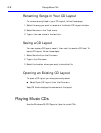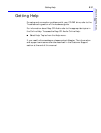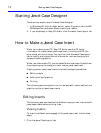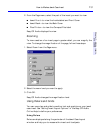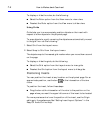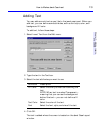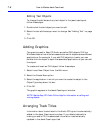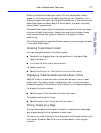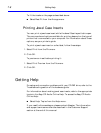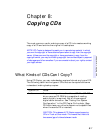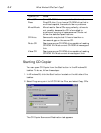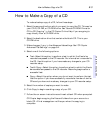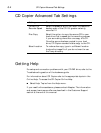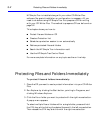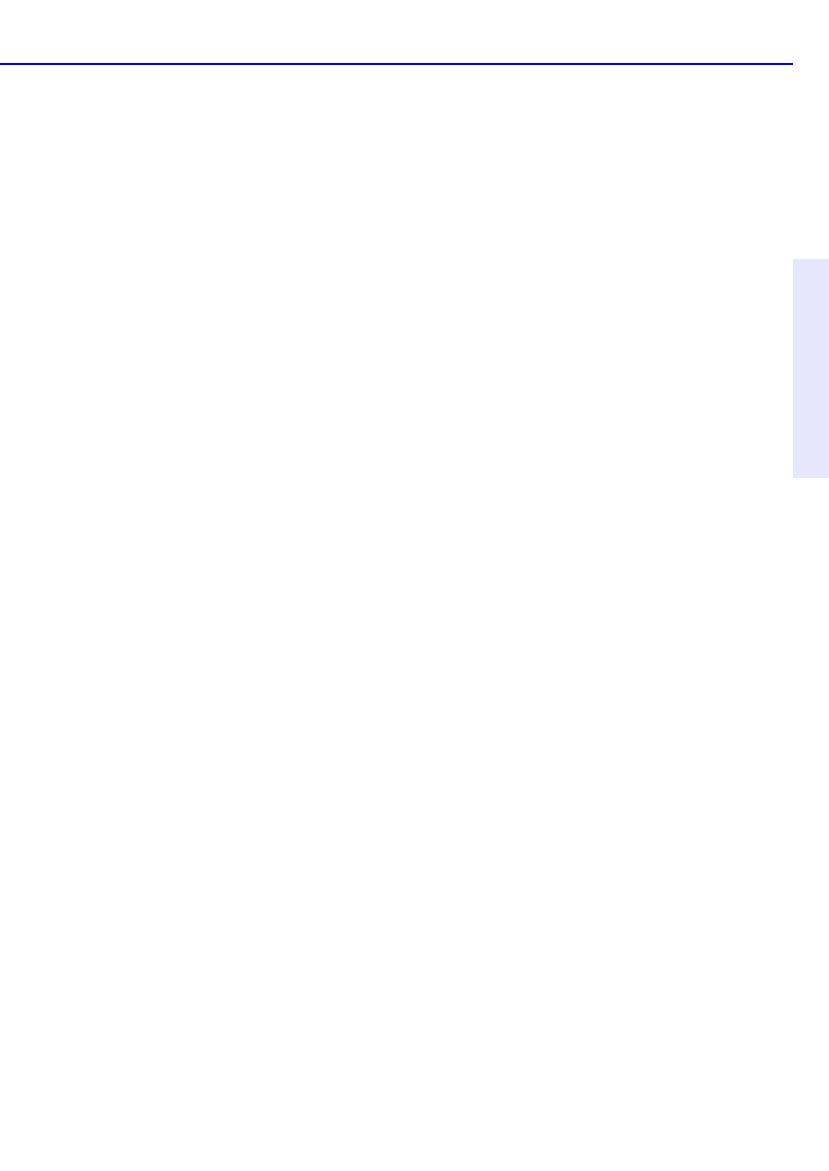
How to Make a Jewel Case Insert 7-7
Chapter 7: Making Inserts
and Labels
Deleting tracks while making an audio CD may cause blank rows to
appear in the tracks list of the Jewel Case Layout tab. Therefore, if you
make changes to the track list that affect the position of the tracks on the
Jewel Case Layout window, Easy-CD Audio asks if you want the tracks
automatically repositioned.
The Jewel Case Layout tab provides some commands that let you create
columns of track information, display the length and number of each
track, and automatically position tracks on the layout for better
positioning.
The following sections describe different ways you can arrange the tracks
in the Jewel Case Layout.
Creating Track Column Lists
You can arrange the track information boxes:
■ Randomly by dragging them to new positions in the Jewel Case
Layout window, or
■ In a linear list with one or two columns.
To create a track list:
■ Select One Column or Two Column from the Text menu.
Displaying Track Numbers and Duration Times
Easy-CD Audio includes the track number and duration time for each
audio track. The track number indicates the order in which the audio
tracks are recorded. The duration time is shown in minutes and seconds.
To display the track numbers:
■ Select Display Track Number from the Text menu.
To display track duration times:
■ Select Display Track Time from the Text menu.
Fitting Tracks on a Page
Fitting tracks means all the track information is centered on each page
and aligned along the first character of each track.
You can move track titles from the inside jacket and the back cover to the
front cover. However, Best Fit will move tracks back to their original
location.