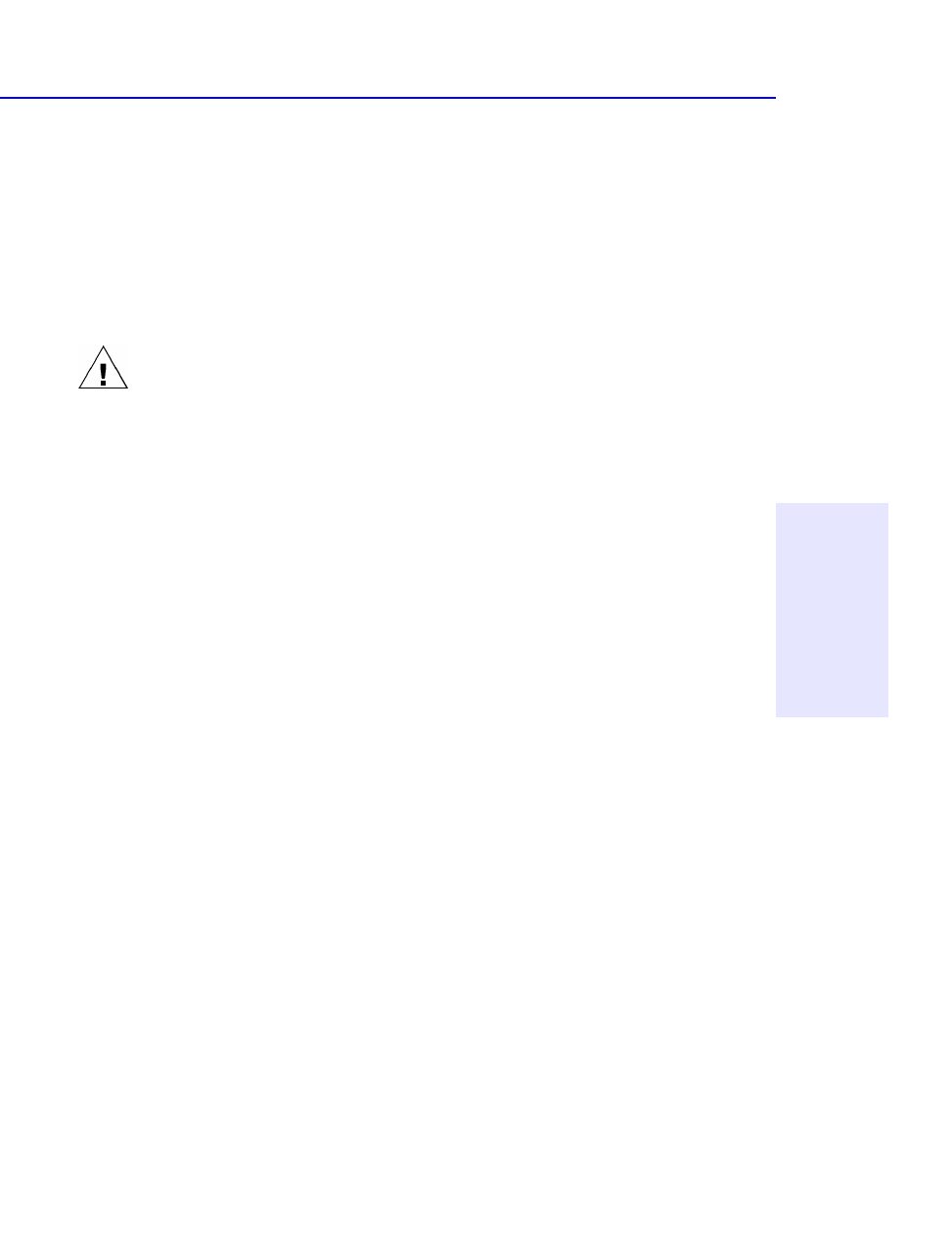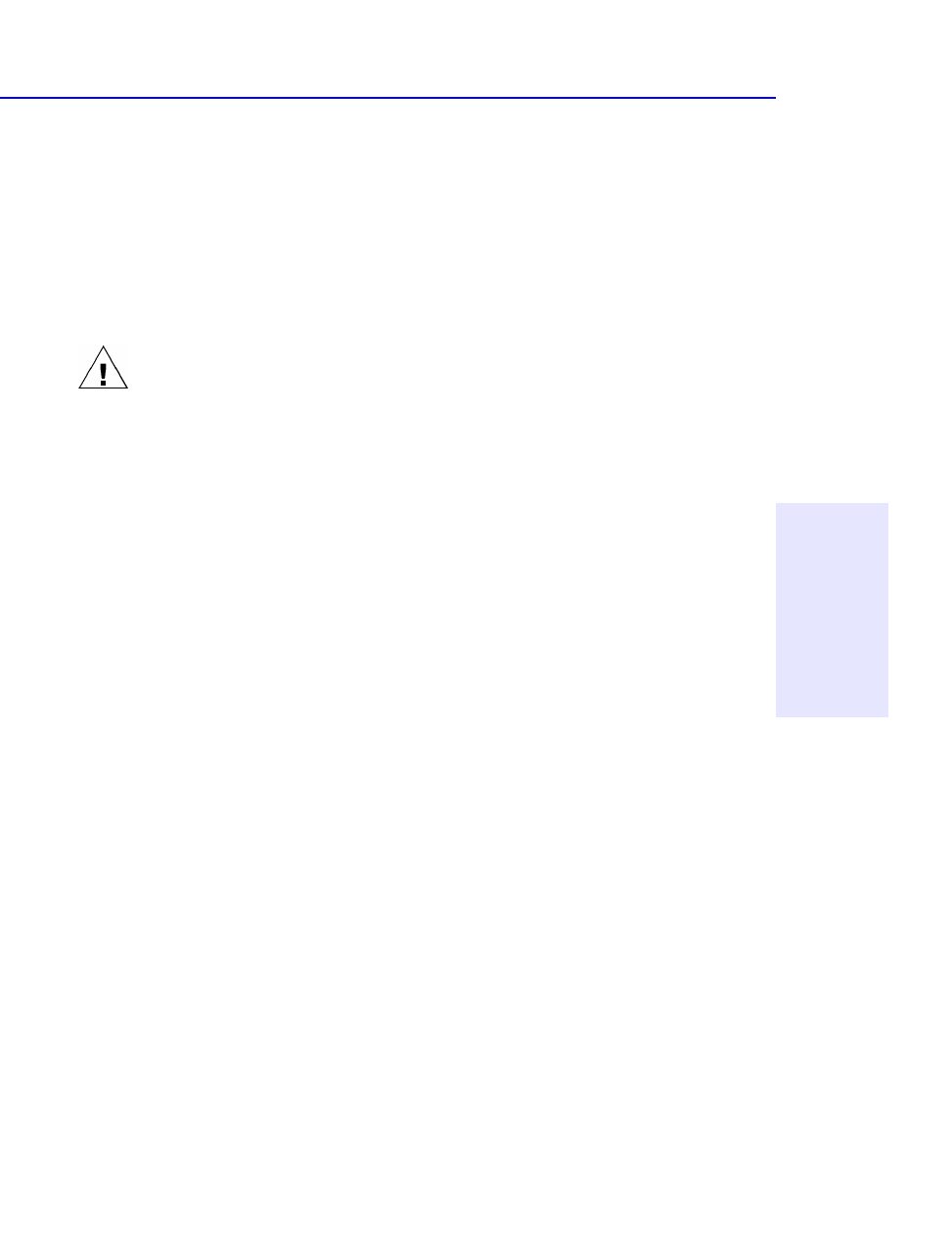
Common Symptoms and Solutions 3-3
Chapter 3: Problem Solving
■ Achieving optimal performance (see page 3-6)
■ Printer Status Monitor Software (see page 3-7)
■ Known Compatibility Problems (see page 3-7)
■ Finding the CD-Writer Plus driver files. (see page 3-8)
Copying directly from one CD to another doesn’t work.
WARNING: Only reproduce material for which you own the copyright or have
obtained permission to copy from the copyright owner. Unless you own the
copyright or have permission to copy from the copyright owner, you may be
violating copyright law and be subject to payment of damages and other
remedies. If you are uncertain about your rights, contact your legal advisor.
■ Some CD-ROMs will not allow direct copying to the CD-Writer Plus
drive or are not capable of digital audio extraction.
■ You must have either a SCSI 2 CD-ROM drive (see the drive’s guide for
information) or a supported ATAPI CD-ROM drive as your source.
■ Some CDs have a copy prevention feature or other features that do
not allow a CD-to-CD copy.
Audio sounds poor
■ If your printer is attached to the CD-Writer Plus drive, printing
documents while playing audio CDs will yield unpredictable results
and is not a supported CD-Writer Plus drive function. This is because
the printer and CD-Writer Plus drive are sharing the same data cable.
■ Make sure the audio connectors are completely plugged in to the back
of the CD-Writer Plus drive and the LINE IN connector of the sound
card on the back of the computer. (Your sound board may be labeled
differently.)
■ Verify that you do not have a sound-muting feature turned on, by
way of the monitor or software.
■ Check the sound coming from the CD-Writer Plus drive by plugging
earphones or speakers to the audio connector on the front of the CD-
Writer Plus drive. If the sound quality is good, the problem is
probably with the sound board, speakers, or audio cable. Refer to the
documentation that came with your sound board and speakers for
help.