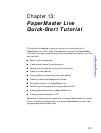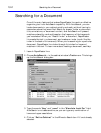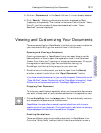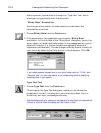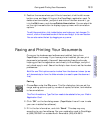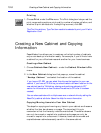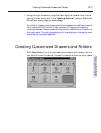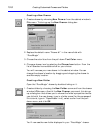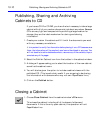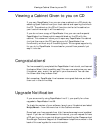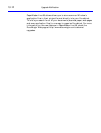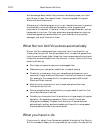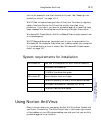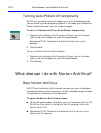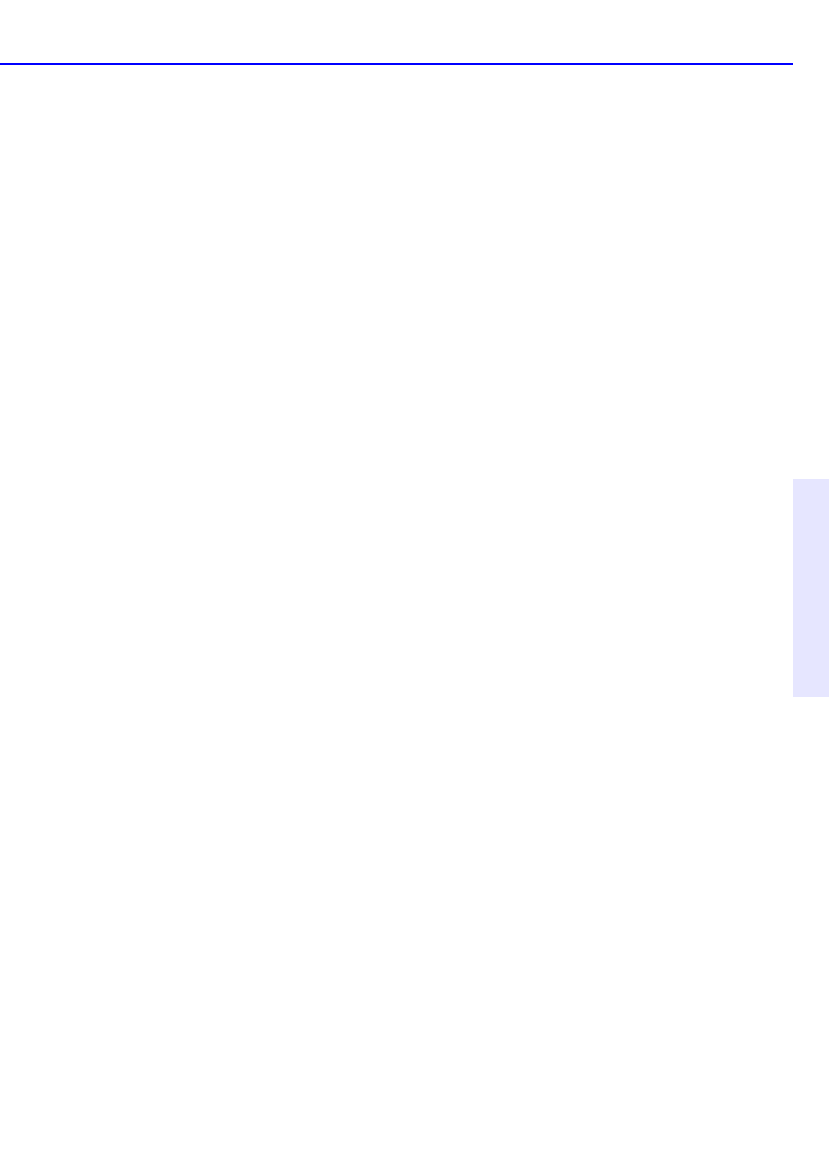
Filing a Document into PaperMaster Live 13-9
Chapter 13: PaperMaster
Live Quick-Start Tutorial
Filing a Document into PaperMaster Live
There are several ways of filing documents into PaperMaster Live,
including scanning, downloading from the Web, importing, and filing
from any Windows application (including fax software, word processors
and e-mail). We’ll go over the scanning method in this tutorial. For
details on the other ways of filing into PaperMaster Live, see the
Reference section of this manual.
PaperMaster Live allows you to put papers into your filing cabinet using
any TWAIN or ISIS compliant scanner.
1. Choose any paper (for example, the registration card) that you would like
to file in your DocuMagix filing cabinet.
2. Open the folder where you’d like to file the scanned document.
3. Scan in the registration card by placing it in your scanner, and choosing
New Document>Scan from the File menu. This activates the scanner,
and brings the scanned image of the registration card into the document
viewer.
4. If this is the first time you’re scanning a document, the Select Source
dialog box for your scanner will pop up. Select the scanner you’re using
from the list, and click “OK”.
Steps for scanning may vary by scanner and driver used. Refer to your scanner
documentation for detailed instructions.
Starting a scan from a folder window, files the document into that folder
automatically. Starting a scan in the cabinet window files the document
in the Inbox. Drag and drop to file the document in another drawer.
5. Name the document by typing “Registration Card” into the Name field
of the Document Viewer. The name is displayed in the title bar. If you
don’t choose a name, PaperMaster Live will assign a default name
consisting of the date and time the document was filed.