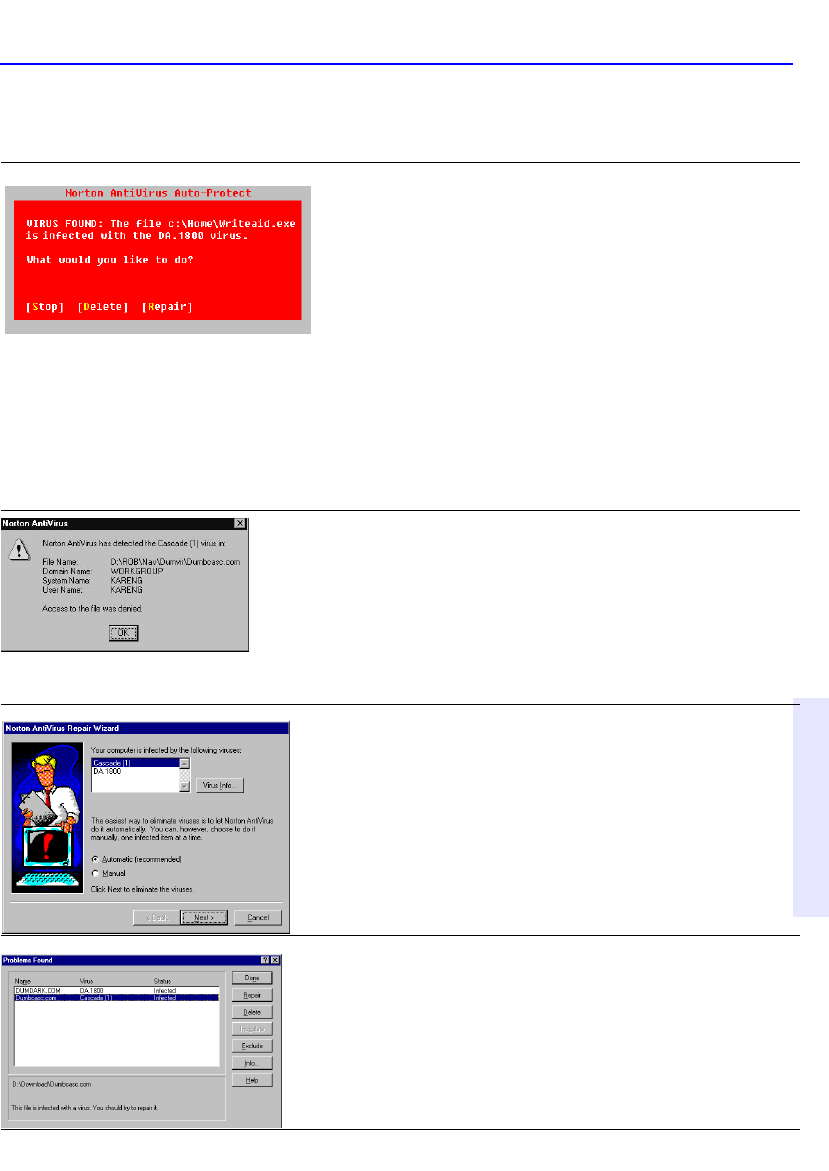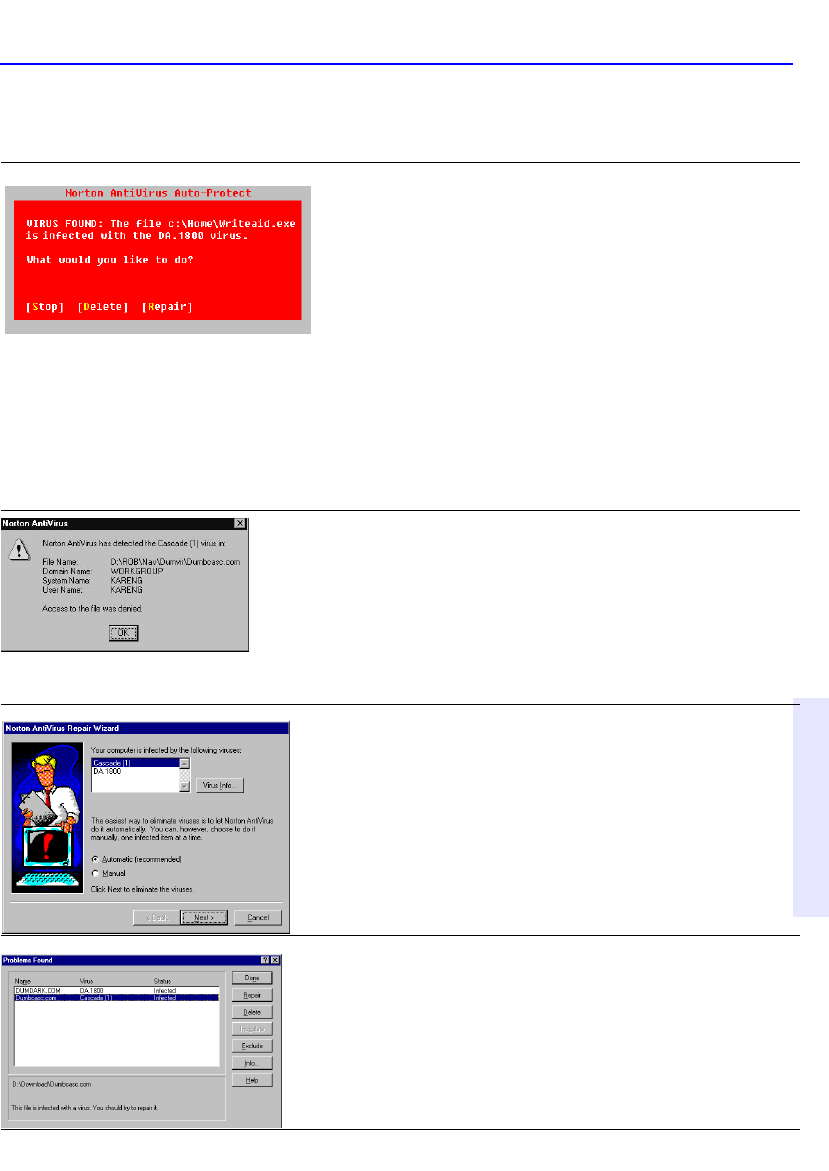
What to do if a virus is found 14-9
Chapter 14: Norton
AntiVirus
What to do if a virus is found
Windows 95: If you see a virus alert
1. Look for words that identify the type of problem.
Read the whole message.
2. Press Enter to choose the action that is preselected
for you, or type the first letter of the action you want to
take (for example, type R for Repair). If you need more
information, see “Quick guide to alert actions” on the
next page.
If your computer is halted because of an active virus in
memory, turn off the power, insert your Norton
AntiVirus Emergency Boot Disk in the A: drive, and
turn the power back on. Follow the on-screen
instructions. (See “Windows 95: Create rescue disks” on
page 14-7.)
Windows NT: If you see a virus alert
1. As part of Auto-Protect operation, Norton AntiVirus
for Windows NT is preset to Deny Access to an infected
file during regular computer operation. See“Customize
Norton AntiVirus” on page 14-7 to change how Auto-
Protect works.
2. Start Norton AntiVirus and scan your disk to
eliminate the virus. See “Scan for viruses” on page 14-6.
Windows 95 and Windows NT:
If you see the Norton AntiVirus Repair Wizard
Click Next to have Norton AntiVirus automatically get
rid of the virus.
Windows 95 and Windows NT:
If you see the Problems Found dialog
1. Highlight an entry in the list box.
2. Read the message at the bottom of the dialog box.
3. Click Repair when infected files are found.
See “Quick guide to alert actions” on the next page for
information about the other actions.