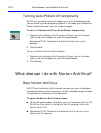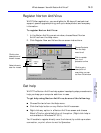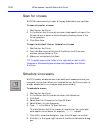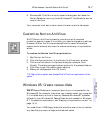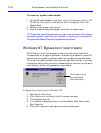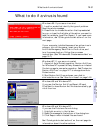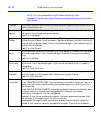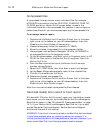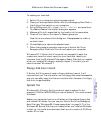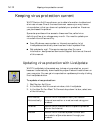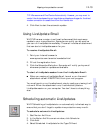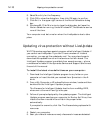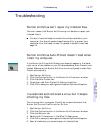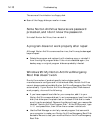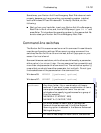14-12 What to do if Norton AntiVirus can’t repair
Compressed files
A compressed file may contain many individual files. For example,
MYFILE.ZIP may contain the files: FILE1.DOC, FILE2.DOC, FILE3.TXT,
FILE.EXE, and so on. Norton AntiVirus can detect viruses in the
individual files within the compressed file; however it cannot repair or
delete these files until you uncompress (open up) the compressed file.
To uncompress and repair:
1. Double-click the Norton AntiVirus Auto-Protect icon in the lower-
right corner of the taskbar on your Windows desktop, then click
Disable to turn Auto-Protect off temporarily.
2. Create a a temporary folder (for example, C:\TEMP).
3. Move the infected, compressed file to the temporary folder.
4. Use a program such as Norton Navigator, WinZip, or PKUNZIP to
uncompress the file in the temporary folder.
5. On the Windows taskbar, click Start, point to Programs, point to HP
CD-Writer Plus, point to the Norton AntiVirus group, then click
Norton AntiVirus.
6. From the Scan menu at the top of the Norton AntiVirus main
window, choose Folders.
7. Select the C:\TEMP folder, then click Scan to scan the files again.
8. Let the Repair Wizard automatically repair all the infected files.
9. Click Exit to close Norton AntiVirus.
10. Delete the infected, compressed file.
11. Double-click the Norton AntiVirus Auto-Protect icon in the lower-
right corner of the taskbar on your Windows desktop, then click
Enable to turn Auto-Protect on again.
After the virus is eliminated, recompress the files if desired.
Hard disk master boot record or boot record
Windows 95: If Norton AntiVirus can’t repair your hard disk or master
boot record, you can use your up-to-date Norton AntiVirus Emergency
Boot Disk to restore it. (See “Windows 95: Create rescue disks” on page
14-7.) If your Norton AntiVirus Emergency Boot Disk isn’t up to date,
contact Symantec Technical Support. See the Service and Support
Solutions at the end of this manual.
WARNING: If the critical information stored on the Boot Disk disk is outdated,
it could cause problems when you attempt to restore your computer. It is
unlikely you would be able to fix these problems on your own. However, if you
have a current Boot Disk, the following procedure is safe to attempt.