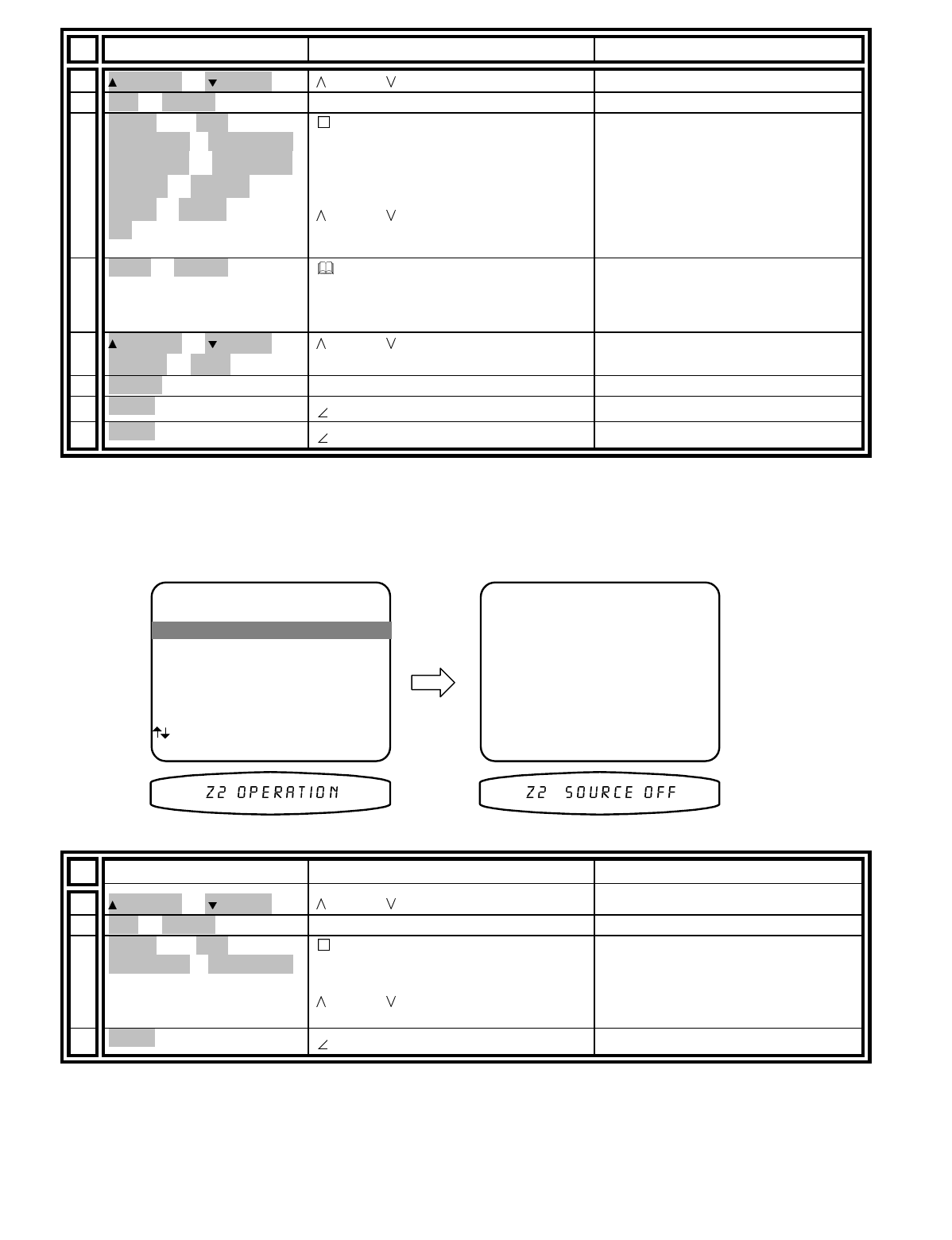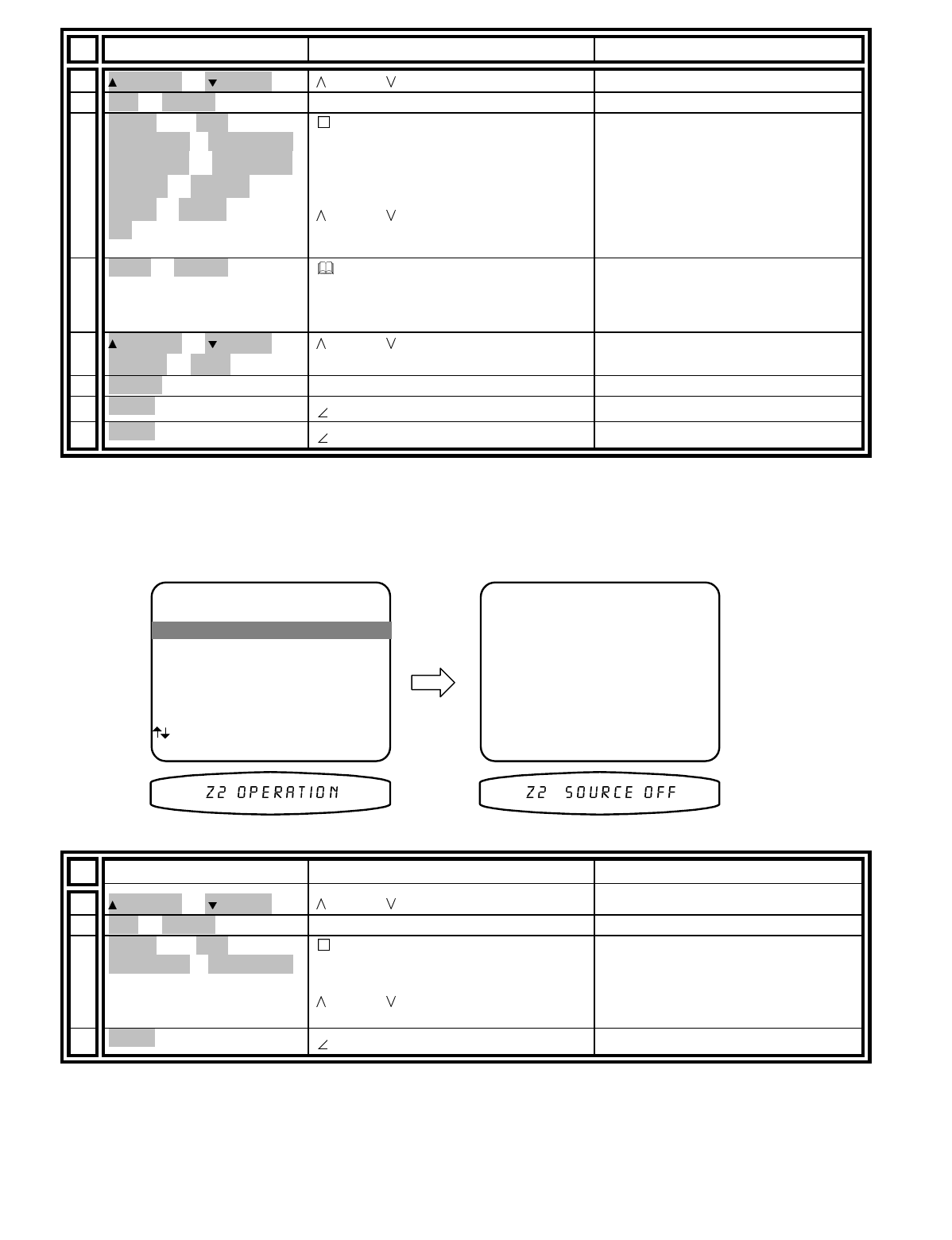
13258 11/01
Save preset using Zone 1 Operation
From Remote From Front Panel Action
1
(PAUSE) or
(STOP)
(UP) or (DOWN) move to Zone 1 Operation
2
SEL or ENTER
↵
(ENTER)
activate ZONE 1 OPERATION
3
source then B&K
VOLUME
∧
or
VOLUME
∨
CENTER
or CENTER
V
REAR
or REAR
V
SUB
or SUB
V
EQ
(SOURCE)
❍
(MODE)
and or
(UP) or (DOWN) (select function)
VOLUME KNOB (adjust parameter)
adjust and or edit Zone 1
parameters as desired
4
SAVE or ENTER
or select a different prese
number
SAVE and
↵
(ENTER)
start the preset save process.
Note: the system will pick the next
available preset. You may pick a
different preset number if desired.
5
(PAUSE) or
(STOP)
X
(REW) or
W
(FF)
(UP) or (DOWN)
VOLUME KNOB
rename preset if desired
6
ENTER
↵
(ENTER)
save preset
7
MENU
MENU
return to main menu
8
MENU
MENU
exit menu system
ZONE 2 (B)
As with Zone 1 (A) operation you may also recall, save presets and operate your processor’s Zone 2 (B) via the
menu system via the remote or from the front panel. If using the remote be sure it is in B&K mode and you are in
the MAIN MENUS.
From Remote From Front Panel Action
1
(PAUSE) or
(STOP)
(UP) or (DOWN) move to Zone 2 Operation
2
SEL or ENTER
↵
(ENTER)
activate ZONE 2 OPERATION
3
source then B&K
VOLUME
∧
or
VOLUME
∨
(SOURCE)
and or
(UP) or (DOWN) (select function)
VOLUME KNOB (adjust parameter)
adjust and or edit Zone 2
parameters as desired
4
MENU
MENU
return to main menu
3 Zone 1 Favorite Presets
4 Zone 2 Favorite Presets
0..9 +10 recall SAVE preset
↑ ↓
← →