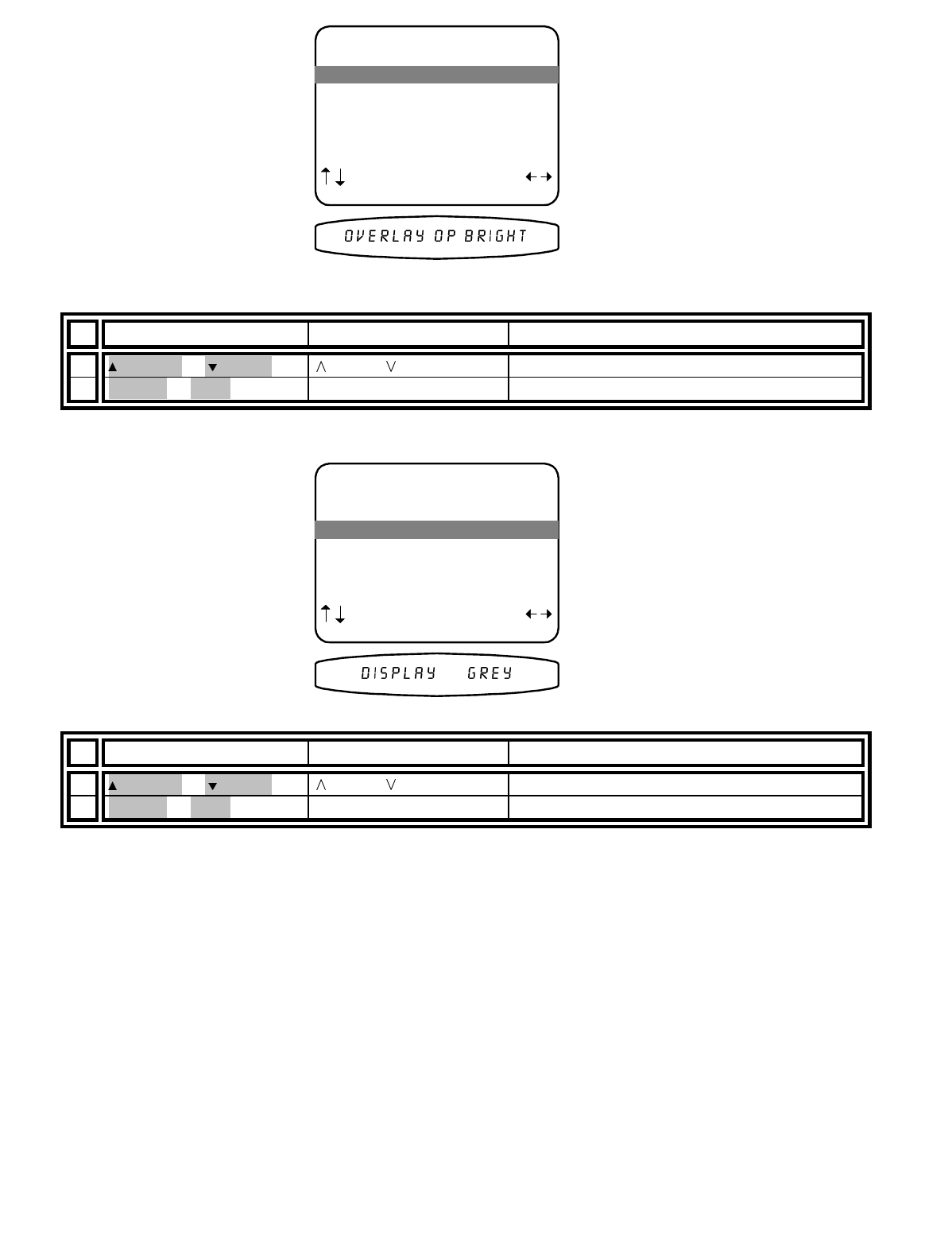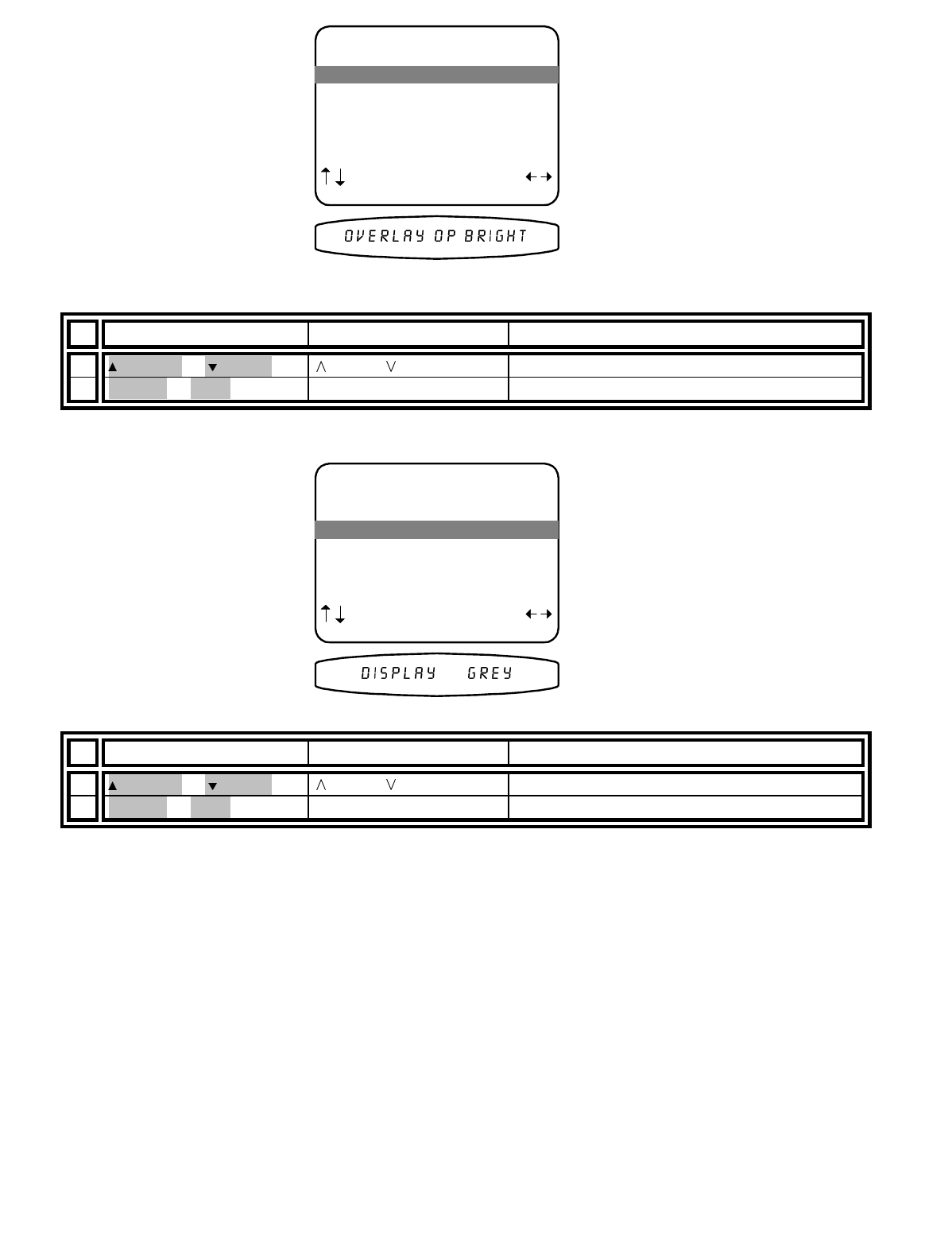
13258 11/01
From Remote From Front Panel Action
1
(PAUSE) or
(STOP)
(UP) or (DOWN) move to Overlay
2
X
(REW) or
W
(FF)
VOLUME KNOB change overlay type
Set the background color for your on-screen display menus -
From Remote From Front Panel Action
1
(PAUSE) or
(STOP)
(UP) or (DOWN) move to Background Color
2
X
(REW) or
W
(FF)
VOLUME KNOB change background color
Set your Zone 1 (A) monitor video operation -
More than likely you have a composite or S-VIDEO monitor
which will be used to view your selected source’s video. Your processor has the capability to process BOTH
composite video and S-VIDEO simultaneously. Your processor DOES NOT convert between composite video and
S-VIDEO.
In MANUAL mode your processor will always send both composite video and S-VIDEO to your Zone 1 (A)
monitor. When your processor first detects video on a selected source it checks to see if it is composite or S-
VIDEO or both. It then shows a message which displays the current status as to the incoming video ‘Composite’,
‘S-VIDEO’ or ‘Both Video’, to both video outputs. When no video is available on one of the video formats
(composite or S-VIDEO), it will send its internal background screen to the monitor and then prompt you if there is
video available using the other video format.
In AUTO mode, your processor will look for S-VIDEO on the selected source. If it finds S-VIDEO it will send it to
your Zone 1 (A) monitor. Your processor will also look for composite video on the selected source. If it finds
composite video it will send it to your Zone 1 (A) monitor. If it finds no S-VIDEO on the selected source it will send
no video. Similarly if it finds no composite video on the selected source it will send no video. This allows for the
use of your Monitor’s auto video detection circuit (if available) to select the proper video format for your viewing.
4 Z1 Monitor Video Manual
5 Z1 Monitor Aspect 4 : 3
4 Z1 Monitor Video Manual
5 Z1 Monitor Aspect 4 : 3