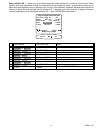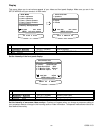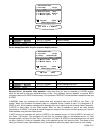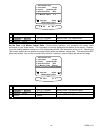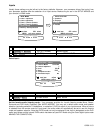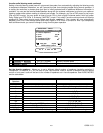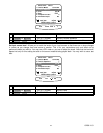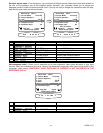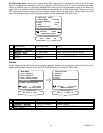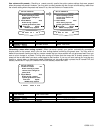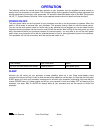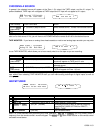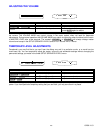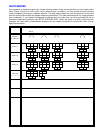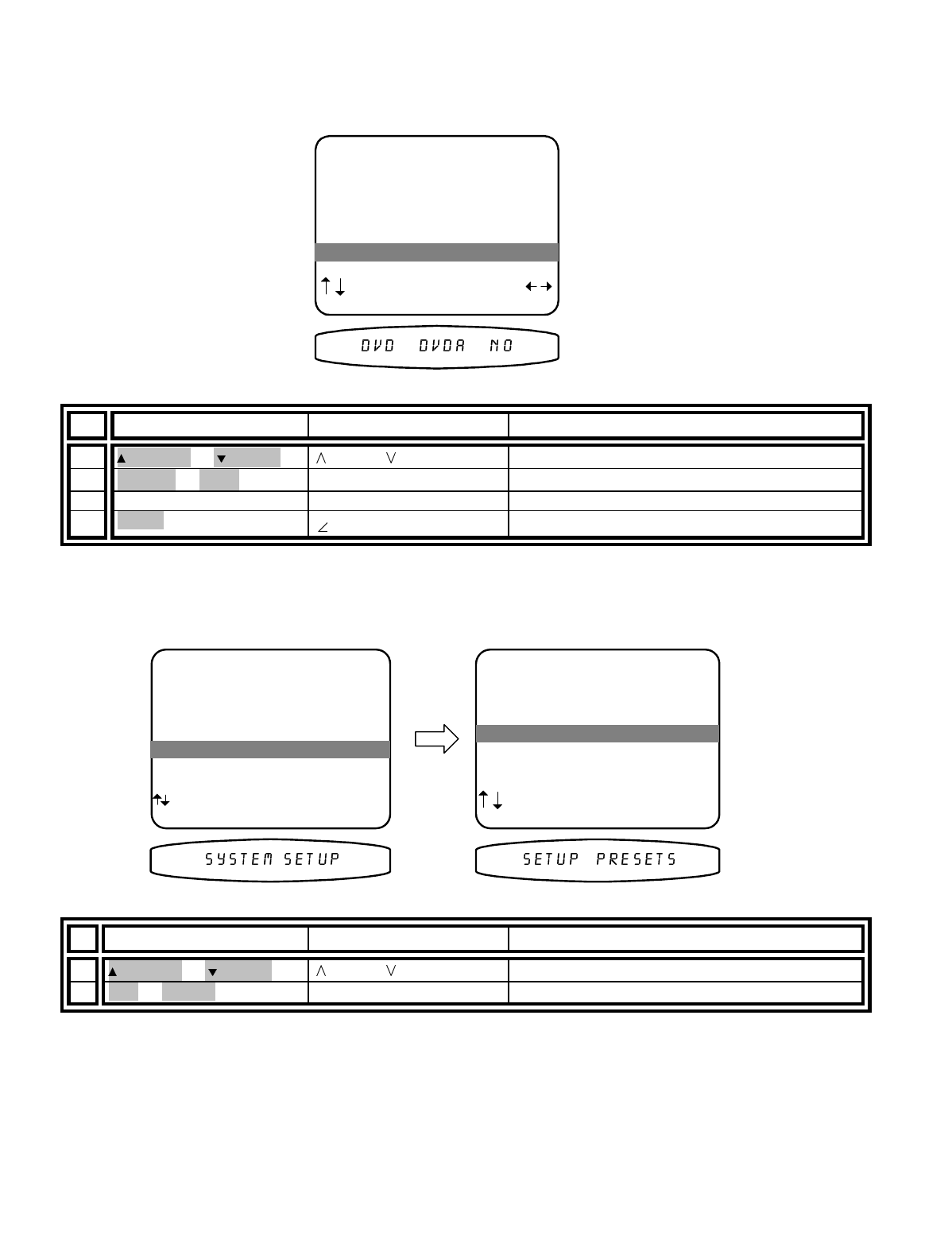
13258 11/01
43
Set DVD audio input -
Allows you to select which ONE input source to dedicate for use with the DVD Audio
inputs. This setting is not necessary if there is no need for a DVD audio or other 5.1 input source When you select
Yes for a particular input, any previously selected DVD Audio input will be automatically reset to No. When you
select Yes for a particular input, the favorite Mode is automatically set to DVD audio mode. Setting a source to
DVD audio mode does not prevent you from using the digital inputs from that source. Simply select one of the
other four listening modes to return to digital processing for the designated DVD audio input.
From Remote From Front Panel Action
17
(PAUSE) or
(STOP)
(UP) or (DOWN) move to DVD Audio Input
18
X
(REW) or
W
(FF)
VOLUME KNOB select Yes or No for use with source
19
repeat 1 - 16 repeat 1 - 16 continue for each input source
20
MENU
MENU
return to SETUP SYSTEM
Presets
Usually these settings may be left set to the factory defaults. However, your processor allows ‘fine tuning’ of how
presets operate. Make sure you are in the SETUP MENUS and your remote is in B&K mode.
From Remote From Front Panel Action
1
(PAUSE) or
(STOP)
(UP) or (DOWN) move to Presets
2
SEL or ENTER
↵
(ENTER)
activate SETUP PRESETS
SETUP DVD INPUT
1 Favorite Mode Surround
2 Favorite Speakers 7
3 Level 0.0 dB
4 Name DVD
5 Component Video 2
6 DVD Audio Input No
next item adjust
MENU setup system
6 DVD Audio Input No
MAIN MENU
1 Zone 1 Operation
2 Zone 2 Operation
3 Zone 1 Favorite Presets
4 Zone 2 Favorite Presets
5 System Setup
6 Memory Backup/Restore
next item SEL select
MENU exit menu system
5 System Setup
SETUP SYSTEM
1 Speakers
2 Displays
3 Inputs
4 Presets
next item SEL select
MENU main menu
4 Presets