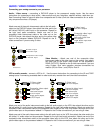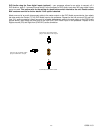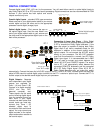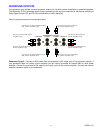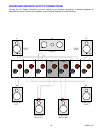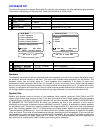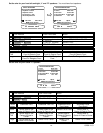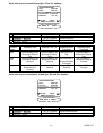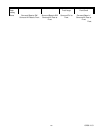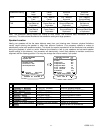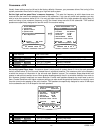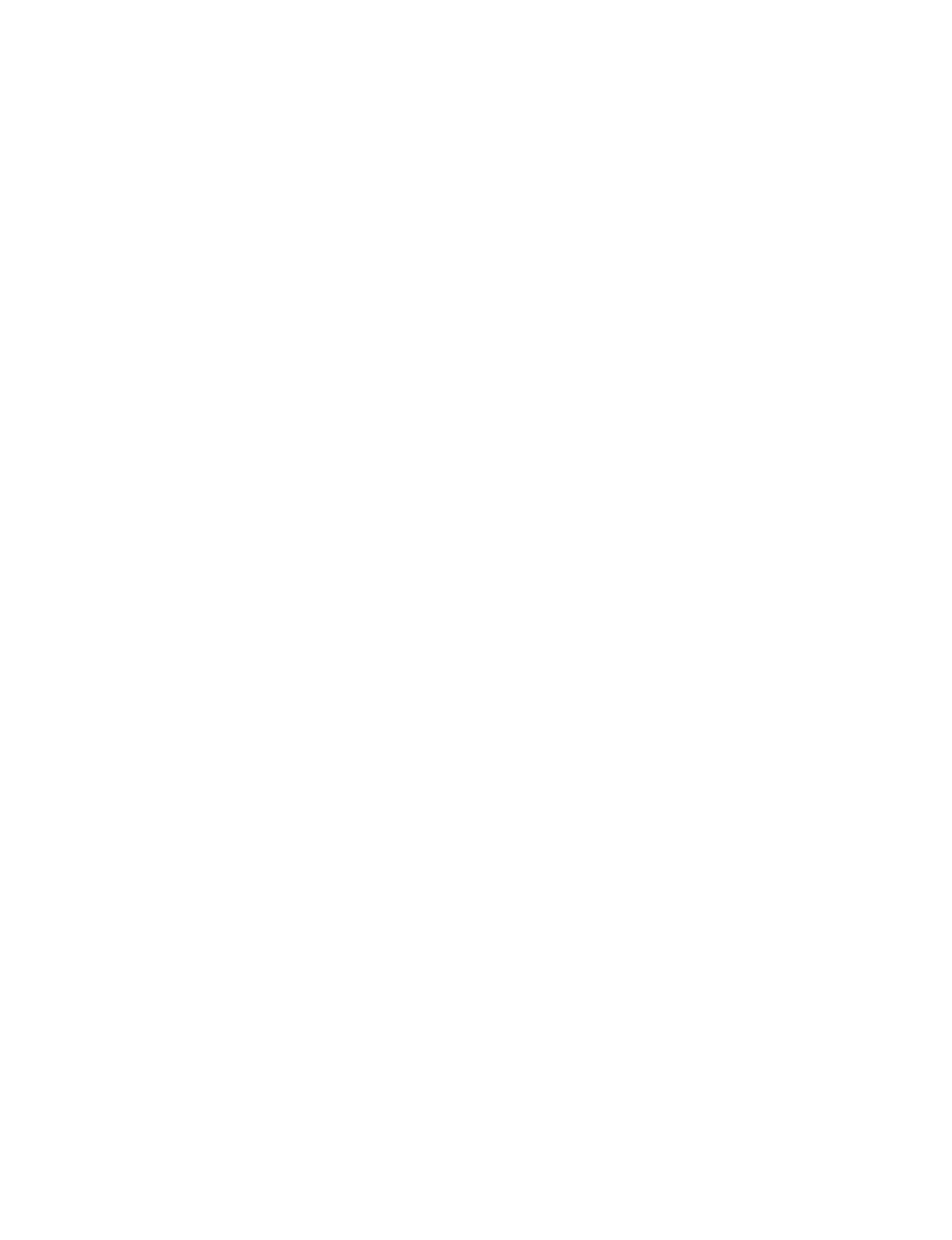
13258 11/01
22
SETUP
For best results, perform the following set up procedure when you initially install your processor and anytime you
change or add sources, speakers, etc. or when you rearrange your listening area
THE MENU SYSTEM
Setup of your processor will require you to navigate through the menu system. We recommend that you use a
video monitor connected to the Zone 1 (A) output along with the remote control provided with your processor. It is
also possible to set up your processor from the front panel. Do not leave your video monitor on with the processor
in the menu system for long periods of time. This can result in permanently burning the menu display into your
monitor’s screen. This would take several hours so there is no danger of it happening during normal setup
procedures. The following are general instructions for using the menu system. A complete guide to the menu
system is included at the back of this manual.
MENU
- If you are not already in the menu system, the MENU button will activate the menu system. Once you are
in the menu system, the MENU button will return you to the next higher-level menu or, if you are already at the
highest level, it will exit from the menu system.
UP/DOWN ARROWS
- Once you are in the menu system, use the UP/DOWN ARROWS to move to the desired
menu selection. The currently active menu line is highlighted in a contrasting color.
SEL (remote) or ENTER
(remote or front panel)
- Some menu selections cause another menu to be activated.
Use the UP/DOWN ARROWS to move to the desired menu line. Pressing SEL or ENTER will activate the next
menu.
NUMERIC KEYS
(remote only)
- From the remote control you may also go directly to a menu line by typing the
corresponding line number. If there is another menu below that line it will be activated immediately (no ENTER
required).
LEFT/RIGHT ARROWS (remote) or VOLUME KNOB (front panel)
- Some menu selections allow you to change
one of the processor settings. Use the UP/DOWN ARROWS to move to the desired menu line. Pressing the
LEFT/RIGHT ARROWS will change the setting. There are no LEFT/RIGHT ARROWS on the front panel. While in
the menu system, the VOLUME KNOB acts as the LEFT/RIGHT ARROWS. This means that you will not be able
to adjust the volume from the front panel while in the menu system. The remote control volume will work in most
menus.
TEXT EDITING
- some menu selections will require you to edit text. Use the UP/DOWN ARROWS to change the
current (blinking) character. Use the LEFT/RIGHT ARROWS (or VOLUME KNOB) to move to another character
position.
EXIT (remote only) -
From the remote control you may instantly EXIT the menu system.
UNIVERSAL REMOTE
- Remember that when you press a source button (DVD, CD, etc.) the remote now
controls the selected device. To return control to your processor, you must press B&K or AUDIO.
ALWAYS
check that your remote is set to B&K or (AUDIO) before attempting to control your processor. B&K or
(AUDIO) will be displayed in the remote’s LCD window.