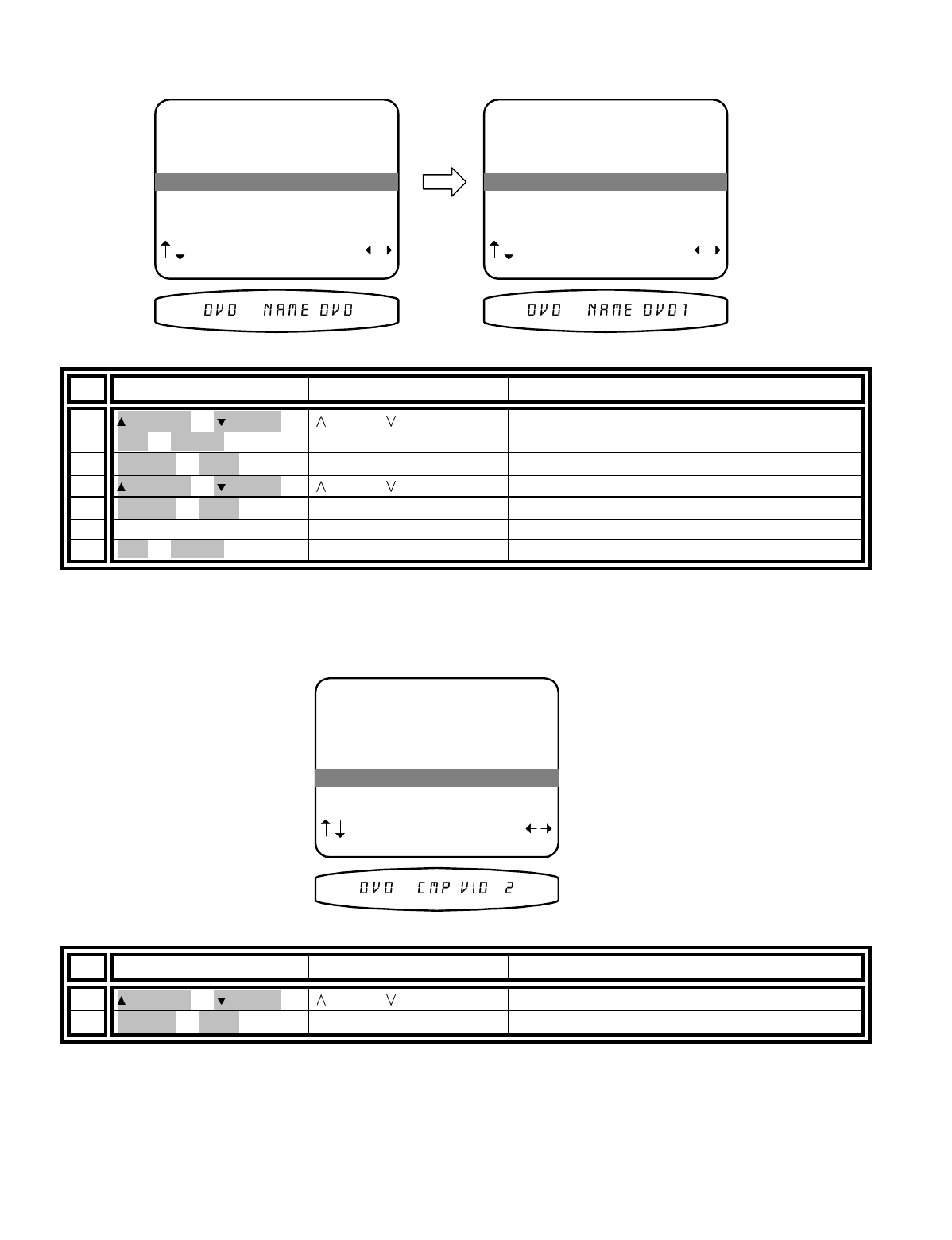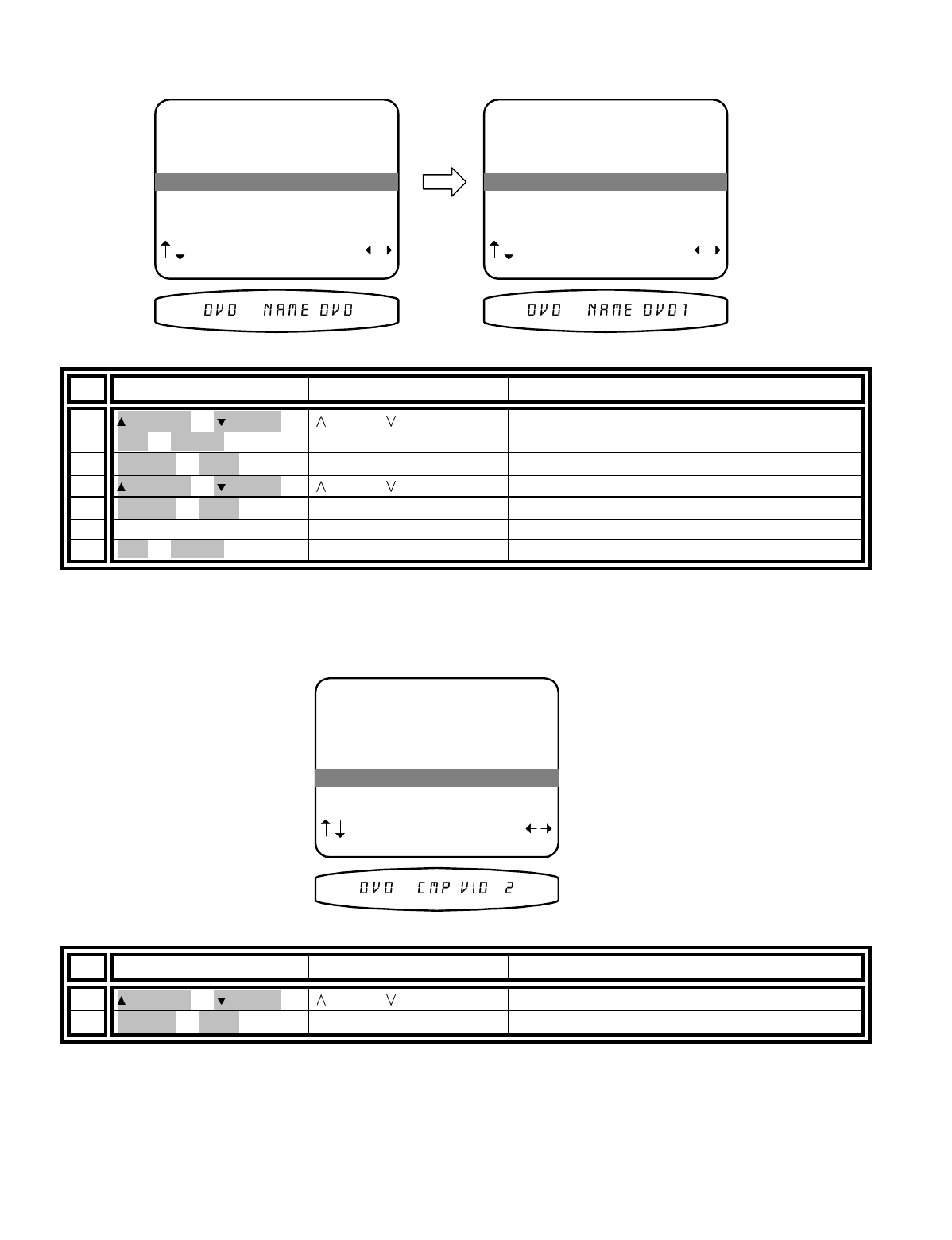
13258 11/01
Set input source name -
From the factory, your processor will display source names that match those printed on
the rear of the processor and on the supplied remote. However, your processor allows you to change the
displayed names to match the actual sources used. If you do not want to change the names then skip this step.
Note that the tuner name cannot be changed.
From Remote From Front Panel Action
8
(PAUSE) or
(STOP)
(UP) or (DOWN) move to Name
9 SEL or ENTER
↵
(ENTER)
activate NAME editing
10
X
(REW) or
W
(FF)
VOLUME KNOB move to character position
11
(PAUSE) or
(STOP)
(UP) or (DOWN) change blinking character
12
X
(REW) or
W
(FF)
VOLUME KNOB move to new character position
13
repeat 10 - 12 repeat 10 - 12 continue changing characters
14
SEL or ENTER
↵
(ENTER)
deactivate NAME editing
Set component video -
Allows you to associate one of two component video inputs with each of your input
sources. When you choose that source for viewing, the associated component video input will be routed to the
component video output
COMPONENT VIDEO SWITCHING IS CUIRRENTLY NOT SUPPORTED IN THE
REFERENCE 20 Plus
.
From Remote From Front Panel Action
15
(PAUSE) or
(STOP)
(UP) or (DOWN)
move to Component Video
16
X
(REW) or
W
(FF)
VOLUME KNOB select 1 or 2 for use with source