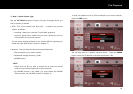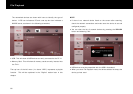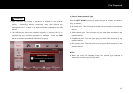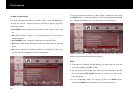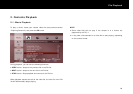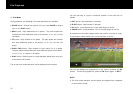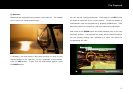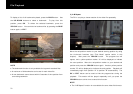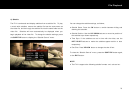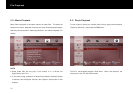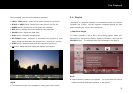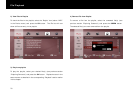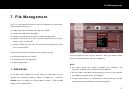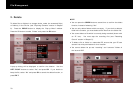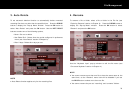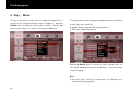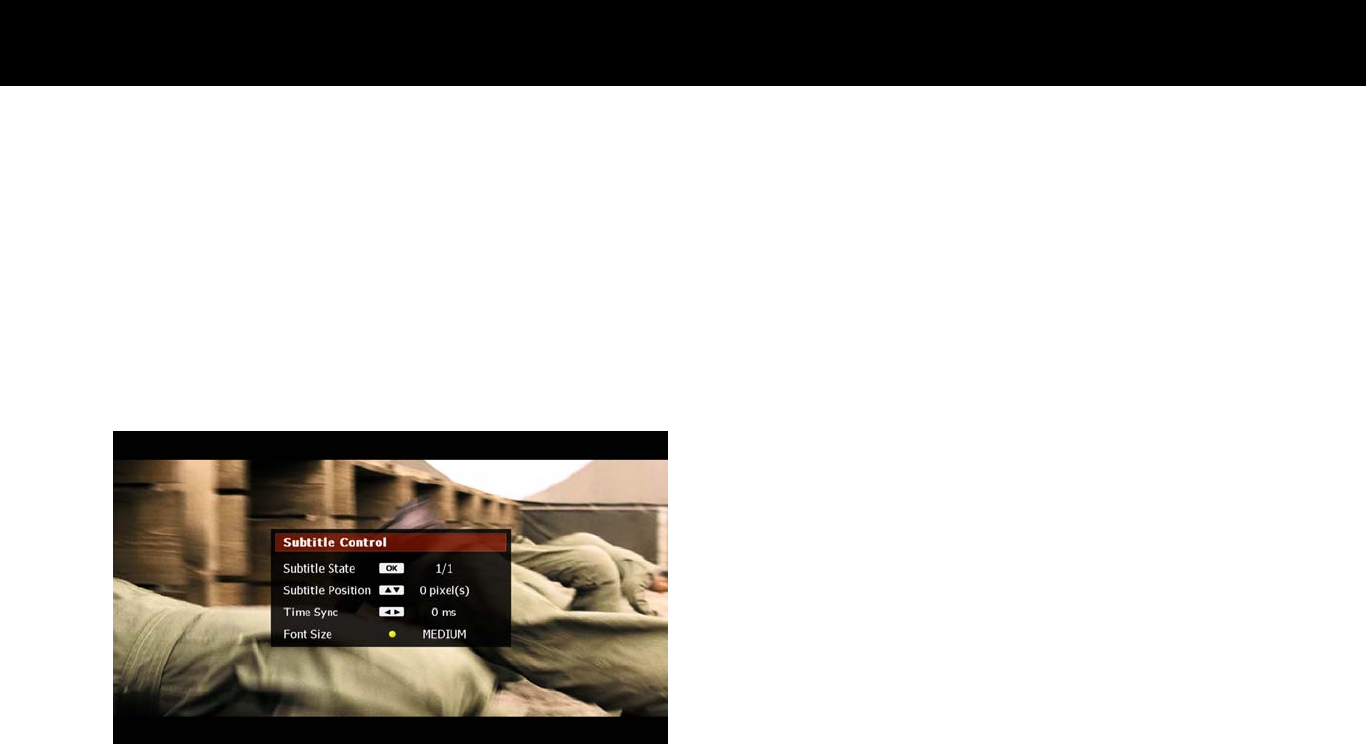
File Playback
73
4) Subtitle
The FV-L1 can decode and display subtitles from a subtitle file. To play
a movie with subtitles, ensure the subtitle file has the same name as
the video file, and then copy the subtitle file into the same folder as the
video file. Subtitles will now automatically be displayed when you
begin playback of the video file. To change the subtitle settings, press
the
SUBTITLE
button to display the “Subtitle Control” menu.
You can change the subtitle settings, as follows;
Subtitle State: Press the
OK
button to switch between hiding and
showing the subtitles.
Subtitle Position: Use the
UP/DOWN
buttons to move the position of
the subtitles up or down respectively.
Time Sync: If the subtitles are not in time with the video, use the
LEFT/RIGHT
buttons to make the subtitles appear earlier or later
respectively
Font Size: Press
YELLOW
button to change the size of font.
To close the “Subtitle Control” menu, press the
SUBTITLE
button again,
or the
EXIT
button.
NOTE
The FV-L1 supports the following subtitle formats: smi, sub and srt.