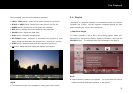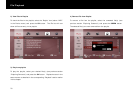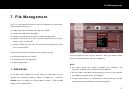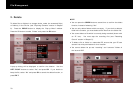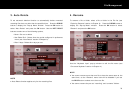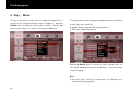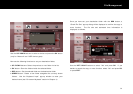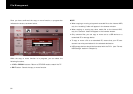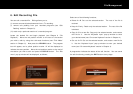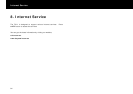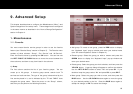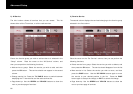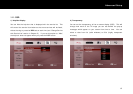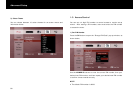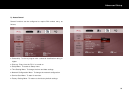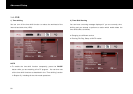File Management
83
6. Edit Recording File
You can edit a recorded file. Editing allows you to;
(i) remove commercial advertisements from a TV recording.
(i) remove soft padding from your recorded programs (see “Soft
Padding” section in Chapter 9).
(iii) retain only a particular section of a recorded program.
Locate the desired file and begin playback (see Chapter 6 “File
Playback”). Move the red position marker to the start of the section
you wish to edit by using the trick-mode functions (see “Trick Mode”
section in Chapter 6). Now press the
YELLOW
button. The progress
bar will appear, and a yellow position marker “A” will be displayed to
indicate the start position. Move the red position marker to the end of
the section you wish to edit and press the
POP-UP
button. The “Edit
menu” pop-up window will be displayed, as follows;
Select one of the following functions;
Delete A->B: Cut out the selected section. The rest of the file is
retained.
Keep A->B only: Retain only the selected section. The rest of the file
is deleted.
Copy A->B to a new file: Copy only the selected section, and create a
new file for it. Use the “Keyboard Input” pop-up window to enter
your desired name (see “On-screen Keyboard” section in Chapter 4).
Cut out A->B: Cut out the selected section, and create a new file for
it. Use the “Keyboard Input” pop-up window to enter your desired
name (see “On-screen Keyboard” section in Chapter 4).
A progress bar indicates the status of the edit function. You can cancel
the edit function by pressing the
EXIT
button at any stage.