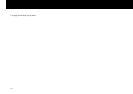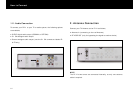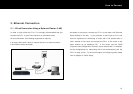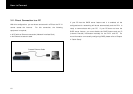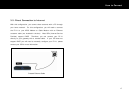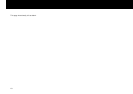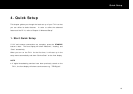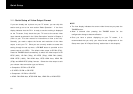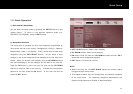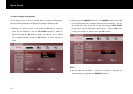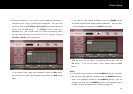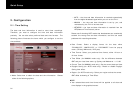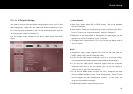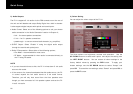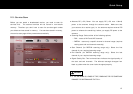Quick Setup
20
1-1.
Quick Setup of Video Output Format
If you can already see a picture on your TV screen, you can skip this
section and go on to the next section “Basic Operation”. If the front
display indicates that the FV-L1 is ready to use but nothing is displayed
on the TV screen, firstly check that your TV is set to the correct video
input channel as selected in the “Video Connection” section in Chapter 3
(refer to your TV’s user manual for instructions on how to do this).
Secondly, you need to adjust the format and resolution of the video
output to suit your TV. Since you are currently unable to access this
setting through the set-up menu, a
TV-OUT
button is provided on the
remote control unit (RCU). The default video output is SD PAL (576i).
Press the
TV-OUT
button successively to switch the video output to SD
NTSC (480i), HD PAL (720p), HD NTSC (720p), HDMI PAL (1080i),
HDMI NTSC (1080i), PAL HDMI Auto, NTSC HDMI Auto, HDMI PAL
(576p) and HDMI NTSC (480p) formats. Select the video output to suit
your chosen video connection type, as follows;
Composite: SD PAL or SD NTSC
S-VIDEO: SD PAL or SD NTSC
Component: HD PAL or HD NTSC
HDMI: PAL HDMI Auto, NTSC HDMI Auto, HDMI PAL or HDMI NTSC
NOTE
The front display indicates the current video format as you press the
TV-OUT
button.
Allow 3 seconds after pressing the
TV-OUT
button for the
configuration change to become effective.
Once you have a picture displaying on your TV screen, it is
recommended that you verify your video format configuration in the
Setup menu (see “A/V Output Setting” section later in this chapter).