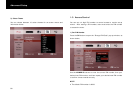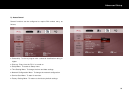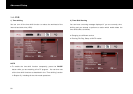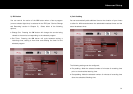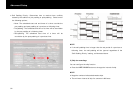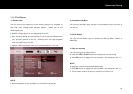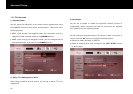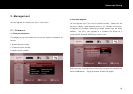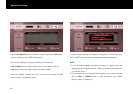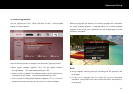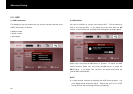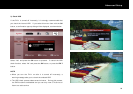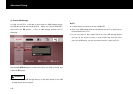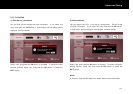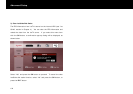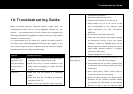Advanced Setup
96
Use the
UP/DOWN
buttons to select a device and press the
OK
button
(only for “Network” and “USB” device types).
Now use the following functions to locate your firmware file;
UP/DOWN
buttons: Select the previous or next folder in the list.
OK
button: Show the folders inside the selected folder.
Select the desired firmware file from the file list and press the
OK
button to start the upgrade process.
It takes several minutes to complete the upgrade. Ensure that your
FV-L1 is NOT turned off until the upgrading process is completed.
NOTE
If the firmware upgrade progress bar does not update when you
upgrade using the Network option, check the network configuration of
your PC and FV-L1.
If you cannot see your desired network device in the browser window,
use the
RED
or
GREEN
button to scan for devices (see “Select
Device” section in Chapter 6).