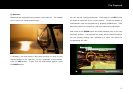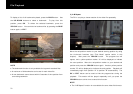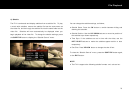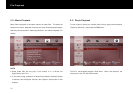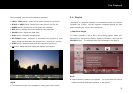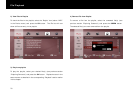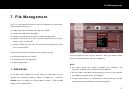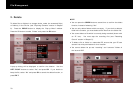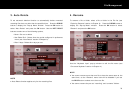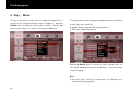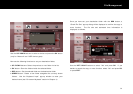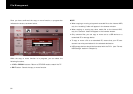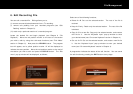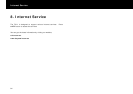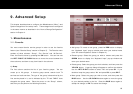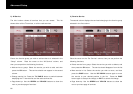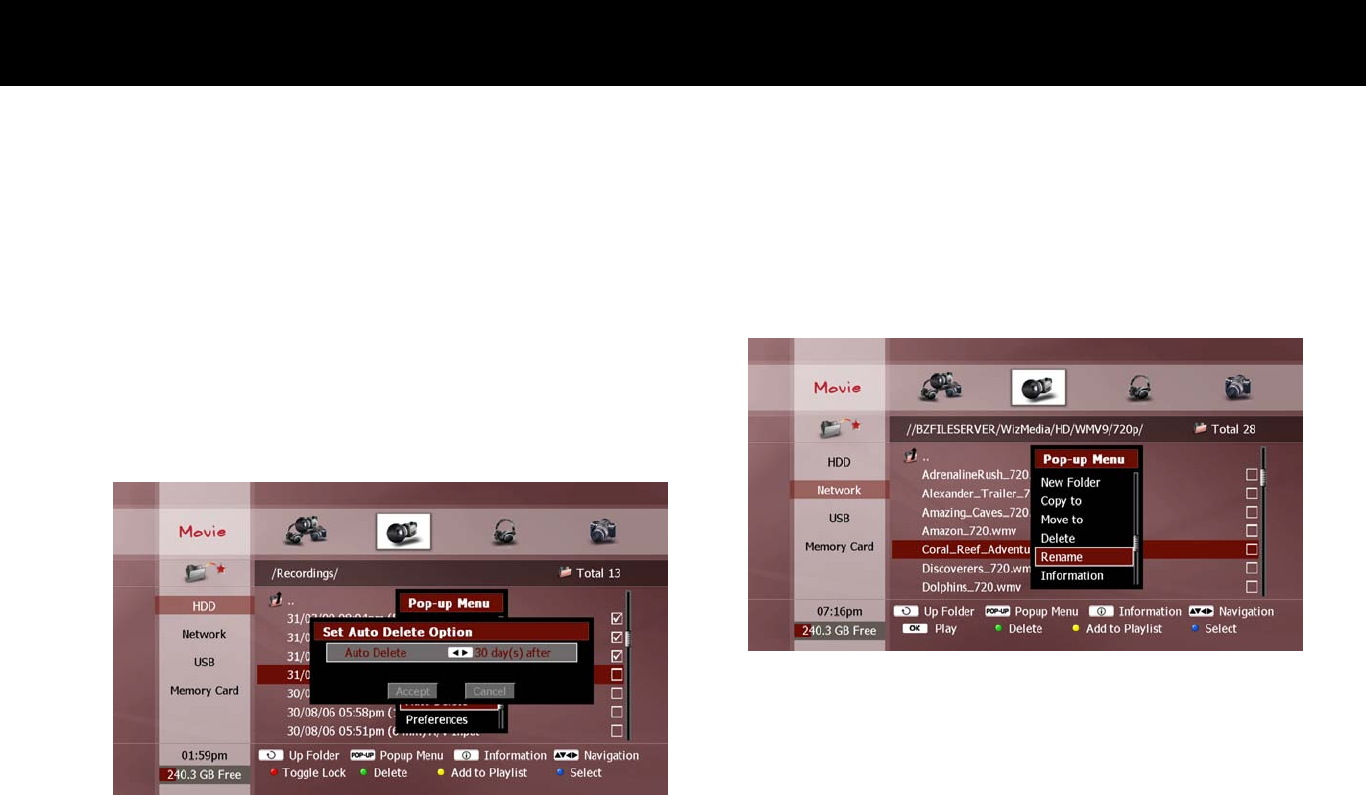
File Management
79
3. Auto Delete
To set automatic deletion function to automatically delete unwanted
recording files that are older than the specified time. Press the
POPUP
button to display the “Pop-up Menu” window. Press the
OK
button to
select “Auto Delete” and press the
OK
button. Use the
LEFT/RIGHT
buttons to select one of the following options;
Never: Set not to delete.
Use Global Pref.: Delete after the period configured in preference
menu (see “Auto Delete” section in Chapter 9).
After X days: Delete after days you set.
NOTE
Auto Delete function applies only for the recording files.
4. Rename
To rename a file or folder, select a file or folder in the File list (see
“Exploring Contents” section in Chapter 6). Press the
POPUP
button to
display the “Pop-up Menu” window. Press the
OK
button to select
“Rename” and press the
OK
button.
Use the “Keyboard Input” pop-up window to edit the file name (see
“On-screen Keyboard” section in Chapter 4).
NOTE
You cannot rename more than one file to have the same name at the
same time, so the “Rename” menu item will be disabled if you use
the
BLUE
button to select more than one file.
You cannot rename the pre-set “recording” and “contents” folders.