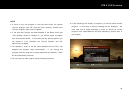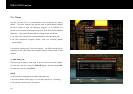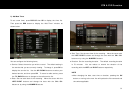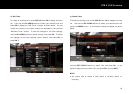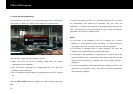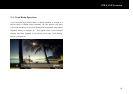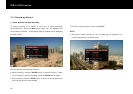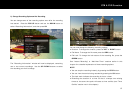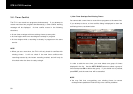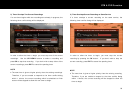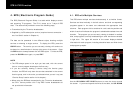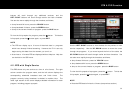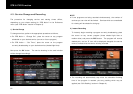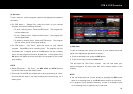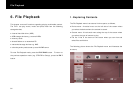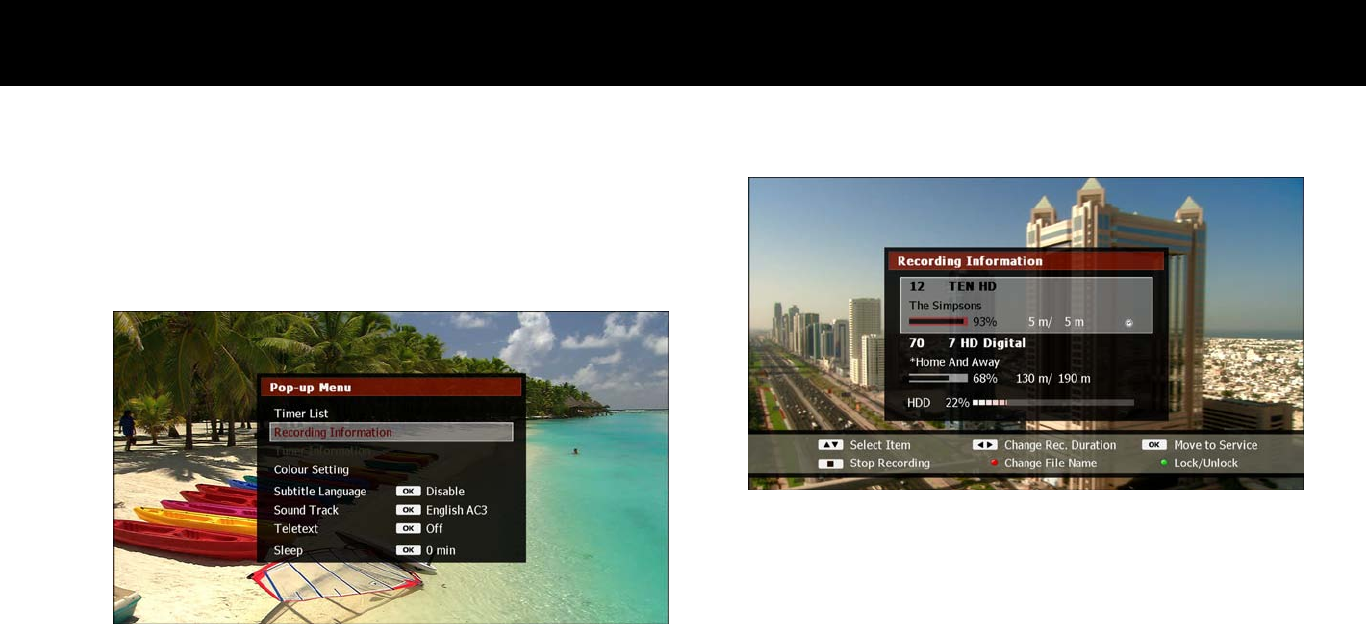
STB & PVR Function
57
2) Change Recording Options while Recording
You can change some of the recording options even after the recording
has started. Press the
POP-UP
button and use the
DOWN
button to
select “Recording Information”, and then press
OK
.
The “Recording Information” window will now be displayed, containing
one or two current recordings. Use the
UP/DOWN
buttons to select
the recording you wish to change.
You can now change the following recording options;
Duration: To change the duration, press the
LEFT
or
RIGHT
button.
File Name: To change the file name press the
RED
button.
File Lock: To change the lock status of the recording file, press the
GREEN
button.
See “Instant Recording” or “Add New Timer” sections earlier in this
chapter for a detailed explanation of these recording options.
NOTE
You can stop the recording instantly by pressing the
STOP
button.
You can view the service being recorded by pressing the
OK
button.
The clock mark indicates the recording is due to a timer.
Extending the duration of a timer so that it overlaps two existing
timers at the same time point will cause a timer conflict (see “Timer
Conflict” section next in this chapter).