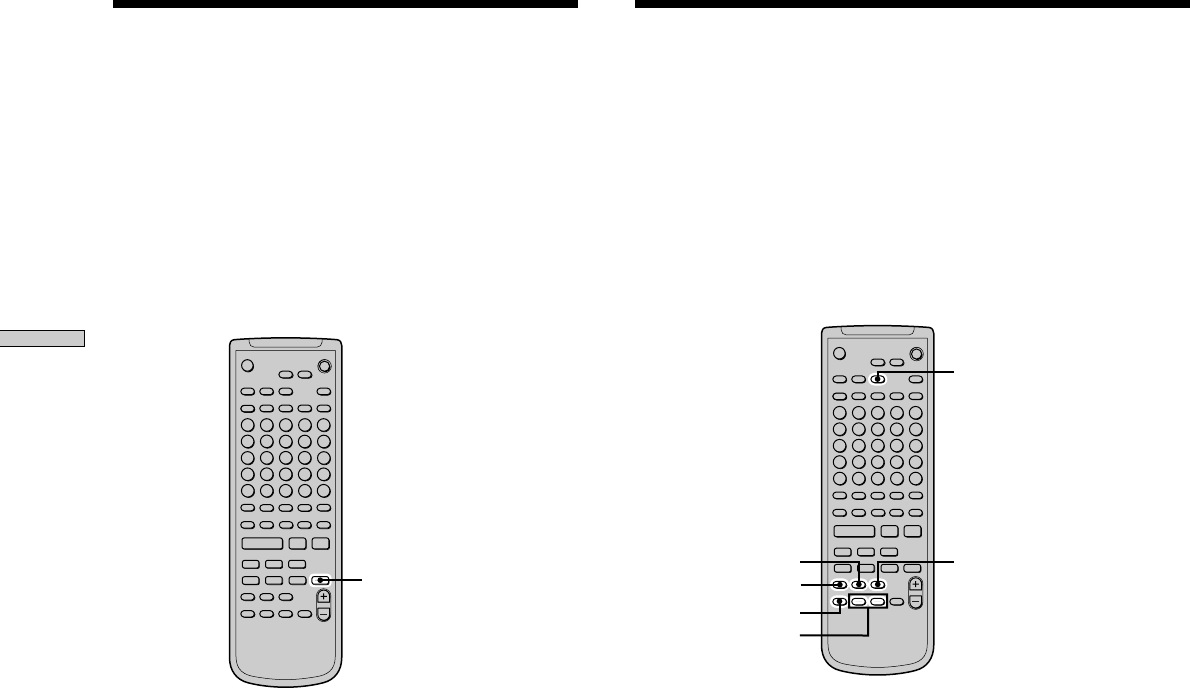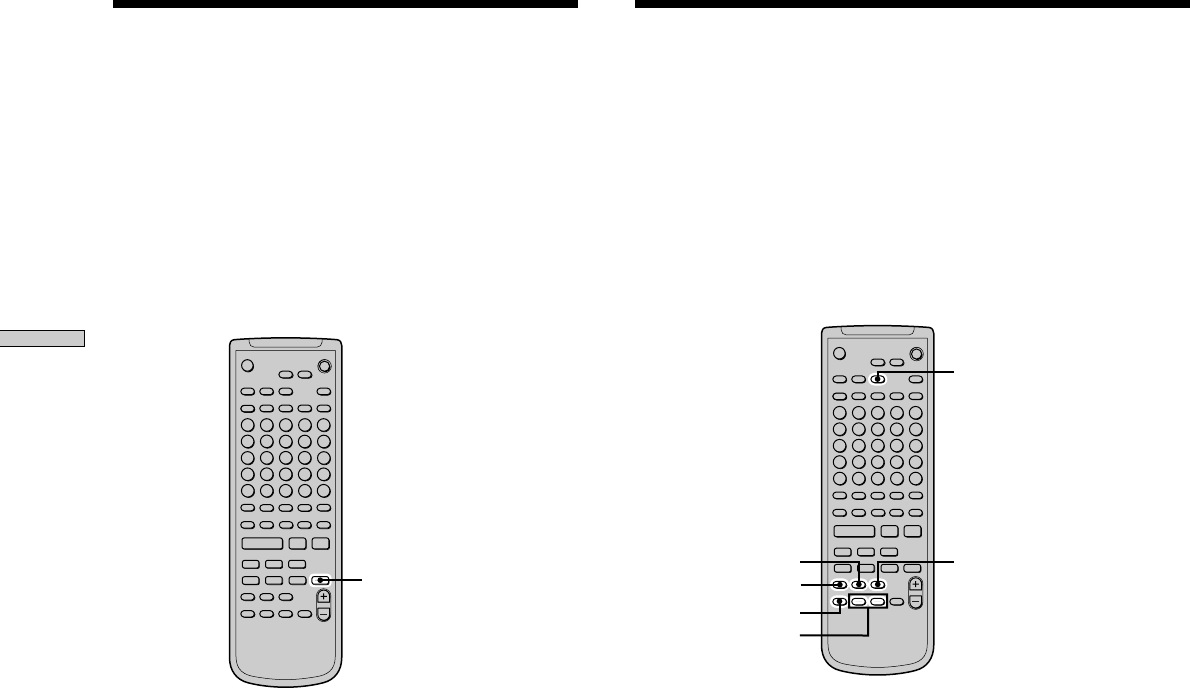
24
GB
Recording on MDs
Synchro-recording With the
Audio Component of Your
Choice (Music Synchro-recording)
Z
The Music Synchro-recording allows you to automatically
synchronize recording on the MD deck with the playing
of the selected programme source. The Track Marking
function, however, will differ according to the programme
source. For details, see “Marking Track Numbers While
Recording” on page 22.
>.X
H
X
` / 1
Z
x
z.
>
mM
MUSIC SYNC
1 Do steps 1 to 6 of “Recording on an MD” on pages
18 and 19.
2 Press MUSIC SYNC.
The deck changes to recording pause.
3 Start playing the programme source.
Recording starts automatically.
To stop Music Synchro-recording
Press x.
Note
During Music Synchro-recording, Smart Space and Auto Cut will
operate regardless of their setting (“S.Space On” or “S.Space
Off”).
Synchro-recording With a
Sony CD Player
(CD Synchro-recording) Z
When the deck is connected to a Sony CD player or Hi-Fi
component system, you can easily copy the contents of
CDs to the MD using the deck’s remote. As the same
remote operates both the MD deck and the CD player or
CD player section of the component system, make sure to
place the MD deck and the CD player as close together as
possible.
CD-SYNC STANDBY
CD PLAYER ./>
CD-SYNC START
CD-SYNC STOP
CD PLAYER
X
TIME
>.X
H
X
` / 1
Z
x
z.
>
mM
1 Turn on the amplifier and the CD player, and select
CD on the amplifier.
2 Do steps 2 to 6 of “Recording on an MD” on pages
18 and 19.
3 Insert a CD into the CD player and select the
playback mode (Shuffle Play, Programme Play, etc.)
on the CD player.
4 Press CD-SYNC STANDBY.
The CD player changes to play standby and the MD
deck changes to recording standby.
5 Press CD-SYNC START.
The deck starts recording and the CD player starts to
play.
The track number and elapsed recording time of the
track appear in the display.
If the CD player doesn’t start playing
Some CD players may not respond when you press
CD-SYNC START. Press X on the CD player’s remote
instead to start play on the CD player.