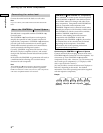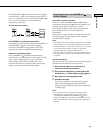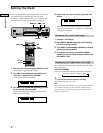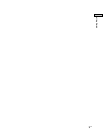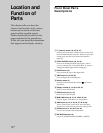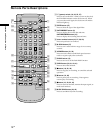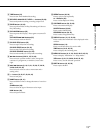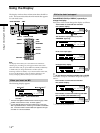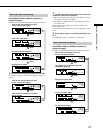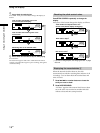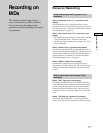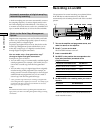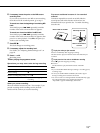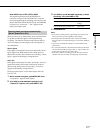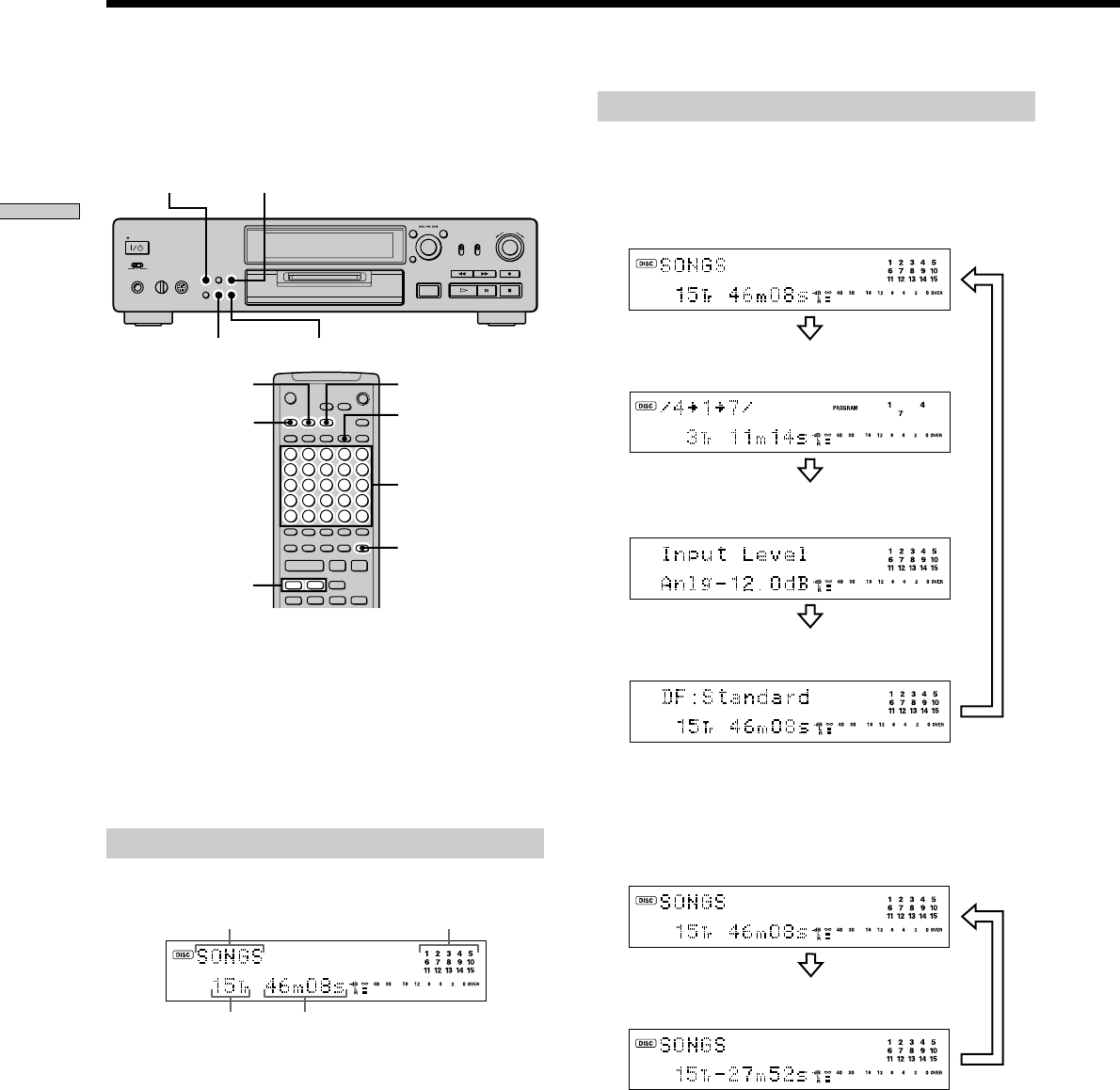
14
GB
Location and Function of Parts
While the deck is stopped
Press DISPLAY/CHAR (or DISPLAY) repeatedly to
change the display.
Each press of the button changes the display as follows:
Total number of tracks and total recorded
time (default display)
Press
The contents of a programme (only when
“PROGRAM” lights up)
Press
Level of the input signal
Press
z
You can check the remaining recordable time on the MD
Press TIME. Each press of the button changes the display as
follows:
Total number of tracks and total recorded
time (default display)
Press
Total number of tracks and remaining recordable
time on the MD (recordable MDs only)
*
*
Not shown for the premastered discs.
Press
Using the Display
The display window shows information about the MD or
track. This section describes the information that appears
for each deck status.
A
SCROLL
TIME
DISPLAY/CHAR
PITCH CONTROL
Number
buttons
DF (digital filter) display
Press
TIME
DATE
RECORDED
SCROLL
P.HOLD
./>
DISPLAY
H
X
` / 1
Z
x
z.>
mM
Note
The display format that you’ve selected in each of the deck
statuses (play, recording, etc.) will appear whenever the deck
enters that status and you press DISPLAY/CHAR (or DISPLAY)
or TIME until you change the format to another (see the
following sections for details). If you disconnect the mains lead,
however, all the displays will revert to their default (i.e., the
factory set display) the next time you turn on the deck.
When you insert an MD
The following display appears.
Disc name* Music calendar**
Total number
of tracks
Total recorded time
*
The track name appears instead of the disc name during play. When
the MD or the track has no name, “No Name” appears.
**
A music calendar shows all the track numbers within a grid if the
MD is a premastered disc, or without a grid if the MD is a recordable
disc. If the total number of tracks exceeds 15, B appears to the right
of number 15 in the music calendar.