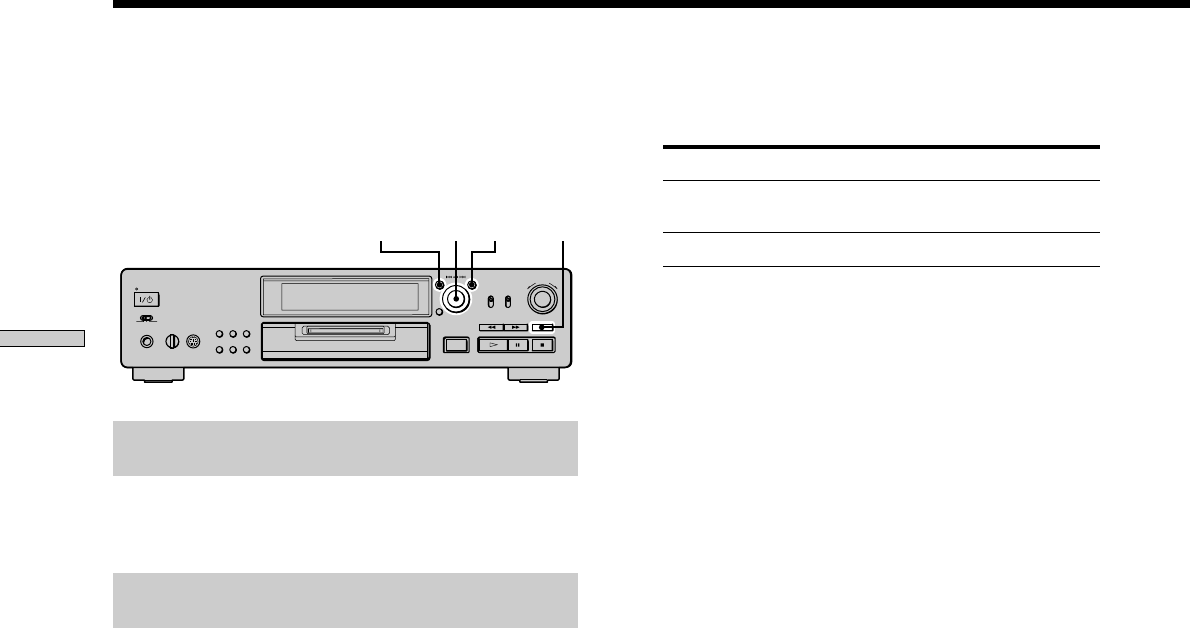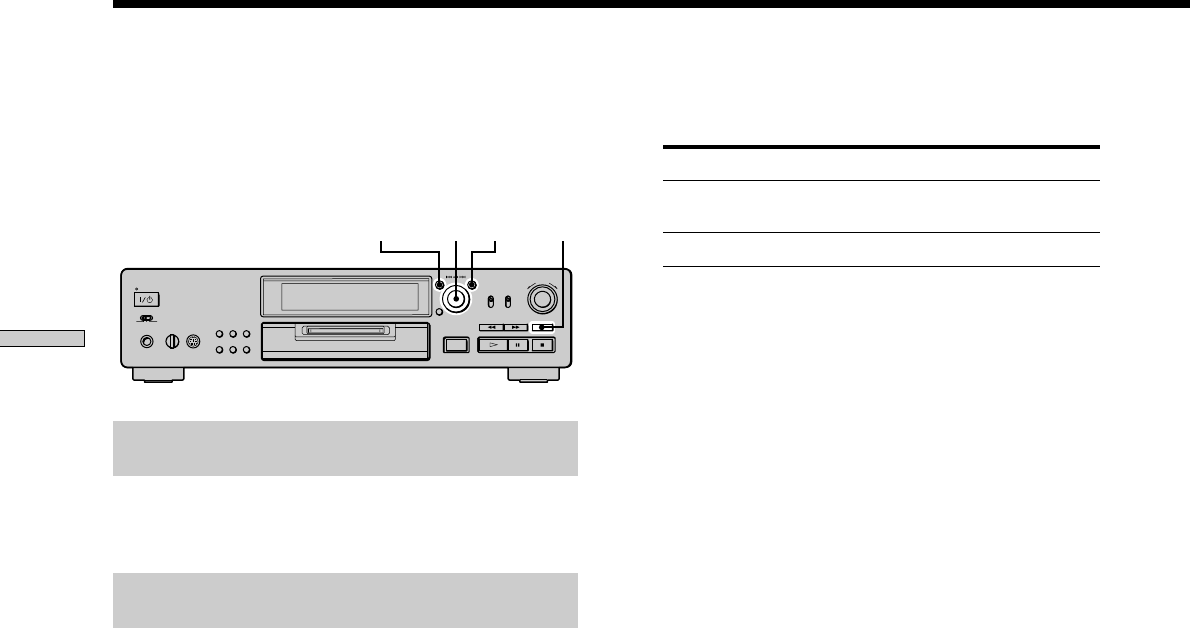
22
GB
Recording on MDs
Marking Track Numbers
While Recording (Track Marking)
You can mark track numbers either manually or
automatically while recording. By marking track
numbers at specific points, you can quickly locate the
points later or edit the MD easily.
A
AMS
YESMENU/NO REC z
Marking track numbers manually
(Manual Track Marking)
Press REC z at the point where you want to add a
track number while recording.
Marking track numbers automatically
(Automatic Track Marking)
When recording from a CD player or MD deck connected
to the DIGITAL IN connector, the deck marks track
numbers in the same sequence as the source. When
recording from other sources connected to the DIGITAL
IN connector or a source connected to the LINE
(ANALOG) IN jacks, do the procedure below to mark
track numbers automatically.
1 While the deck is stopped, press MENU/NO twice.
“Setup Menu” appears in the display.
2 Turn AMS (or press ./> repeatedly) until
“T.Mark Lsyn” appears, then press AMS or YES.
3 Turn AMS (or press ./> repeatedly) to select
the setting, then press AMS or YES.
To Select
Turn on Automatic Track Marking T.Mark Lsyn (factory
setting)
Turn off Automatic Track Marking T.Mark Off
4 Press MENU/NO.
The deck marks a track number whenever the input
signal level drops to –50 dB (the trigger level for
Automatic Track Marking) or below for at least 1.5
seconds.
To change the trigger level for Automatic Track
Marking
Do the procedure below to change the signal level that
triggers Automatic Track Marking.
1 While the deck is stopped, press MENU/NO twice.
“Setup Menu” appears in the display.
2 Turn AMS (or press ./> repeatedly) until
“LS(T)” appears, then press AMS or YES.
3 Turn AMS (or press ./> repeatedly) to select
the level, then press AMS or YES.
You can set the level at any value between –72 dB and
0 dB, in 2 dB steps.
4 Press MENU/NO.