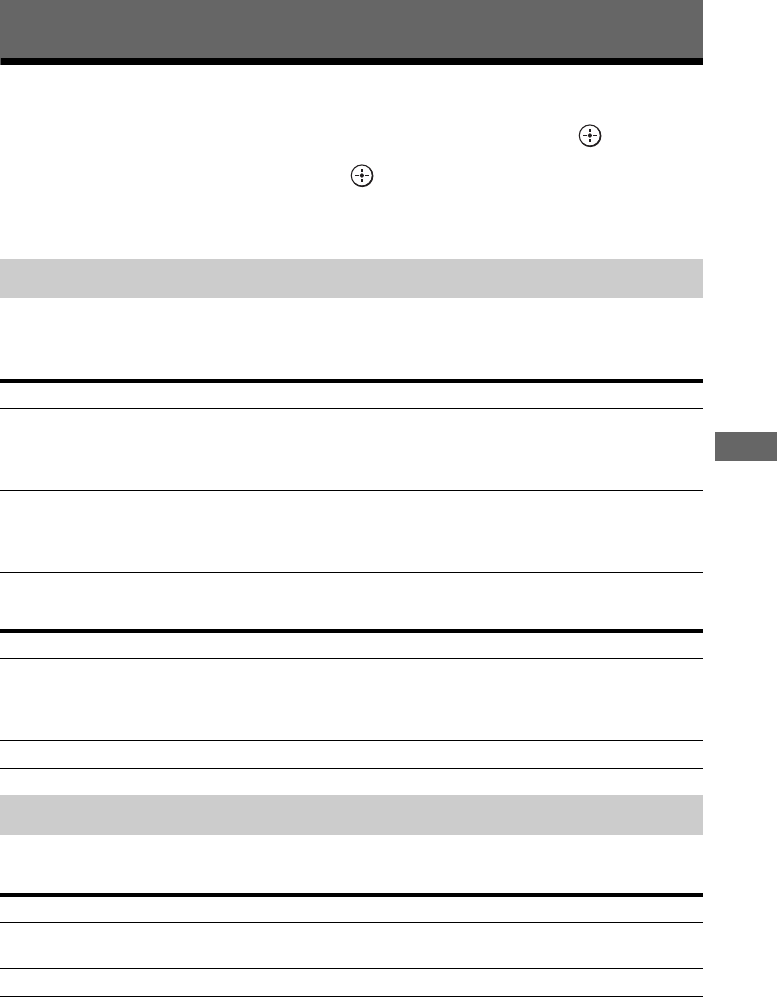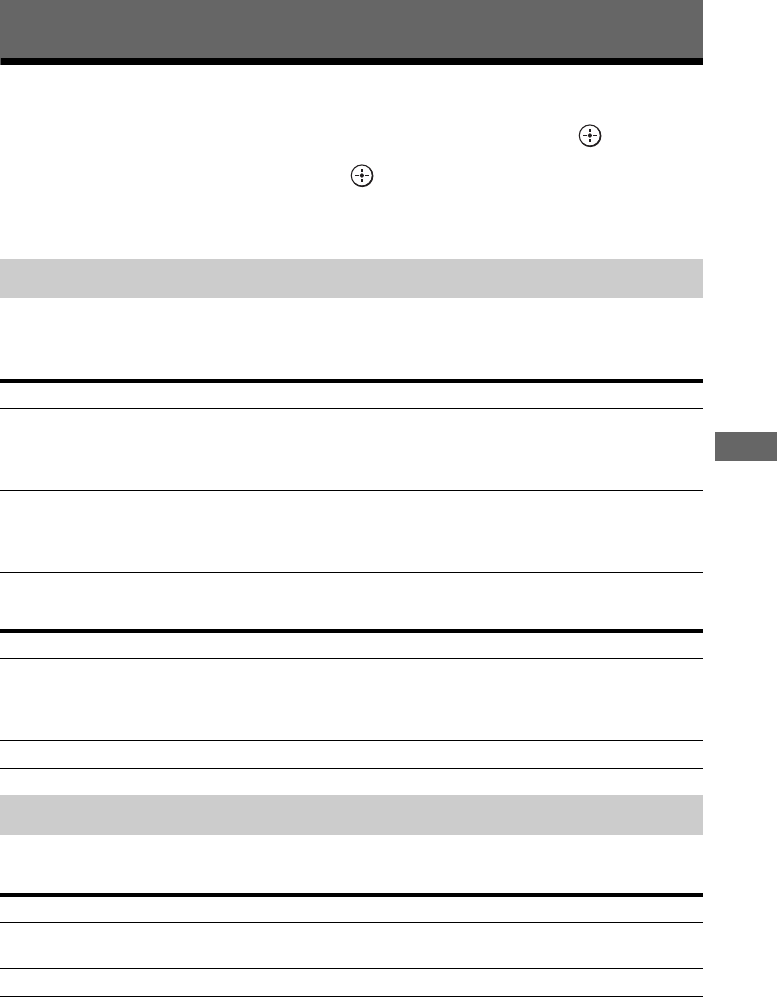
67
US
Enjoying Sound Effects
Selecting the sound field
1
Select “Sound Effects,” from the home menu, then press .
2 Select “Sound Field,” then press .
3 Select the sound field you want.
You can switch the output sound to 2-channel sound regardless of the recording formats of the
software you are using, the playback equipment connected, or the sound field settings of the
receiver.
To listen to music through headphones connected to the receiver
The Auto Format Direct (A.F.D.) mode allows you to listen to higher fidelity sound and select the
decoding mode for listening to a 2 channel stereo sound as multi-channel sound.
Tip
We usually recommend “A.F.D. Auto.”
Enjoying Sound Effects
Playing back with 2-channel sound
2CH mode Effect
2ch Stereo The receiver outputs the sound from the front left/right speakers only. There is
no sound from the subwoofer.
Standard 2 channel stereo sources completely bypass the sound field processing
and multi-channel surround formats are downmixed to 2 channels.
2ch Analog Direct You can switch the audio of the selected input to 2 channel analog input. This
function enables you to enjoy high quality analog sources.
When using this function, only the volume and front speaker level can be
adjusted.
Sound field Effect
Headphone (2ch) This mode is selected automatically if you use headphones and when the mode
other than “2ch Analog Direct” is selected. Standard 2 channel stereo sources
completely bypass the sound field processing and multi-channel surround
formats are downmixed to 2 channels.
Headphone (Direct) Outputs the analog signals without processing by the tone, sound field, etc.
Playing back with multi-channel surround
A.F.D. mode Effect
A.F.D. Auto Presets the sound as it was recorded/encoded without adding any surround
effects.
Multi Stereo Outputs 2 channel left/right signals from all speakers.