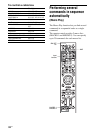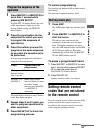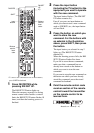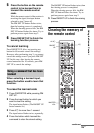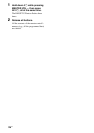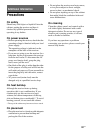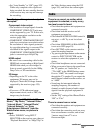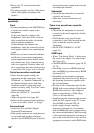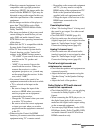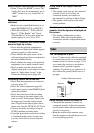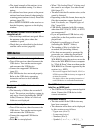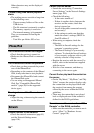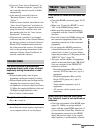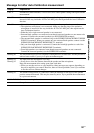130
US
• Move your TV away from the audio
equipment.
• The plugs and jacks are dirty. Wipe them
with a cloth slightly moistened with
alcohol.
There is no sound from specific
speaker(s).
Front
• Connect headphones to the PHONES jack
to verify that sound is output to the
headphones.
If only one channel is output to the
headphones, check that all the cords are
fully inserted into the jacks on both the
receiver and the equipment.
If both channels are output to the
headphones, check the connection of the
front speaker which is not outputting any
sound.
• Make sure you have connected both the L
and R jacks to an monaural equipment,
analog equipment requires both L and R
jack connections. Use a monaural-stereo
cable (not supplied). However, there will
be no sound from the center speaker when
a sound field (Pro Logic, etc.) is selected.
Center/surround/surround back
• Check that the speaker settings are
appropriate for the setup using “Auto
Calibration” or “Speaker Connection” in
the Speaker Settings menu. And then
check that sound is output from each
speaker correctly, using “Test Tone” in the
Speaker Settings menu.
• Select the “HD-D.C.S.” sound field
(page 68).
• Adjust the speaker level (page 95).
• Make sure the center/surround speaker(s)
is (are) set to either “Small” or “Large.”
Surround back
• Some discs have no Dolby Digital
Surround EX information.
• If the speaker pattern is set so that there are
no surround back speakers, the input
signals to the SUR BACK jacks is invalid,
because the receiver cannot down-mix the
surround back channels.
Subwoofer
• Check that the subwoofer is connected
correctly and securely.
• Make sure you have turned on your
subwoofer.
There is no sound from a specific
equipment.
• Check that the equipment is connected
correctly to the audio input jacks for that
equipment.
• Check that the cord(s) used for the
connection is (are) fully inserted into the
jacks on both the receiver and the
equipment.
• Set the INPUT MODE to “AUTO”
(page 81).
HDMI input
• When “2ch Analog Direct” is being used,
the sound is not output. Use other sound
field (page 67).
• Check the HDMI connection (page 28, 30,
32, 35).
• Check that you use an HDMI cable that
have an HDMI logo authorized by HDMI
Licensing LLC.
• Depending on the playback equipment,
equipment may need to be set up. Refer to
the operating instructions supplied with
the each equipment.
• Be sure to use a connecting cable for the
HDMI jack corresponding to High Speed
HDMI cable when you view images or
listen to sound during a 1080p, Deep
Color, or 3D transmission.
• Sound may not be output from the receiver
while the GUI appears on the TV screen.
Press HOME to turn the GUI off.
• Audio signals (format, sampling
frequency, bit length, etc.) transmitted
from an HDMI jack may be suppressed by
the connected equipment. Check the setup
of the connected equipment if an image is
poor or the sound does not come out of an
equipment connected via the HDMI cable.