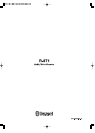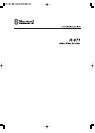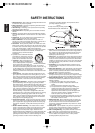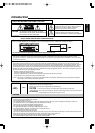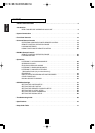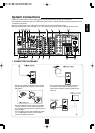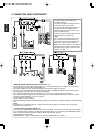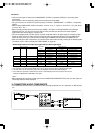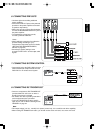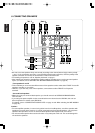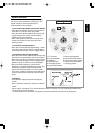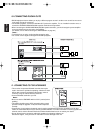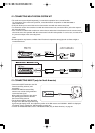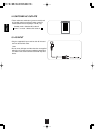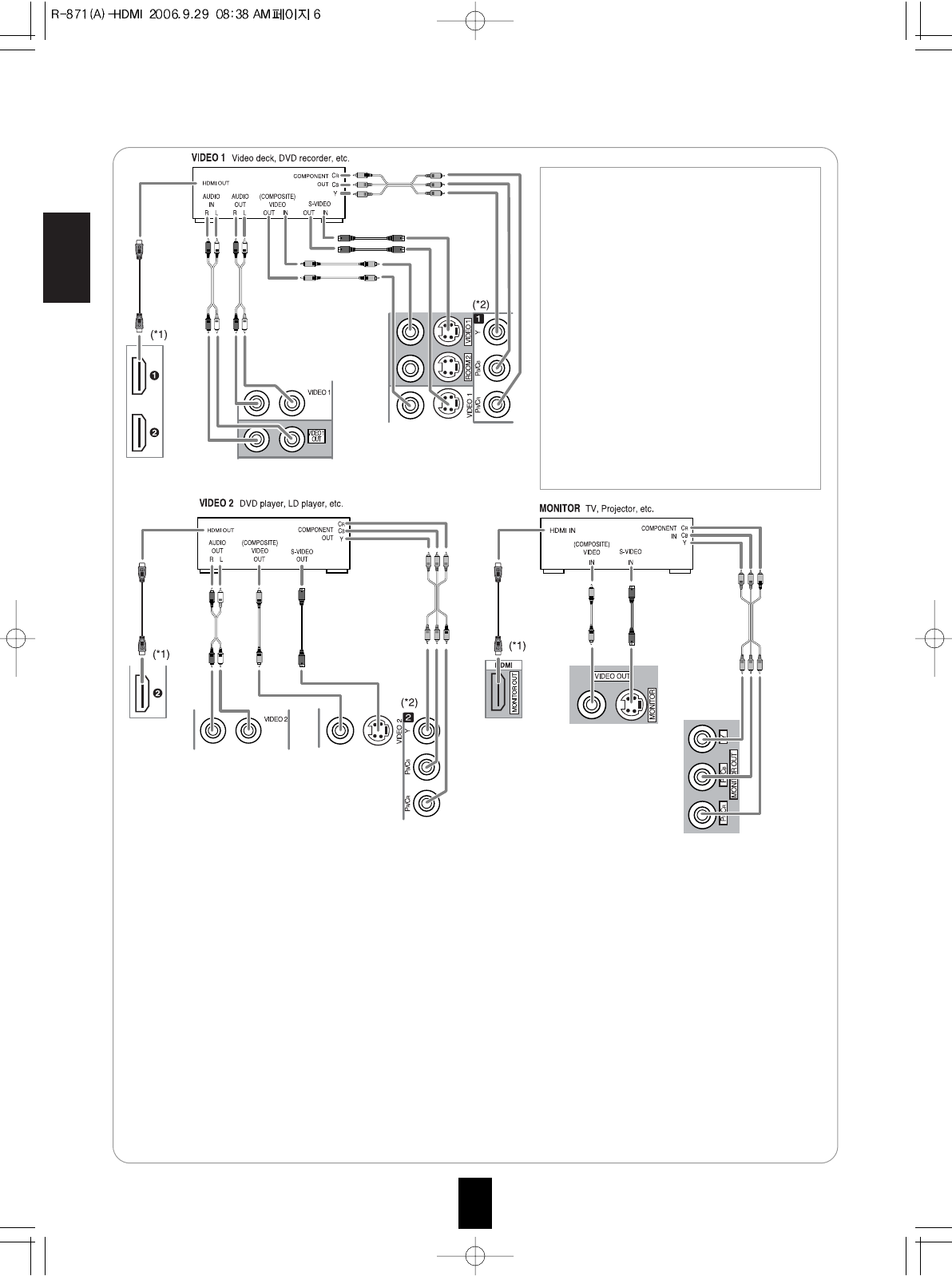
ENGLISH
6
2. CONNECTING VIDEO COMPONENTS
HDMI (High Definition Multimedia Interface) connection : (*1)
• You can connect the source component (DVD player, etc.) to the display component (TV, projector, etc.) through this
receiver with using a commercially available HDMI cord.
• The HDMI connection can carry uncompressed digital video signals and digital audio signals.
• This receiver can output digital video and digital audio signals from the MONITOR HDMI OUT of this receiver without
passing through any circuits as they were input into the HDMI IN.
• If you connect the HDMI INs to your video components, it is easier to do so following the default settings.
• If your HDMI connection is different from the default setting, you should assign the HDMI INs you used with the "When
selecting the VIDEO ASSIGN 1" procedure on page 52.
• The default settings are as follows :
HDMI 1 : VIDEO 1, HDMI 2 : VIDEO 2
• HDMI, the HDMI logo and High-Definition Multimedia Interface are trademarks or registered trademarks of HDMI licensing
LLC.
Note :
• Depending on the connected component, unreliable signal transfer may happen. (For details, refer to the operating
instructions of your component.)
Component video input default settings: (*2)
• If you connect the COMPONENT VIDEO INs to your video components, it is easier to do so following the default settings.
• If your component video connections are different from the default setting , you should assign the COMPONENT VIDEO
INs you used with the “When selecting the VIDEO ASSIGN 2” procedure on page 53.
• The default settings are as follows:
COMPONENT IN 1 : VIDEO 1, COMPONENT IN 2 : VIDEO 2, COMPONENT IN 3 : VIDEO 3.
• The jacks of VIDEO 1 may also be connected
to a DVD recorder or other digital video
recording component.
For details, refer to the operating instructions
of the component to be connected.
• The jacks of VIDEO 2/VIDEO 3/VIDEO 4 can
also be connected to an additional video
component such as a cable TV tuner, an LD
player or satellite system.
• Connect the jacks of VIDEO 3/VIDEO 4 to the
video component in the same way.
Note:
• When Sherwood DVD player such as V-768,
etc. is connected to the DIGI-LINK jack for
system control, you should connect the DVD
player to the " VIDEO 2" jacks of this unit.
Because, if the PLAY button, etc. is pressed on
the DVD player, the VIDEO 2 is automatically
selected as an input source on this unit. Then
playback, etc. starts.