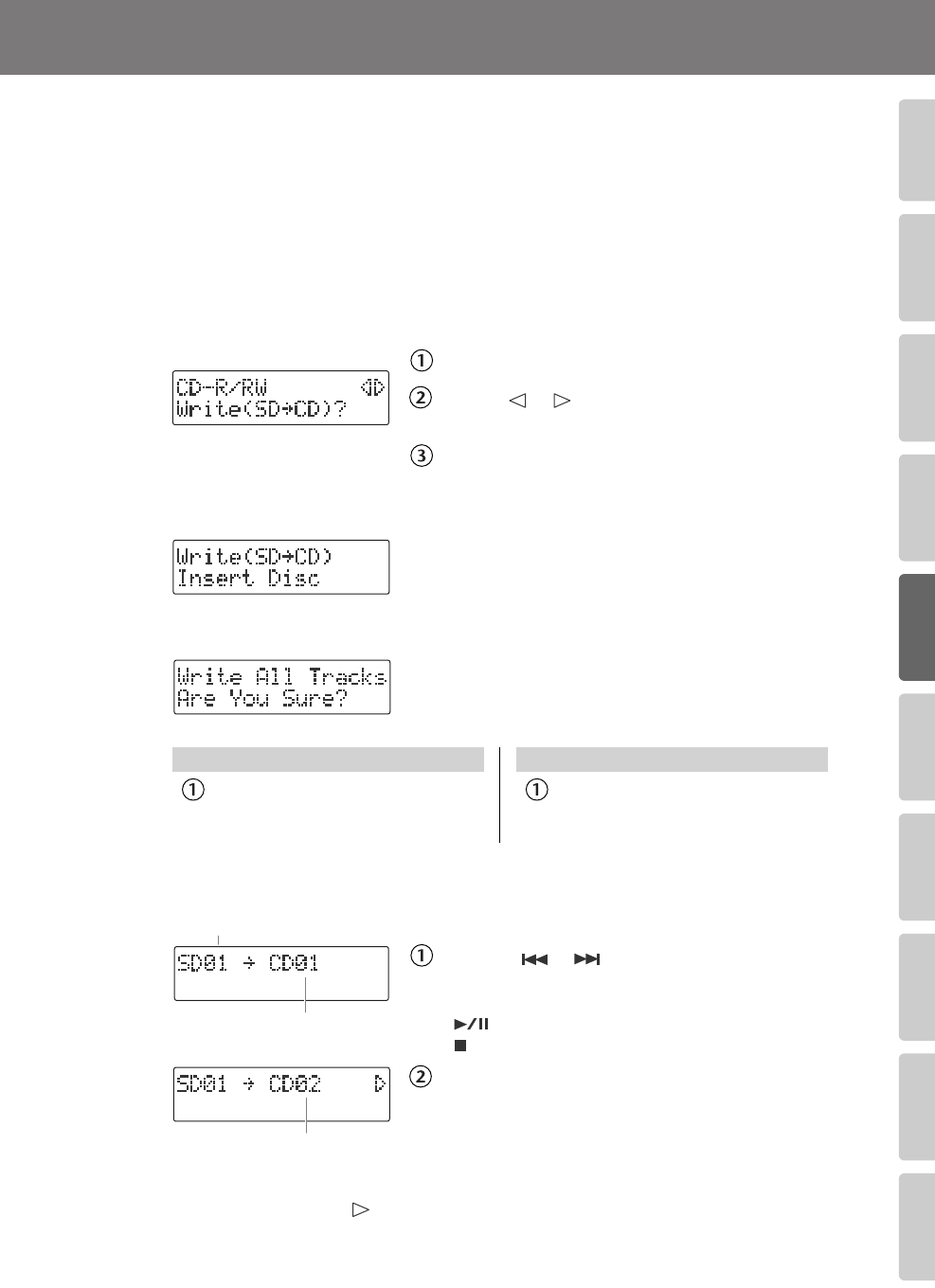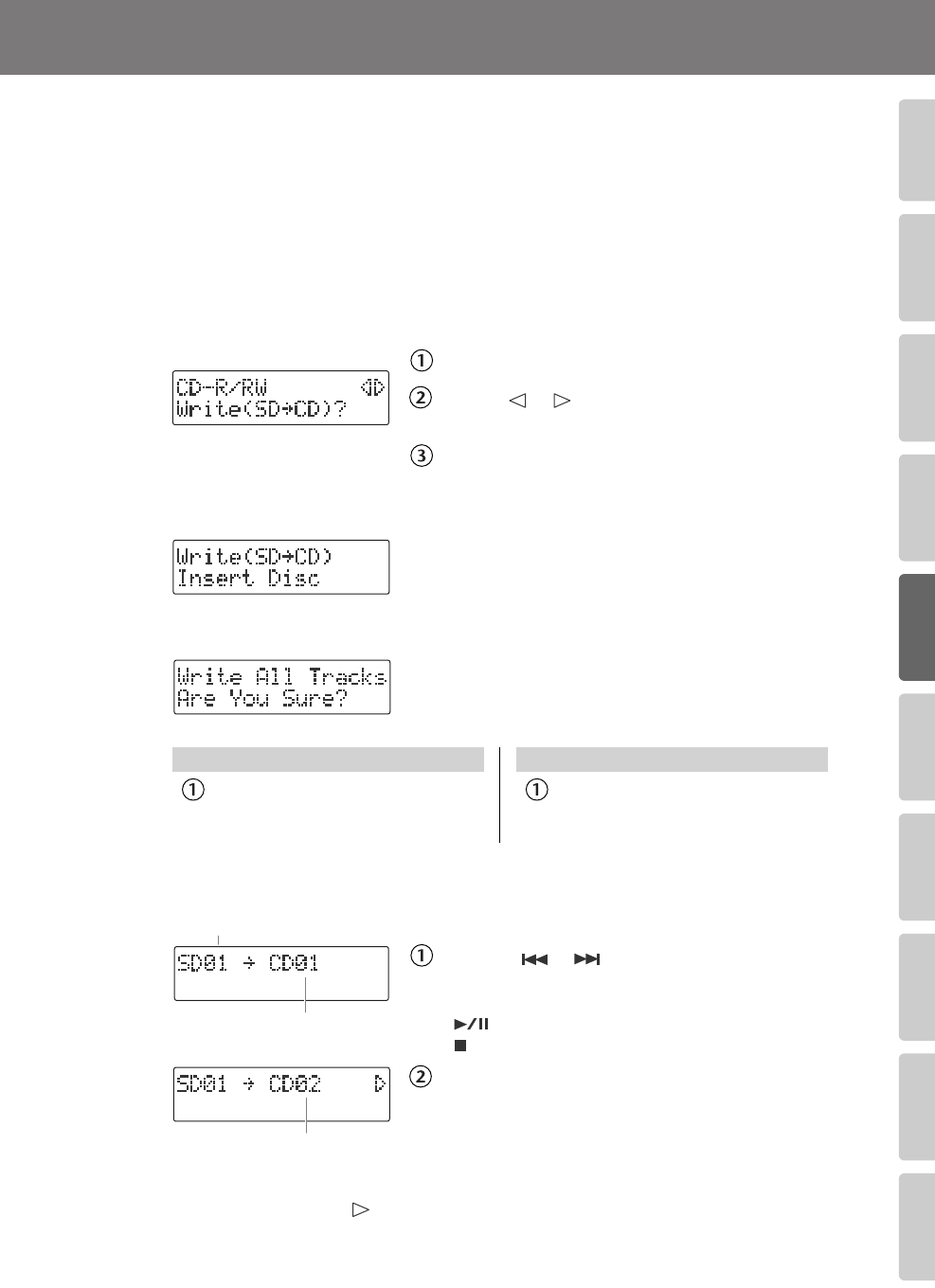
79
Advanced UsesRecording Listening Deleting Creating a CD Editing an SD Appendices
Convenient
Functions
Information
/ Display
Checking /
Preparations
Selecting
S
ongs
from
an
SD
M
emory
Card
to
Create
a
CD
Here’s how selected songs from an SD memory card can be written to a CD-R/RW disc to
create a music CD.
* In order to perform this operation, you’ll need the included, dedicated AC adaptor.
1
Insert the SD memory card that contains the songs you want to turn into
a music CD.
2
Press the [MENU] button to access the menu screen, and choose “Write
(SD
→
CD)?”
Press the [MENU] button to access the menu screen.
Use the [ ] [ ] buttons to choose “Write
(SD
→
CD)?”
Press the [ENTER] button to confirm your choice.
3
When you see this screen, insert a blank or un-finalized CD-R/RW disc.
fig.writeCD-mssg01-e.eps
4
The CD-2e asks whether you want to write all of the songs.
fig.writeCD-mssg02-e.eps
* This message won’t appear if it’s not possible for all of
the songs on the SD memory card to be written to the
CD-R/RW disc. (Proceed to Step 5.)
5
Select the song that you want to write to the CD-R/RW disc.
fig.menu-writeCD02-e.eps
Using the [ ] [ ] or [+] [-] buttons to select the
desired song.
If you want to audition the selected song, press the
[ (Play)] button. To stop playback, press the
[ (Stop)] button.
Press the [ENTER] button to confirm the song to be
written.
* To select additional tracks, repeat Step 5.
6
When you’ve selected all of the tracks that you want to write to the CD-R/
RW disc, press the [ ] button.
If you want to write all songs
If you want to write selected songs
Press the [ENTER] button.
Proceed to
Step 7
.
Press the [EXIT] button.
Proceed to
Step 5
.
CD track number
SD memory card track number
CD track number increases
CD-2e_e.book 79 ページ 2007年9月10日 月曜日 午後8時57分