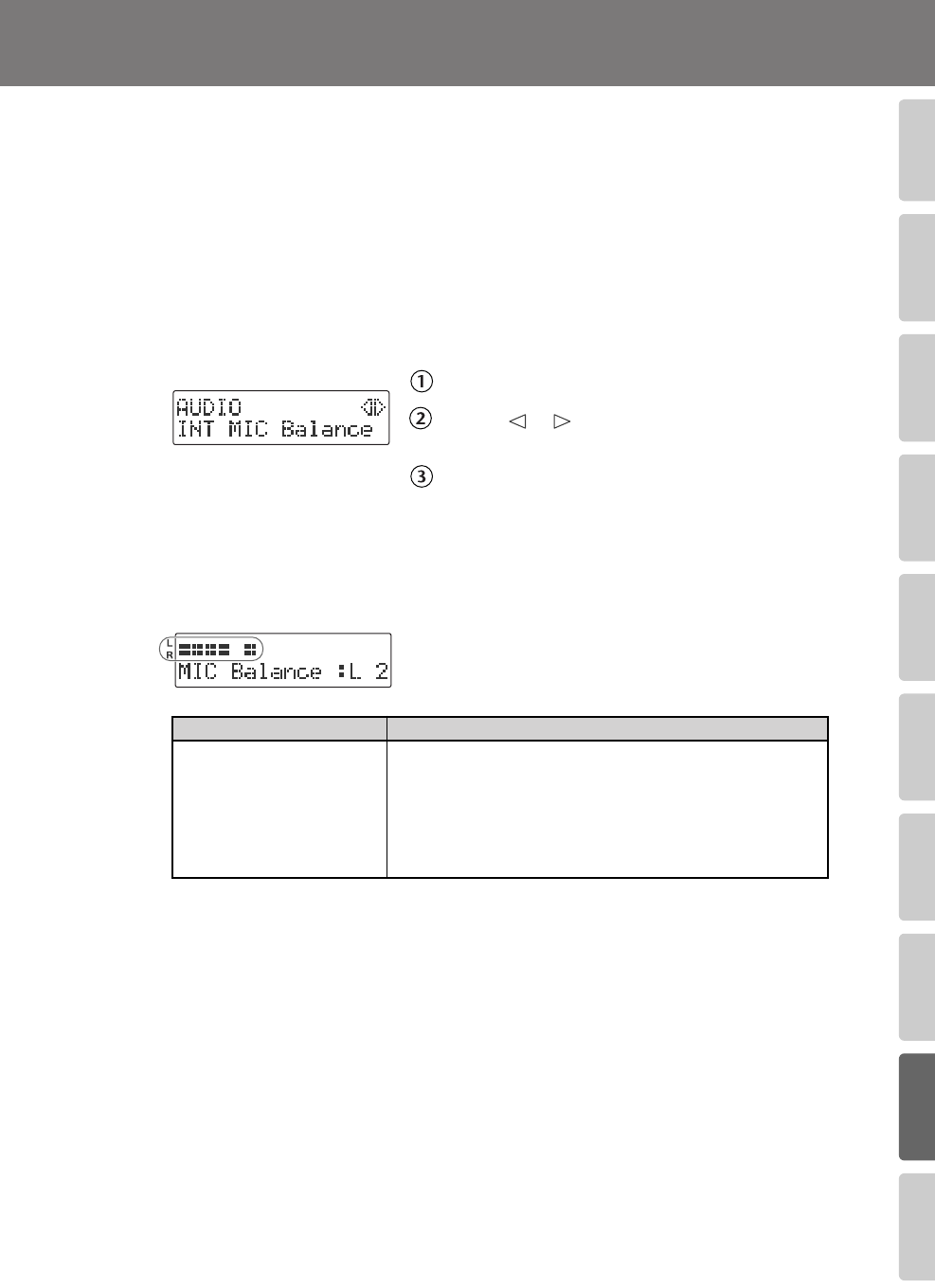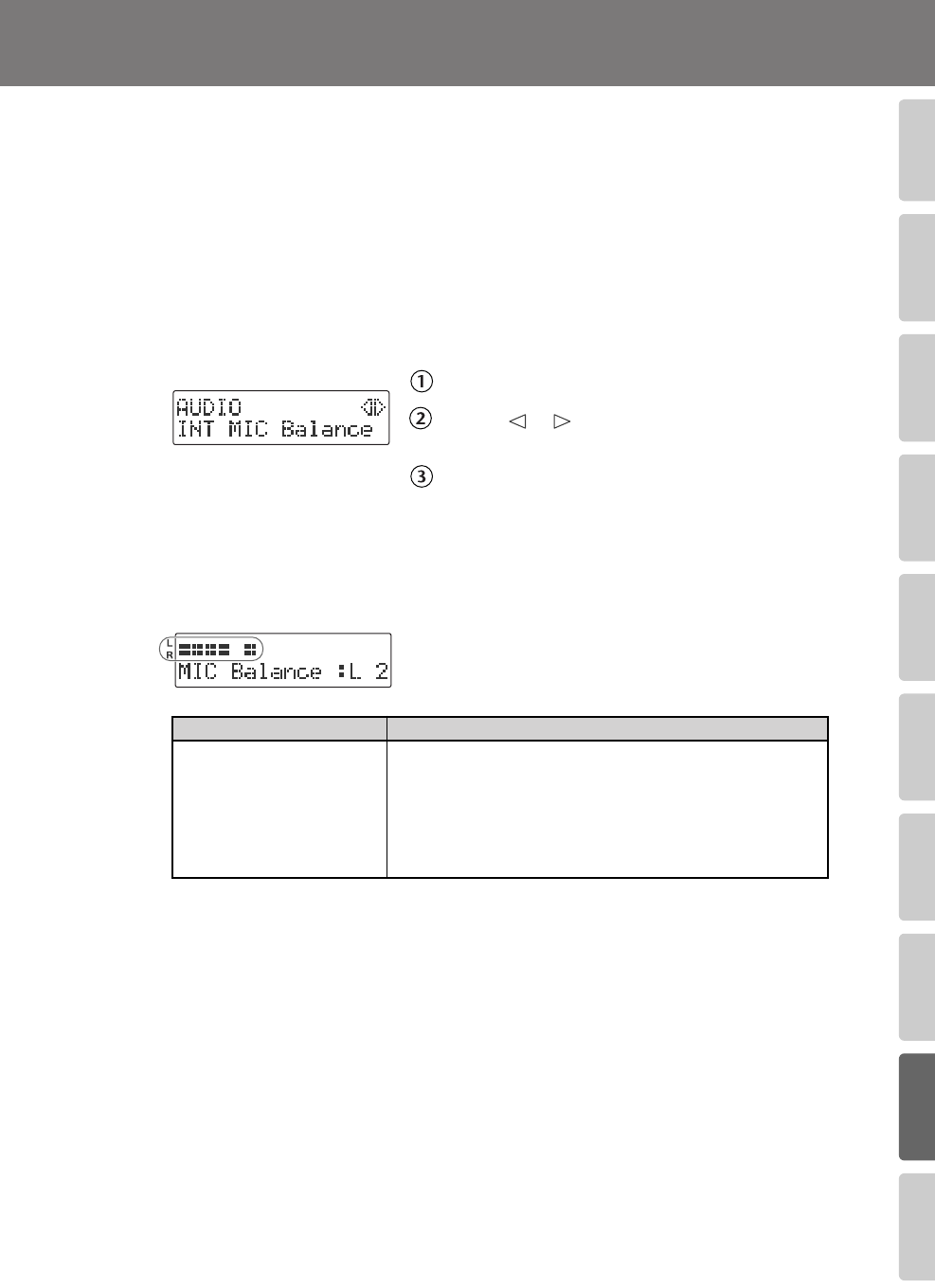
105
Advanced UsesRecording Listening Deleting Creating a CD Editing an SD Appendices
Convenient
Functions
Information
/ Display
Checking /
Preparations
Adjusting the Left/Right Volume Balance of
the Internal Mics
When recording via the internal mics (Page 36), the recorded sound may not be even in
volume between the left and right sides, depending on where the CD-2e is located.
In such cases, you can adjust the left/right volume balance of the internal mics to compensate
for the position in which the CD-2e is placed.
1
On the side panel of the CD-2e, set the [MIC SELECT] switch to the “INT”
(internal mic) position.
2
Press the [MENU] button to access the menu screen, and choose “INT MIC
Balance.”
fig.menu-format-e.eps
Press the [MENU] button to access the menu screen.
Use the [ ] [ ] buttons to choose “INT MIC
Balance.”
Press the [ENTER] button to confirm your choice.
3
While producing sound, adjust the left/right volume balance by using the
[+] [-] buttons to change the value.
Adjust this setting so that the “L” and “R” level meters move by approximately the same
amounts.
fig.menu-micbal02-e.eps
4
Press the [EXIT] button twice.
You’re returned to the audio source screen.
Value
Explanation
L50–C (factory setting)–R50
Increasing the “L” value will increase the volume of the input
from the left internal mic. With a setting of “L50,” no sound will
be input from the right internal mic. Conversely, increasing the
“R” value will increase the volume of the input from the right
internal mic. With a setting of “R50,” no sound will be input
from the left internal mic. With the “C” (center) setting, the left/
right volume balance will be equal.
CD-2e_e.book 105 ページ 2007年9月10日 月曜日 午後8時57分