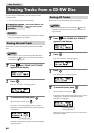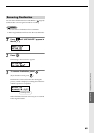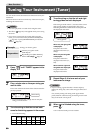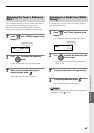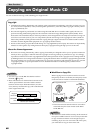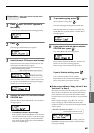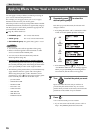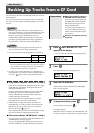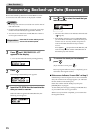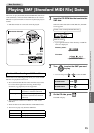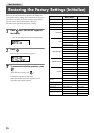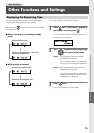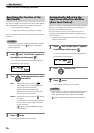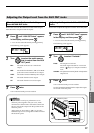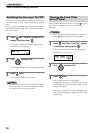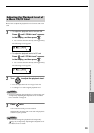72
More Functions
Recovering Backed-up Data (Recover)
Here’s how backed-up data from a CD-R/RW disc can be
recovered to a CF card so that it can be played or edited.
MEMO
• Backed-up data can be recovered to a CF card in units of
individual tracks.
• If a track with an identical title is recovered, a two-digit
number will automatically be appended to the title.
• You can’t recover data from a CD-R/RW disc if there is
no free space on the CF card.
1
Press until “RECOVER CD→CF”
appears in the display.
• You can also select this item by turning [DATA].
2
Press .
The message “Insert Backup CD” appears.
3
Insert the CD-R/RW disc that contains the
data you want to recover.
When the CD-2 recognizes the CD-R/RW disc, the
following screen appears.
4
Use or to select the track that you
want to recover.
• The lower line of the screen indicates the track title
( Page 59).
• If the backup spans two or more CD-R/RW discs,
you won’t know which disc contains the track you
want to recover. You may need to swap discs in
order to find and select the track you want to
recover.
Press [EJECT ( )] to eject the CD-R/RW disc, and
return to Step 2. Insert another CD-R/RW disc in
that backup set, and continue.
5
To recover the track you’ve selected,
press .
(If you decide to cancel, press .)
Recovery begins. When recovery is completed, you’re
returned to the original readout.
■ If the screen indicates “Insert CD#” at Step 5
If the backup of one track spans two or more CD-R/RW
discs, the “Insert CD #” message appears. (“#” indicates
the disc number in the backup set.)
Insert disc number # of the backup set, and press
[ENTER]. Recovery begins.
As directed by the messages, exchange CD-R/RW discs
as you continue the recovery procedure.
When recovery has been completed, you’re returned to
the original readout.
Preparations
Insert the CF card to which you will
recover the backed-up data.
Track title