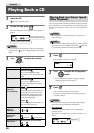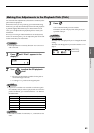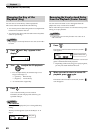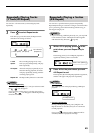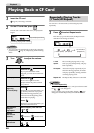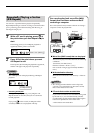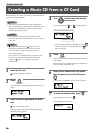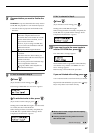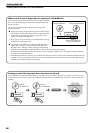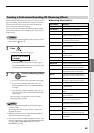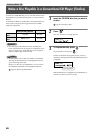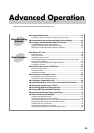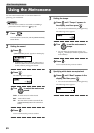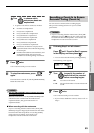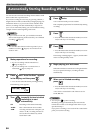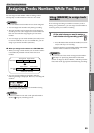48
Creating a Music CD from a CF Card (continued)
Creating a Music CD
What to do if a track is larger than the capacity of a CD-R/RW disc
Even if a track is larger than can be written to a single CD-R/RW
disc, it can automatically be divided across multiple CD-R/RW
discs for writing.
If you want to automatically divide and write a large track,
proceed as follows.
● In Steps 4–5 on Page 46, specify the large track as the first track
to be written. A track can be written across multiple discs only
if the first track specified for writing is larger than can be
written to a single CD-R/RW disc.
• If you specify a large-size track, you will not be able to specify
more than one track for writing.
● After the first CD-R/RW disc has been ejected, the message
“Insert Disc” will appear. Insert another CD-R/RW disc.
When the disc is detected, writing will begin automatically.
Continue inserting additional CD-R/RW discs as directed by the messages that appear.
When all the data has been written, the message “Write Completed. Another Disc?” will appear. Continue with the
procedure from Step 10 of Page 47.
• CD-R/RW discs that have no more space on them after the track has been written will be finalized automatically. For
example, if a track is divided across two discs, as in the example shown in the illustration at the upper right, the first
CD-R/RW disc will be finalized automatically.
Automatically
divided
First CD-R/RW disc Second CD-R/RW disc
Portion that does not fit
on first CD-R/RW disc
Track
Creating a music CD using tracks from more than one CF card
If the CD-R/RW disc has not been finalized, you can add tracks from another CF card. If you want to create a music CD
using tracks from more than one CF card, simply keep adding tracks to a CD-R/RW disc and finalize the disc when you’re
finished.
TRACK03 TRACK05
Write to
CD TRACK 01
Write to
CD TRACK 02
CF card
CF card
Finalize
Completed music CD!