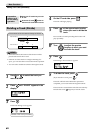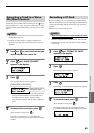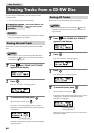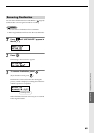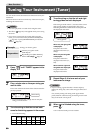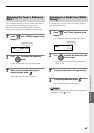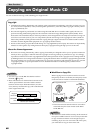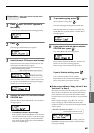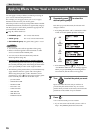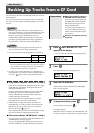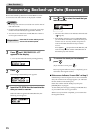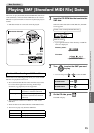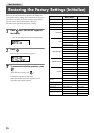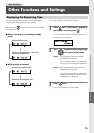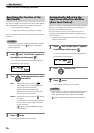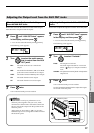70
More Functions
Applying Effects to Your Vocal or Instrumental Performance
You can apply a variety of effects (acoustical processing) to
your vocal or instrumental performance.
For example, you can apply echo to your vocal, or apply
distortion to the sound of your electric guitar.
The CD-2 provides a variety of preset patches that are suitable
for different instruments, and these are organized by category
into three groups. Use the effect patch that’s appropriate for
your instrument and situation.
Page 88, “Effect Patch List”
• DYNAMICS group: For various instruments.
• VOCAL group: For vocal/various instruments.
• GUITAR/BASS group: For guitar/bass/guitar + vocal.
MEMO
• You can freely select effects regardless of the group.
• Effects will not be applied to the instrument or audio
source connected to the LINE IN jacks.
• You can’t use an effect simultaneously with the
Mastering Effects (Page 49).
• Verifying which effects patch is currently selected
The patch that appears first when you press [EFFECT] is
the currently selected patch. After noting the name of the
patch, press [EXIT] to return to the original readout.
• The following effect patches allow you to simultaneously
apply different effects to a guitar and a microphone.
When using these patches, set the “Ext MIC1/2 Pan”
parameter to “L/R” ( Page 39). Then connect a guitar
to the GUITAR jack and a mic to the MIC 2 jack.
- JC-120+COMP
- CRUNCH+COMP
- BLUES+COMP
- HVY CM + VO
- S-PZO+DL EFX
- SIM+50msDL
- SIM+HVY CM
- H-ENH+LNG DL
1
Repeatedly press to select the
desired patch group.
Each time you press the button, the selection will
change as follows.
• If anything other than “Off” is selected, the effect
will be on and the [EFFECT] button will light.
• If the Mastering Effects ( Page 49) are on, the
“Use EFFECT? MST will be Off” message appears.
When you press [ENTER], the Mastering Effects
are turned off, and the effect screen appears.
2
Turn to select the patch you want.
Input sound into the CD-2 and you will hear it
processed by the selected effect. Try out various
patches while you listen to the result, and choose the
patch that’s most suitable for your situation.
3
Press .
You’re returned to the previous readout.
• If you want to turn off the effect, choose “Off” in
Step 1. The [EFFECT] button becomes unlit.
DYN
Dynamics
VCL
Vocal
GTR
Guitar
Off